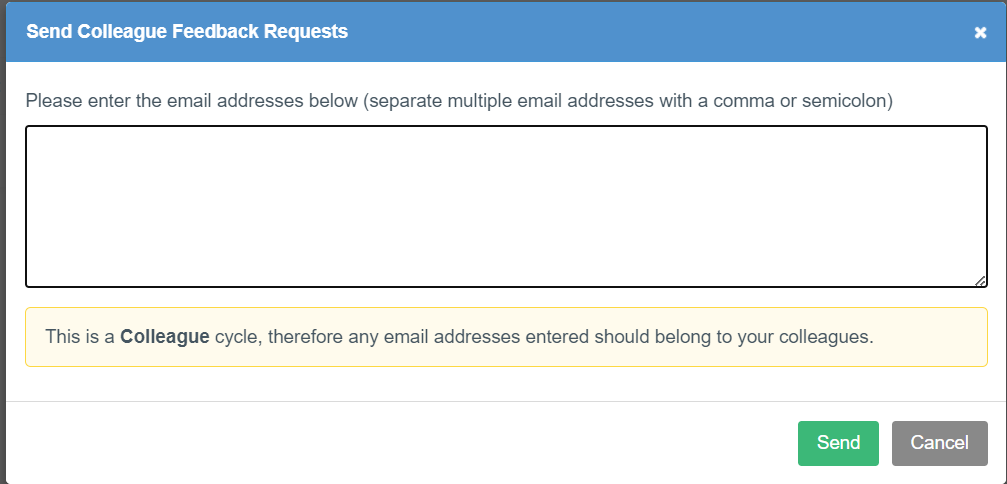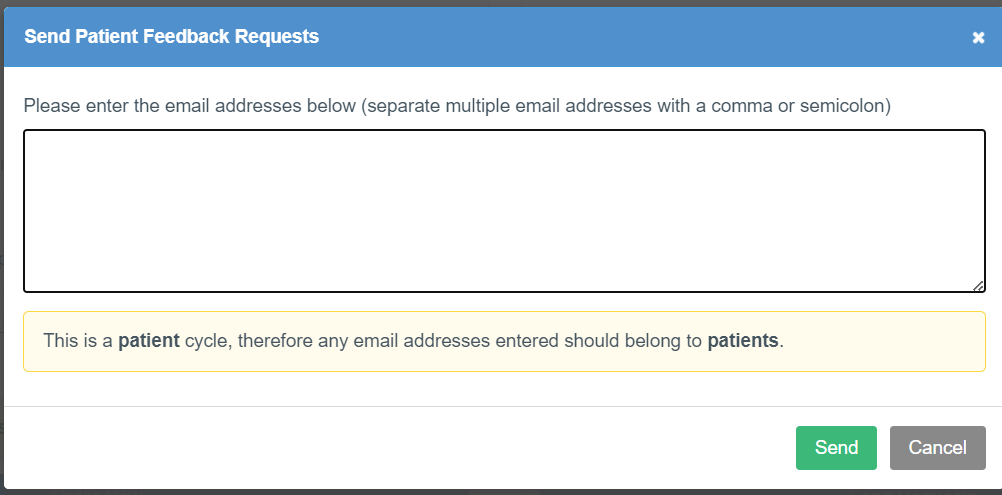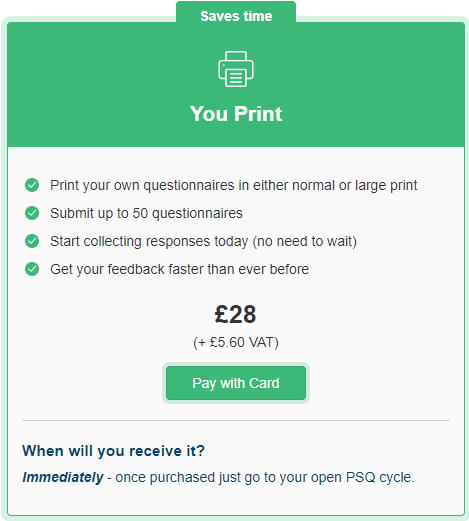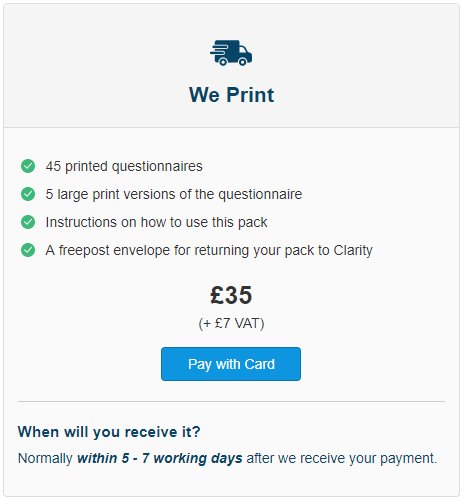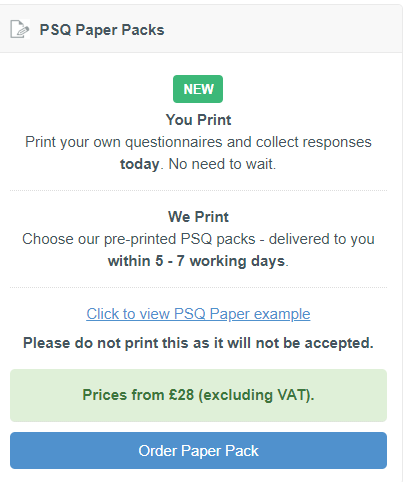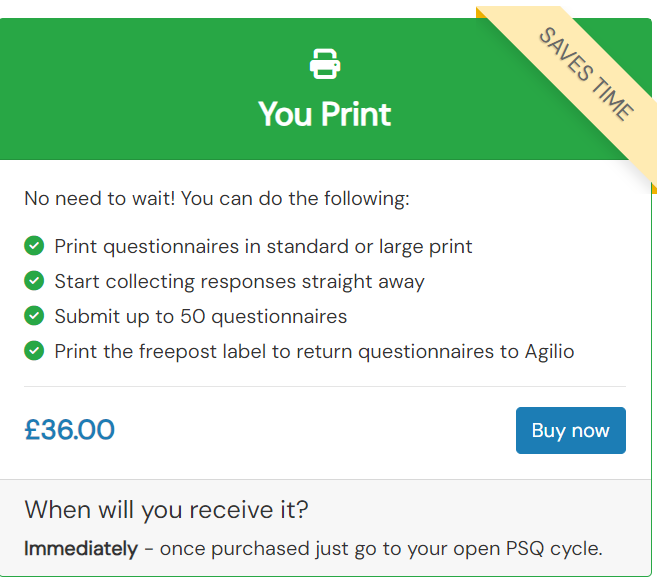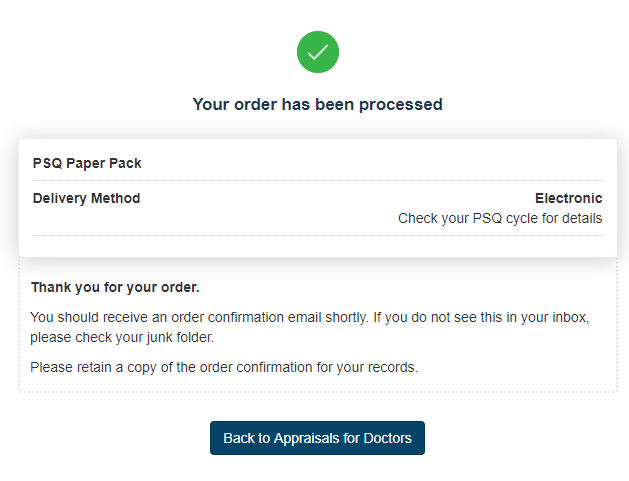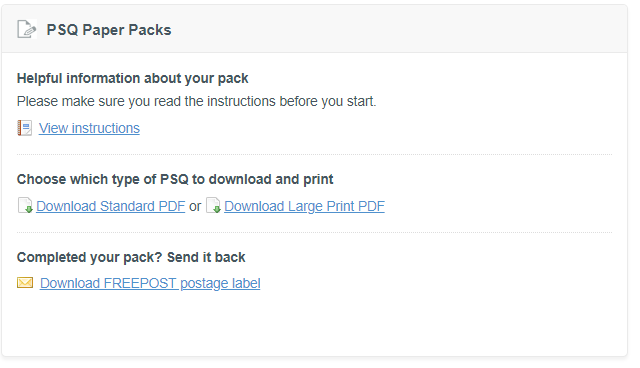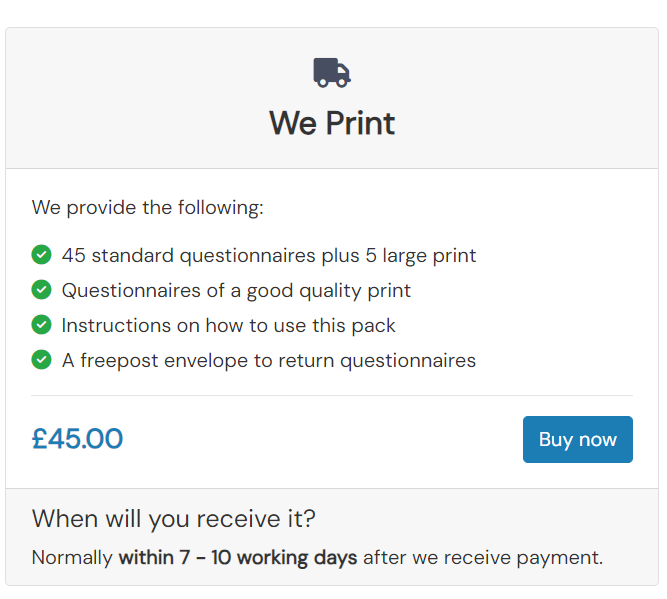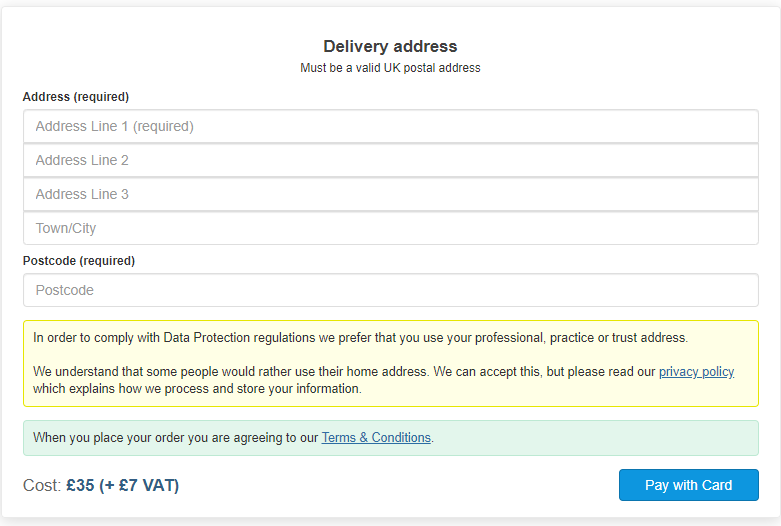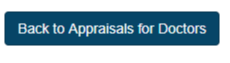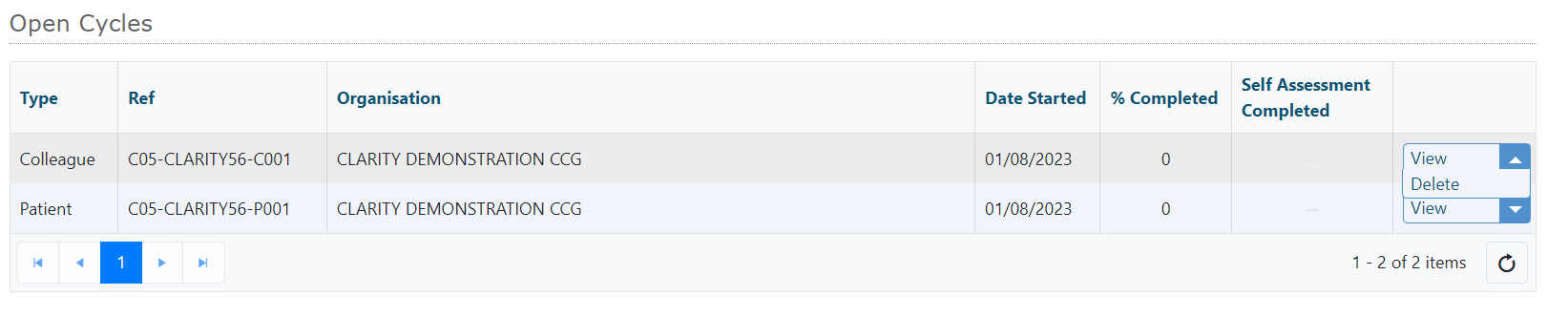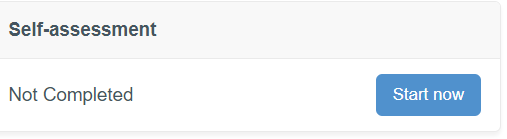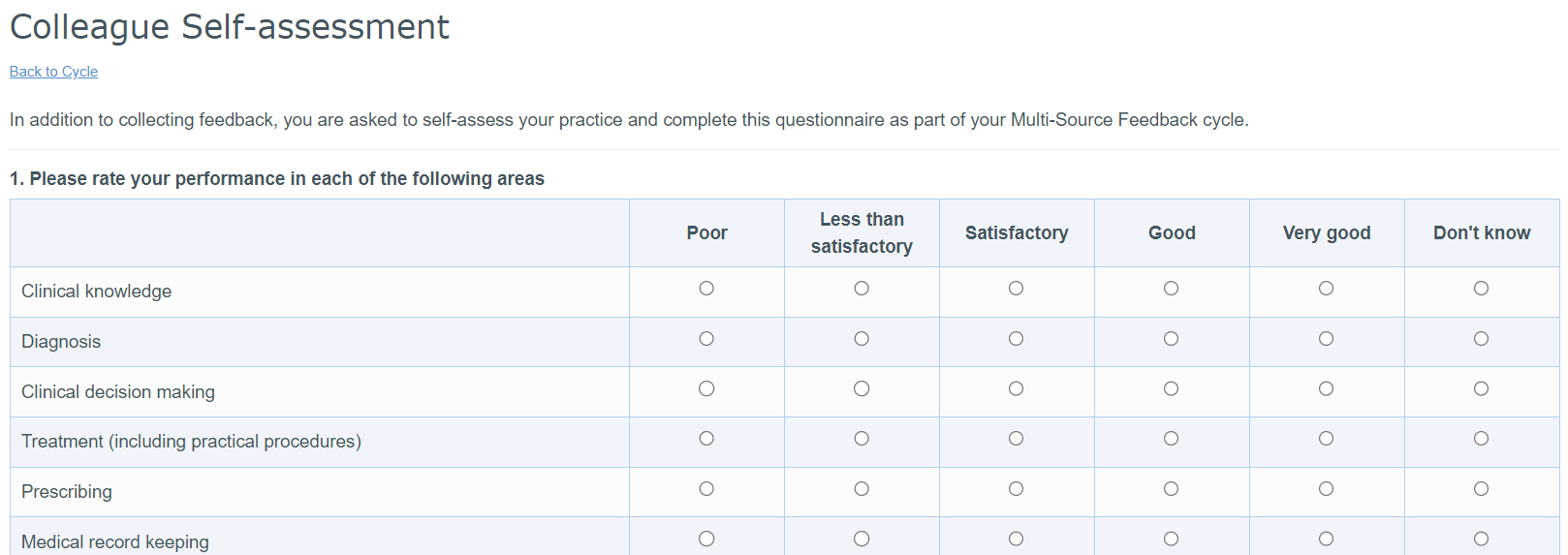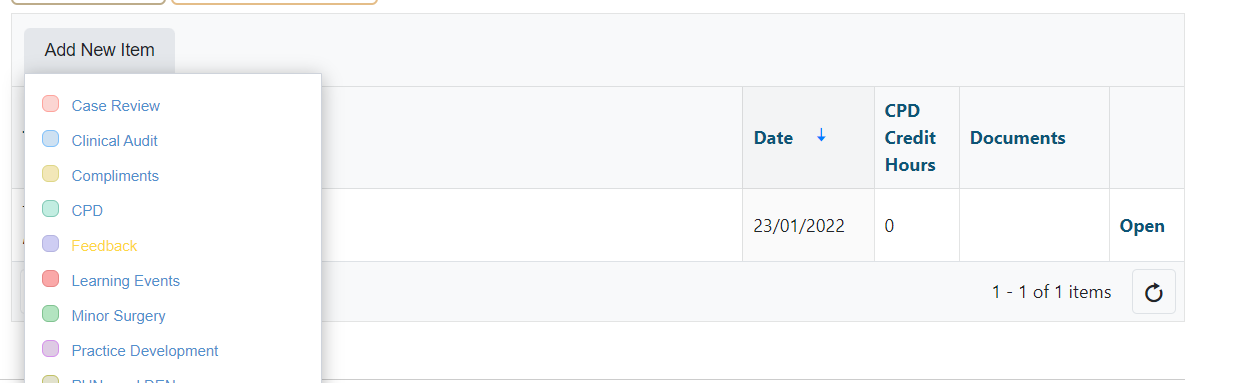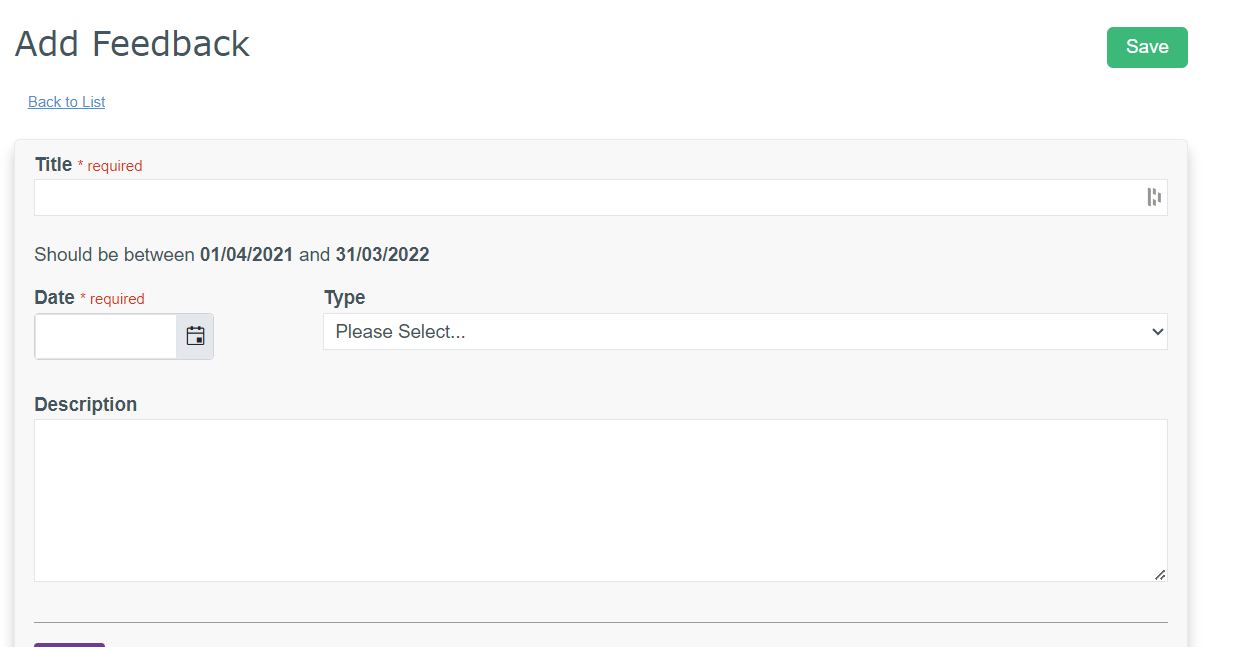Multi-Source Feedback
Multi-Source Feedback (MSF) is an integral part of the appraisal and revalidation process. Although the self-assessment part of an appraisal is important, a full reflection of a Clinician's practice cannot be obtained without feedback from their colleagues and the patients they treat. This feedback should help you gain insight into different areas of your practice, such as where you have performed well, and areas you may need to improve.
Clarity Appraisals provides an easy to use MSF tool which allows you to create feedback cycles for both colleagues and patients (PSQ), and then import the information directly into your appraisals.
Click the links below for more information:
Colleague feedback
Colleague feedback can only be collected electronically through Clarity Appraisals.
An example of the colleague questionnaire can be seen here.
1. To start a new cycle:
- Click
- Click
- Enter the desired email addresses into the text box
- Click
Your colleagues will receive an email inviting them to complete the questionnaire online. (example email image)
Some of your colleague may opt out of the process and not complete the questionnaire. They are not counted towards your final results.
Other colleagues may not receive the questionnaire due to spam filters. You can re-send questionnaires to non-responsive recipients every 7 days a maximum of 3 times.
2. To resend questionnaires:
Click
Click in the pop-up. You do not need to re-enter any email addresses, the system will send new requests to anyone that has not yet completed a questionnaire or opted out of the process.
3. To send requests to new email addresses:
- Click
- Enter the email addresses
- Click
Patient feedback (PSQ)
You can collect patient feedback through Clarity Appraisals using the electronic system or the paper-based system. Some organisations will only allow electronic PSQs (email) under certain & specific circumstances. It may be prudent to check with your local NHS England appraisal team before carrying out the exercise electronically via email.
An example of the Clarity patient questionnaire can be seen here.
Starting Patient MSF/PSQ Cycles:
To start a patient cycle:
- Click
- Choose how you want to collect your feedback, electronically or with paper questionnaires (or a combination of the two)
Collecting feedback electronically
Click
- Enter the desired email addresses into the text box
- Click
Collecting feedback using paper questionnaires
Please note: only official Clarity Questionnaires can be used for data collection – GMC/RCGP questionnaires are not accepted.
Paper PSQ is now enabled as a default setting of Clarity Appraisals, however some Organisations may still wish for their Clinicians to collect all of their feedback electronically and turn off the Paper PSQ option.
"You Print" paper packs are available for only £28 + VAT and are available to you immediately after payment is received.
"We Print" paper packs are available for only £35 +VAT and take 5-7 working days to reach you once payment is received.
To order your paper questionnaires:
- Click
- Choose from either "You Print" or "We Print" ("You Print" may not be available to some users if turned off by your organisation) .
"You Print"
- If you choose "You Print" click on Pay with Card:
- Please check the Terms and Conditions and then click Pay with Card.
- Once you click on 'Pay with Card' you will be prompted to enter card details and click to 'Pay £33.60'
- Once ordered, your pack will be available to you immediately from within your PSQ cycle.
- Please click Back to Appraisals for Doctors.
- Once back inside your PSQ cycle, you will see your pack including: helpful instructions; standard sized questionnaire; larger print questionnaire (only to be used when required) and a FREEPOST label for returning the questionnaires to us.
- Click "View instructions" to open up a PDF containing helpful advice on carrying out your PSQ exercise.
- Click "Download Standard PDF" to download the questionnaire to your computer.
- Once downloaded, open up the file and print.
- Please try to ensure that the questionnaires are printed as double-sided; this will save on paper.
- You can print as many questionnaires as you need to reach the minimum requirement set by your organisation.
- Once you have reached the minimum required, print off the FREEPOST postage label and attach it to an envelope.
- Please only return the questionnaires. Do not include: staples, paper clips or individual smaller envelopes as this will slow down the processing of your pack once received.
"We Print"
- If you choose "We Print" click on Pay with Card:
- Please read the Terms & Conditions and then enter your delivery address (the address will not be checked for accuracy so please ensure it is correct before proceeding); then proceed to pay with a credit/debit card.
- Once you click on 'Pay with Card' you will be prompted to enter card details and click to 'Pay'
- Once your payment has been approved, please click :
- Some organisations pre-pay for paper packs for their clinicians. If your organisation has already paid for a paper pack for you, you will not be prompted for payment.
- Once ordered, your pack will arrive within 5-7 working days.
Your results:
- We will process your returned questionnaires within 10 working days of receipt .
- You will be sent an email once all of your returned questionnaires have been processed.
- You can complete your PSQ cycle to view the results once you have reached the minimum requirement and have completed the Self Assessment.
Editing existing cycles
To edit a cycle (e.g. complete your self assessment or re-send feedback requests):
- Click "MSF/PSQ" in your top menu bar
- Click to the right of the cycle you want to edit.
Deleting MSF/PSQ cycles
You can delete your MSF/PSQ cycles through Appraisal Toolkit, providing:
- You have not sent any electronic requests
- Your have not ordered a "We Print" or "You Print" PSQ pack.
- If you cannot delete the cycle from your side, please contact us using: doctors@clarity.co.uk
To delete an MSF or PSQ cycle:
- Go to the MSF/PSQ area of Appraisal Toolkit
- Click on the small blue box next to 'View' in your open cycles table.
- Click on to the right of the item
Please Note: If you have completed a self assessment questionnaire and delete the cycle it is attached to, your self assessment will also be deleted.
Completing your self assessment
To complete your self assessment:
- Click on the MSF/PSQ overview screen
- Click Start now
- Answer each question by clicking the appropriate circle in the table
- Use the text box at the bottom of the page to add further comments
- Click at the bottom of the page.
To edit your self assessment responses click the link on the cycle overview page.
Viewing your benchmarked results
To view your MSF/PSQ results:
- Click MSF/PSQ in your top menu bar
- Click on the MSF/PSQ overview screen
You can choose to view your results in 2 ways – with the benchmarks at time of completion and the most up-to-date benchmarks.
- When you click the “complete cycle” button a copy of the current benchmarks is saved. When you import MSF results into your appraisal, they will be added with this benchmarked data.
- You can also view your results with the most recent benchmarks, so you can see how your results are affected over time and as the sample size grows.
- Click to view your results as a print preview
- Or click to download a PDF copy of your results to save to your computer
For more information on our benchmarking facility, click here.
Uploading externally collected feedback
You can record details of externally collected patient/colleague feedback and upload documents directly to an appraisal or the Portfolio, you can also enter Reflection on these items.
When viewing your "In Progress" appraisal, click 'Supporting Information' in the left navigation menu.
Click Add New item and select 'Feedback' type.