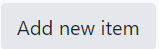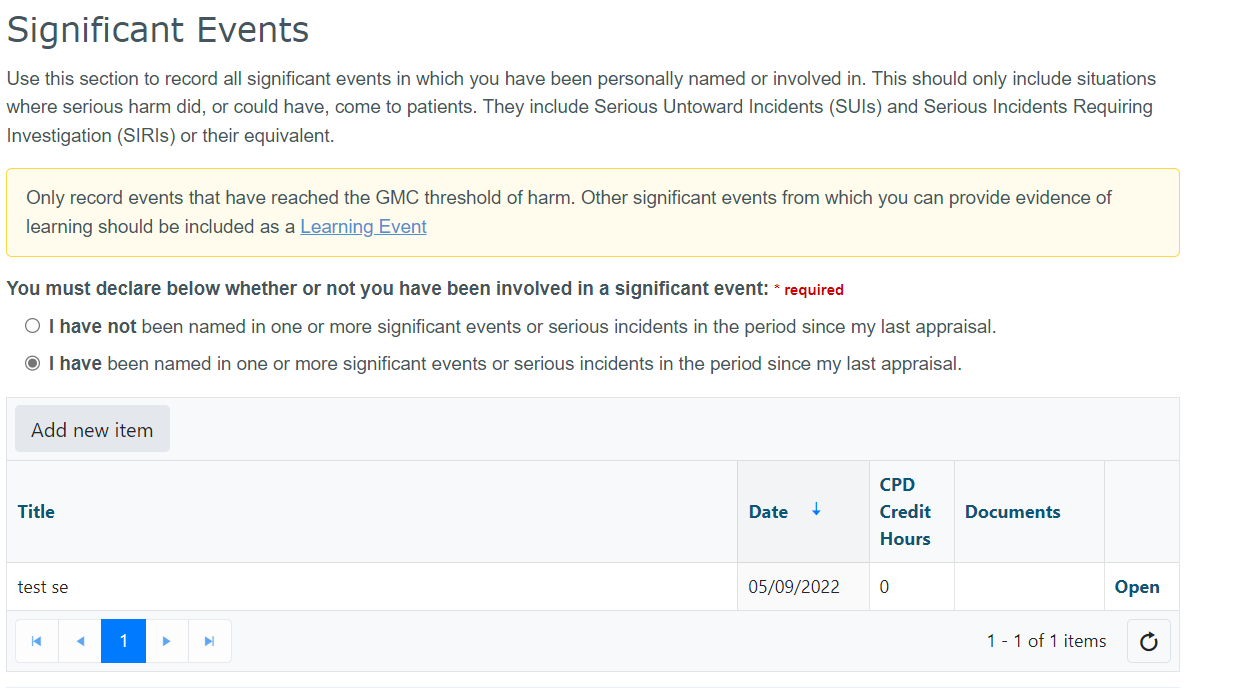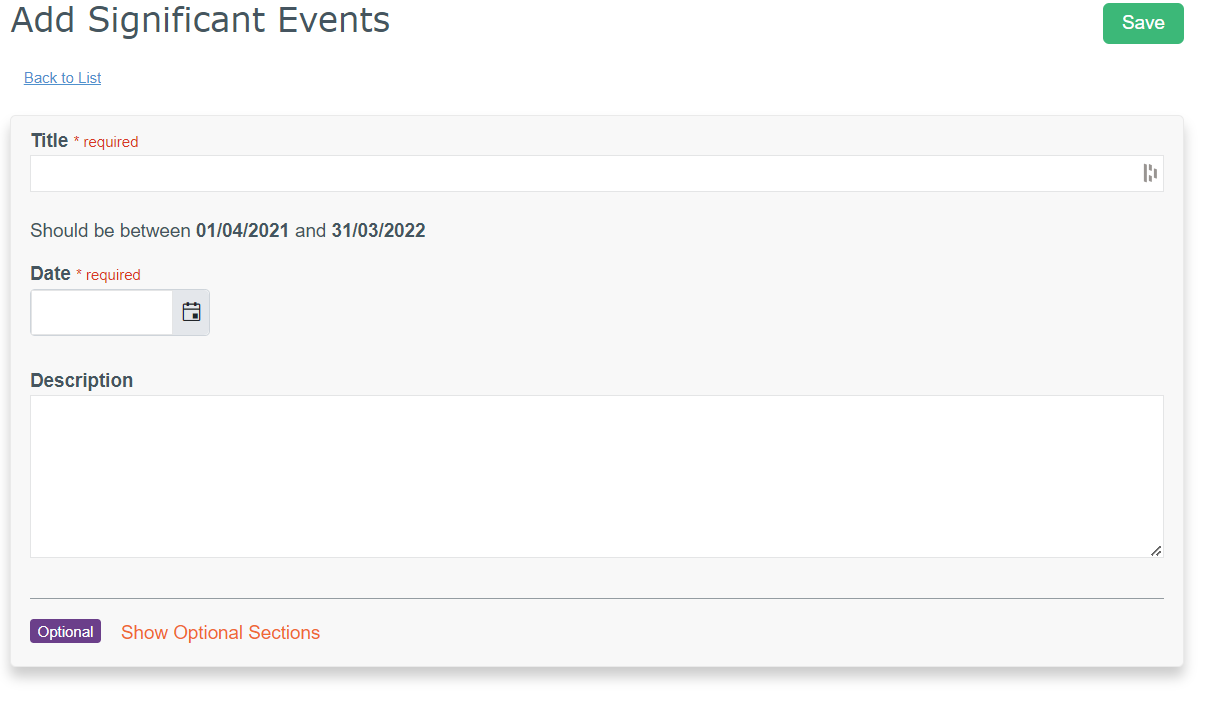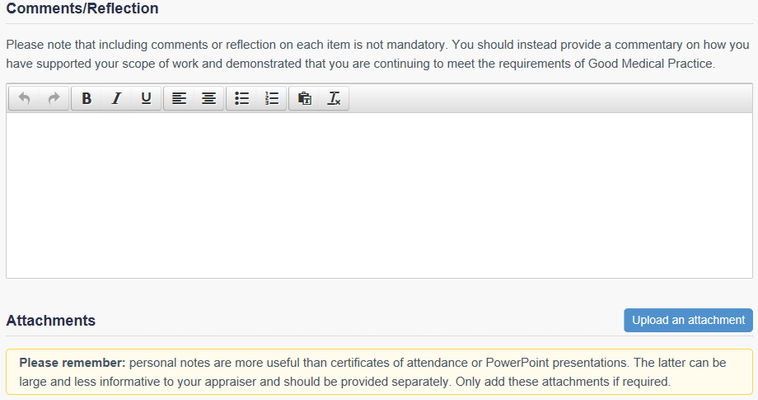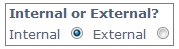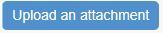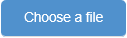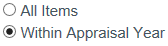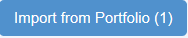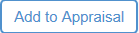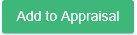Interacting with your items
This page details all of the different actions you can take with your items. Click the links below to see information about:
Adding Items
The following process shows how to add items to your Portfolio or Appraisal.
Please note: if you add an item to your Portfolio you must import it into your appraisal if you want your Appraiser to see it
To add an item:
- Select the evidence type from the left navigation menu in Portfolio or Appraisal
- Click the button at the top left of the table
- Complete the relevant sections.
- Click the button in the top right corner
Click 'Show Optional sections' to add more details such as comments/ reflections.
If you are adding the item to your appraisal and you are secondary care you can also:
Mark your CPD points as internal or external (secondary care organisations with the appropriate settings only)
Uploading Documents
Documents can be uploaded and attached to evidence items in your Portfolio and Appraisal. There is a file size limit of 10mb but you can upload as many documents as you want.
To upload a document to an item within your Portfolio or Appraisal:
- Open the item you wish to add the Document to by clicking the link in the far right column of the table
- Scroll down to the Attachments sections (as shown below)
- Click the button to the right of the Attachments section
- Enter a file description
- Click the button
- Select the file from your computer and double click it to attach
- Click the button to add the document.
Importing items from portfolio into appraisal
If you have added items to your Portfolio (your personal storage area) and are ready to include them in your Appraisal, you can import the items so you don’t have to enter all of the information again.
There are three ways to Import items from your Portfolio into your Appraisal; import the items per evidence type, import the items in bulk from all evidence types or import individually.
To import items in bulk from all Portfolio evidence types:
- Click on 'Home' from the top blue menu
- Click on the blue 'Go to your Appraisal' button on the Home page (below your appraisal evidence to/from dates and timeline) to access your Appraisal Dashboard
- Click 'Import from Portfolio' under Tools on the left navigation menu
- Filter the list by clicking “All Items” or “Within Appraisal Year”
- Click the tick boxes to the right of any items you want to include in this appraisal
- Click on the blue button below the table of contents
To import items according to evidence type:
- Click on 'Home' from the top blue menu
- Click on the blue 'Go to your Appraisal' button on the Home page (below your appraisal evidence to/from dates and timeline) to access your Appraisal Dashboard
- Click on the evidence type from the left navigation menu (i.e. CPD Events)
- If you have this evidence type items in your Portfolio that fall within this appraisal period and can be imported, you will see a blue above the table of contents. The number shown in brackets is the number of items available to import.
- Click the tick boxes to the right of any items you want to include in this appraisal
- Click on the greenbutton below the list of items
- The item(s) will appear in your appraisal instantly
Please note: The import button will not appear if there is no available evidence to import.
To import individual items from Portfolio:
- Click 'Portfolio/AMP' from the top blue menu
- Open the item you wish to import by clickingto the right of the item
- Click the button in the top right corner of the item
- Click the button
- The item will appear in your appraisal instantly
Viewing your items
To view the details of an item you have previously saved in your Portfolio or Appraisal:
Click in the far right column of the table
- Click to return to the overview page
Editing your items
To edit an item in your Portfolio or Appraisal:
Click in the far right column of the table
- Make your changes
- Click the button in the top right corner
- Click to return to the overview page
Deleting and removing items
To delete/remove an item from your Portfolio or Appraisal:
- Click in the far right column of the table
- Click the button in the top right corner to delete the item from the Portfolio or click the button in the top right corner to remove the item from the Appraisal
- Click at the top of the page to return to the overview page.