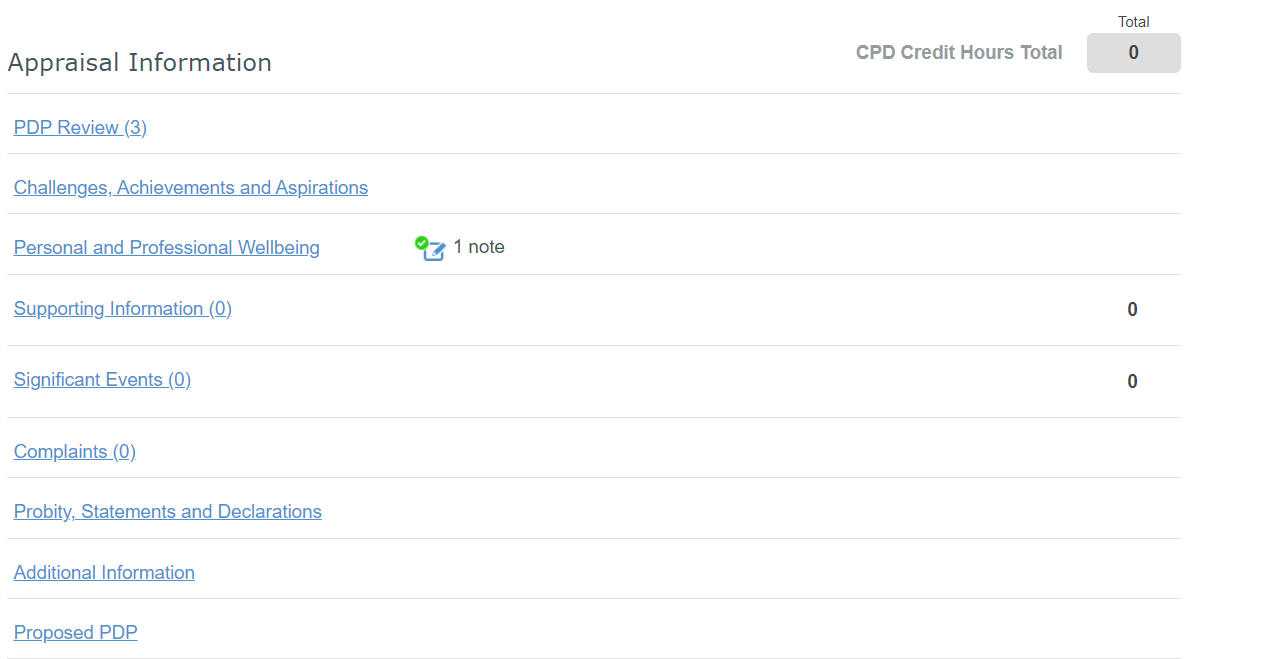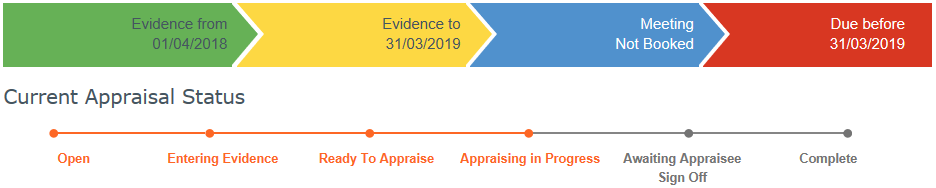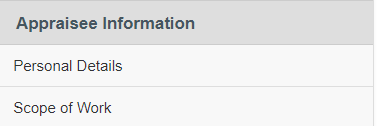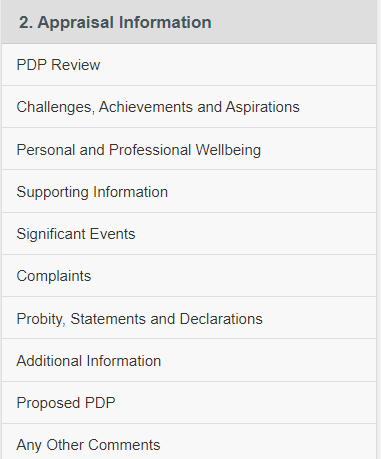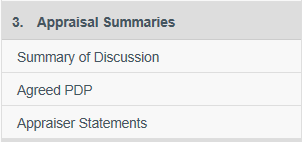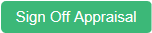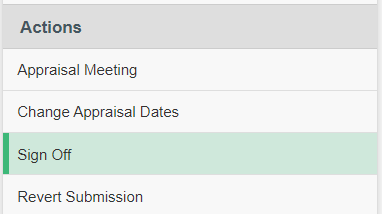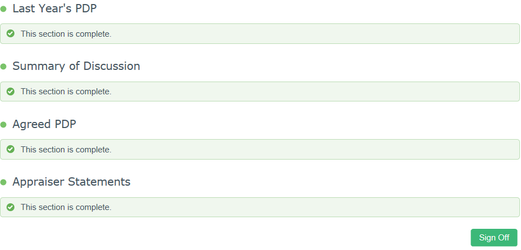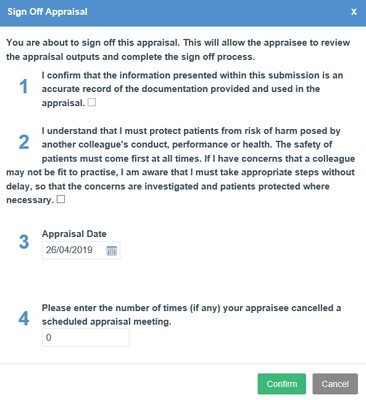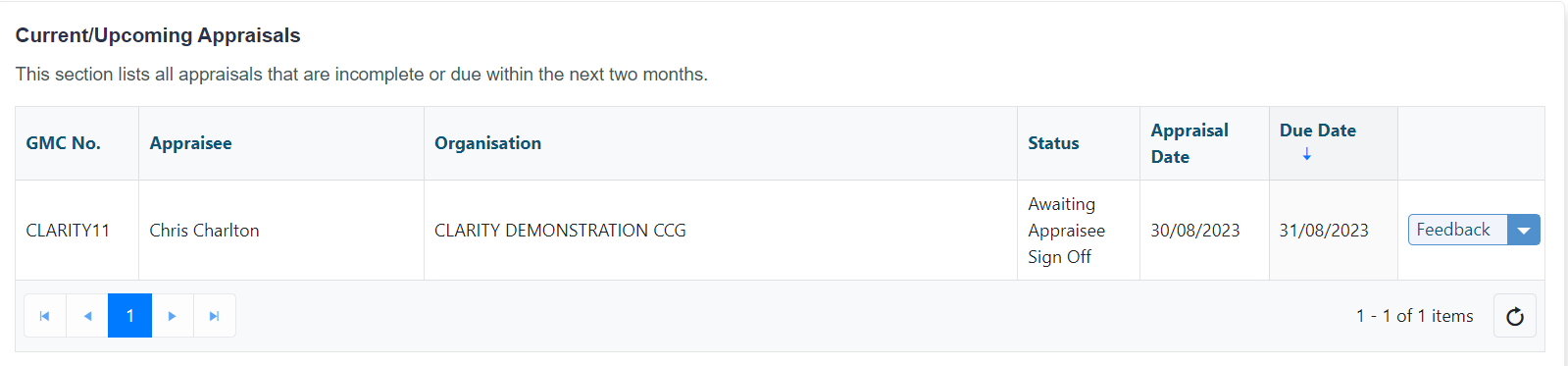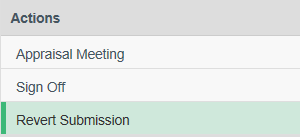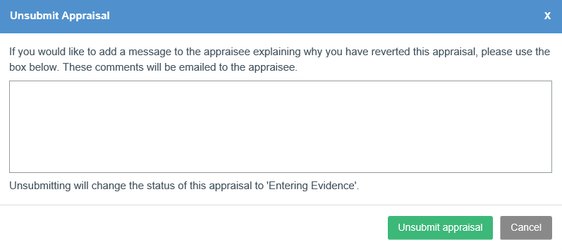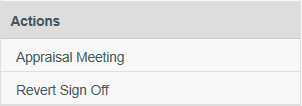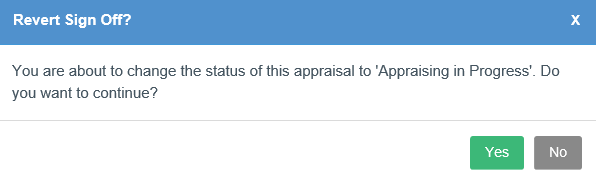Appraisal documentation
Use the links below to find more information on:
Dashboard
The Appraisal Dashboard is the first page you will see when you enter an appraisal.
- It allows a quick overview of the appraisal progress and provides links to different sections of the appraisal.
- The progress bar shows the appraisal status, the date of your appraisal meeting and the appraisal due date.
- The Appraisal Details area displays your organisation and the appraisee's name and contact details.
- The Appraisal Information area displays the appraisee's Total CPD Score and the break down according to section, quick links to the different sections of Section 2, and links to relevant appraiser notes.
Appraisal evidence and supporting information (Sections1&2)
Section 1 is split into 5 sections.
None of these sections require review – they are provided for information purposes only.
Section 2 focuses on Appraisal Information
Please note: Before you can sign off the appraisal, each of the appraisee's Last Year's PDP items must have a status (e.g. complete/proposed carried forward/proposed dropped). Click here for instructions.
Section 3 - Appraisal Summaries
As the Appraiser you must complete the three sections in Section 3 after the appraisal meeting. For more information about Section 3, click here.
Signing off
Once you have had the appraisal meeting and completed Section 3 you can sign off the appraisal.
To sign off:
- Click on the appraisal dashboard
- You can also click 'Sign Off' in the left hand dashboard in the Actions section
- This will take you to the Sign Off Appraisal overview page.
The overview page uses a traffic light system to display items of the appraisal that you have completed, and those that must be completed before you can sign off:
- Any sections that are complete are shown in green
- Any Sections that incomplete are shown in red
Once all of the sections are complete you are ready to Sign Off the appraisal.
- Click in the bottom right corner.
Click to sign off the appraisal
On your appraisal dashboard, you will see the appraisal status now set as "Awaiting Appraisee Sign Off"
Within the appraisal the Appraisal Status progress bar will change to 'Awaiting Appraisee Sign Off'
Reverting your sign off (or a submission)
If there are any changes you want the appraisee to make to their appraisal evidence you can also revert their submission by clicking "Revert submission" in the left navigation bar.
Click 'Unsubmit appraisal' to revert the appraisal
If the status is "Awaiting Appraisee Sign Off":
- Click in the left navigation bar.
- Click
- Click to confirm
This will return the appraisal status to "Appraising in Progress".
Reverting the Sign off will not let the appraisee see any changes (including CPD adjustments) you have made to the appraisal