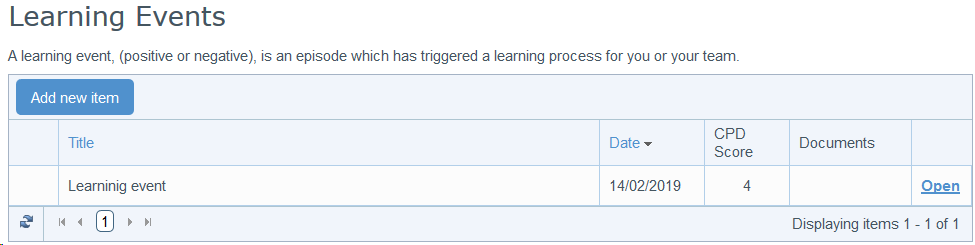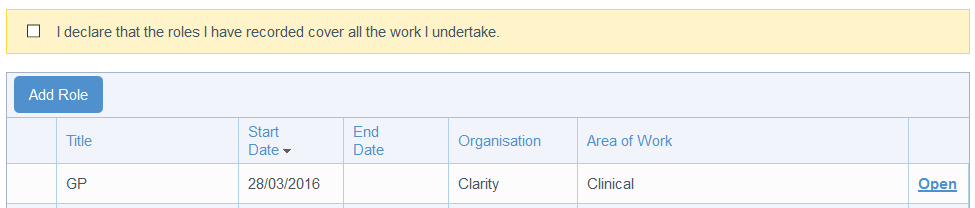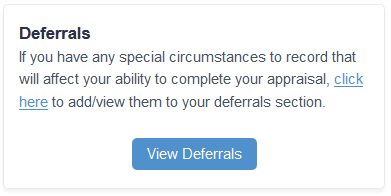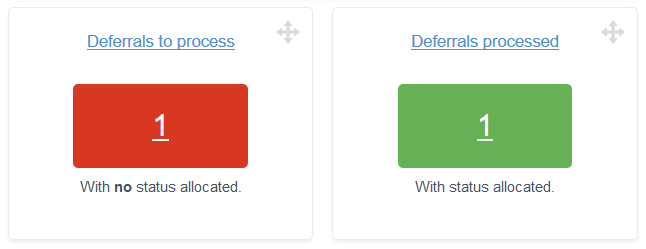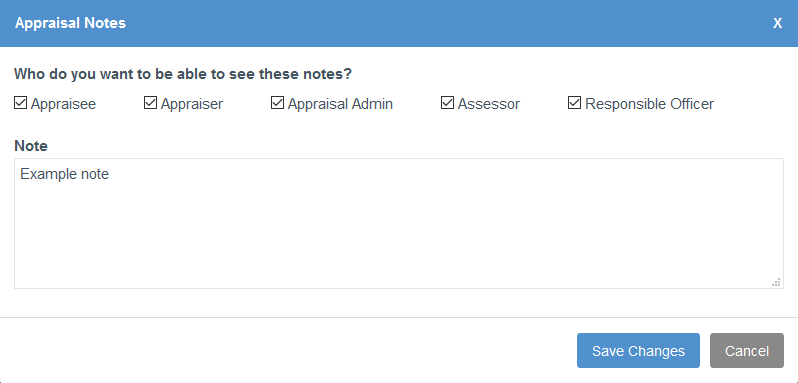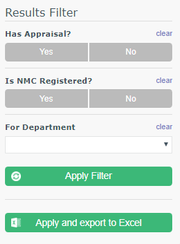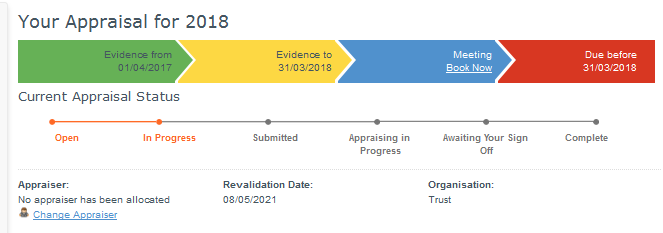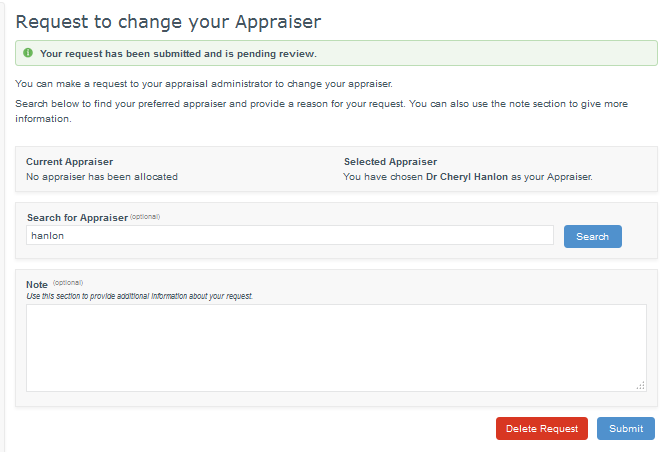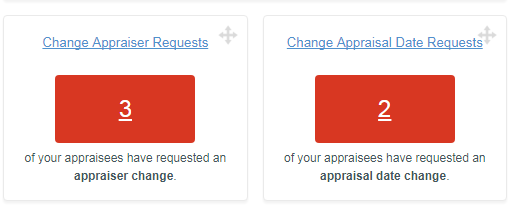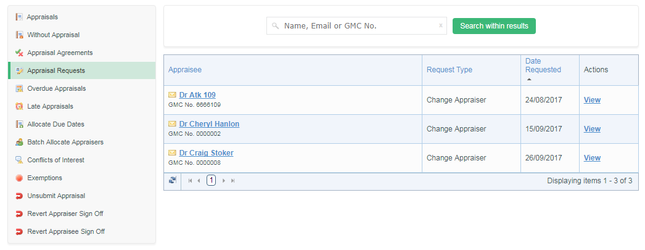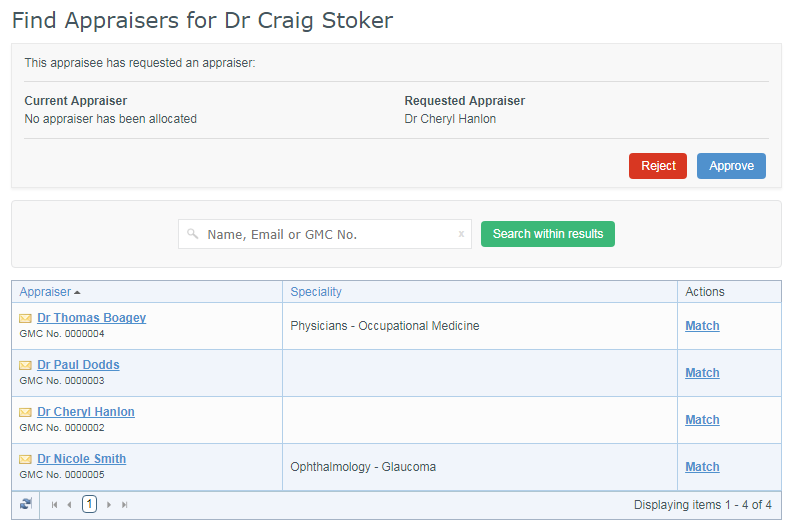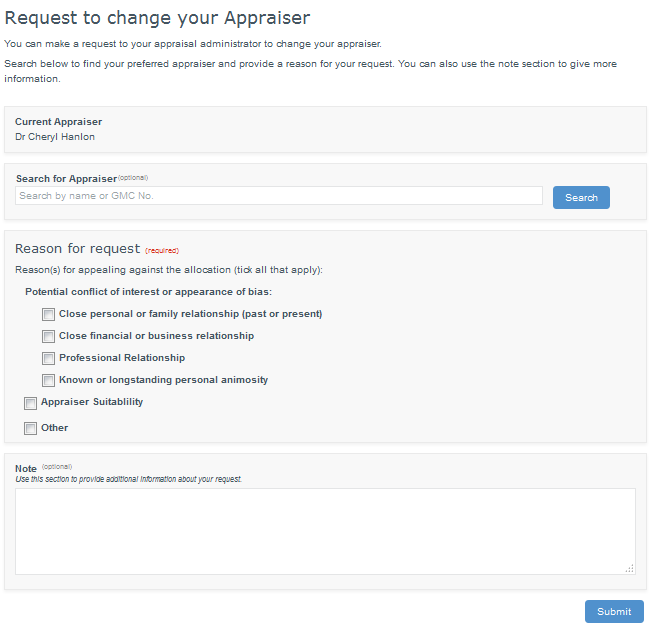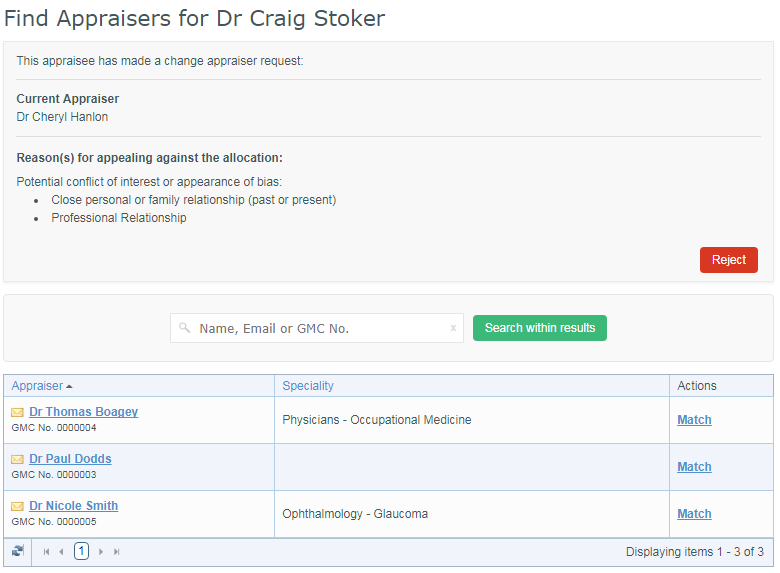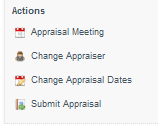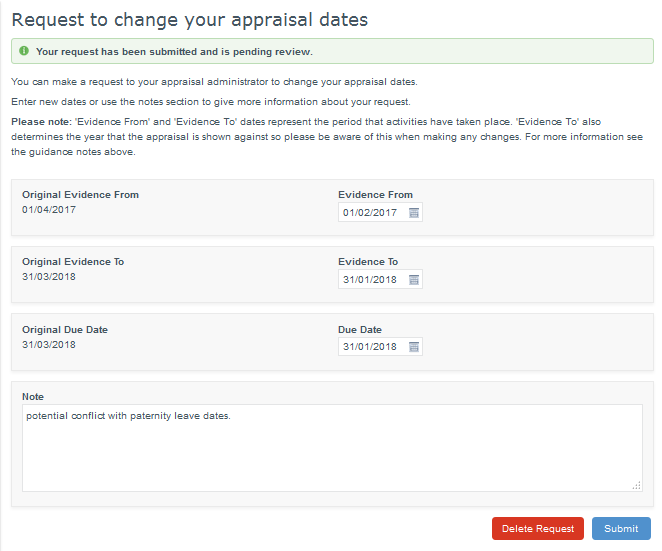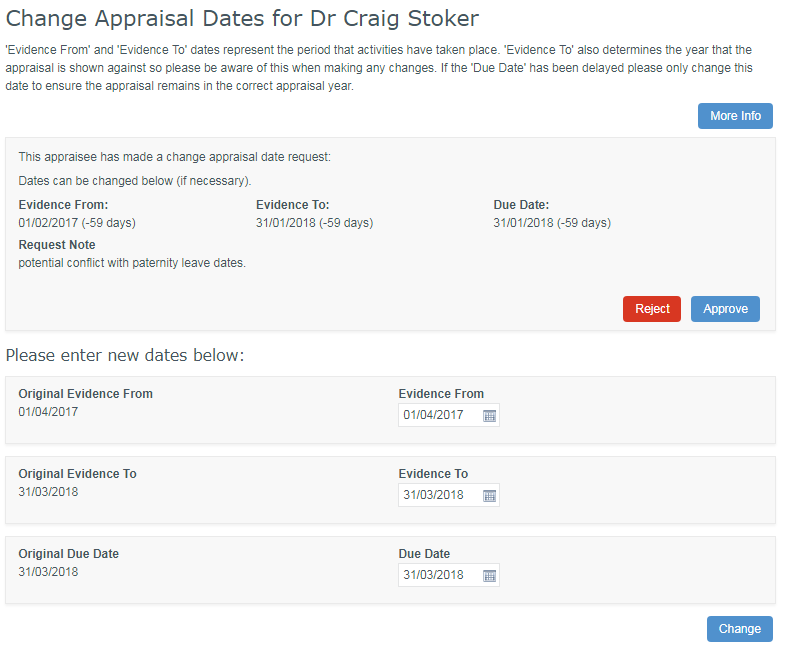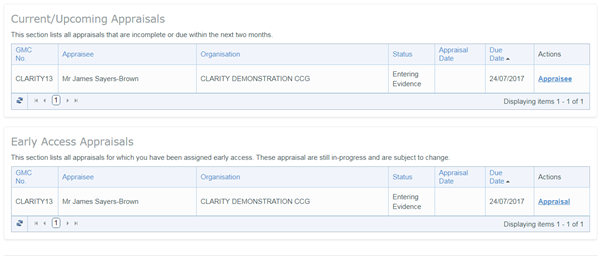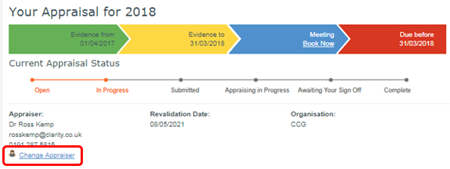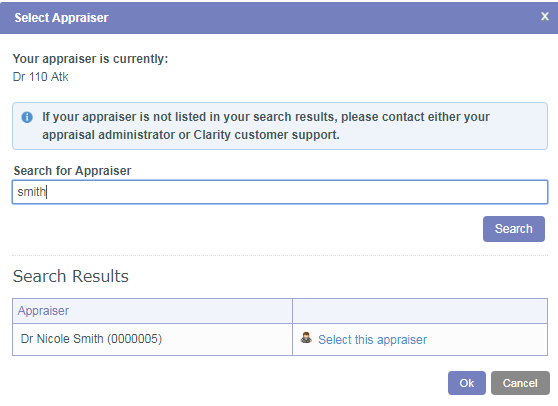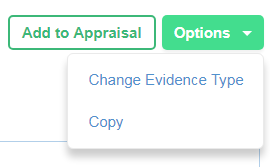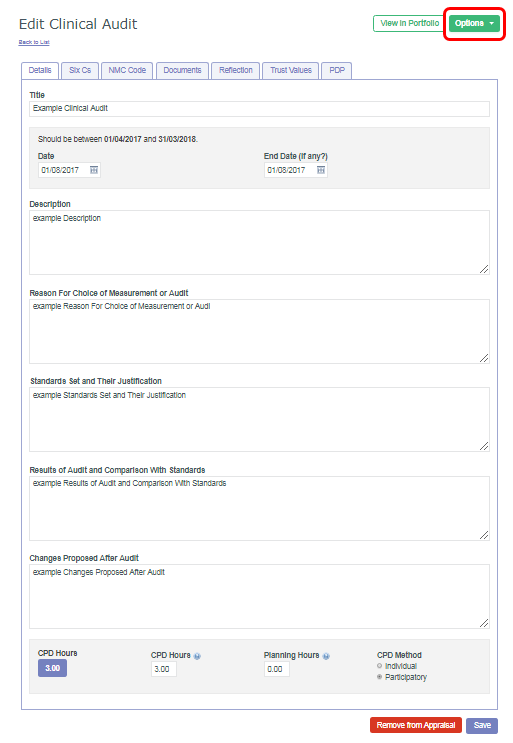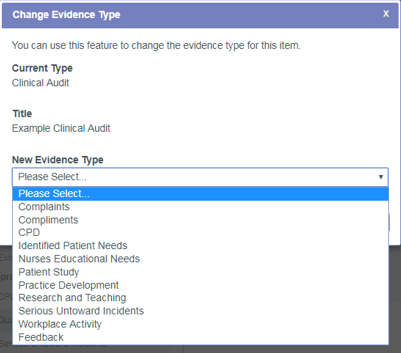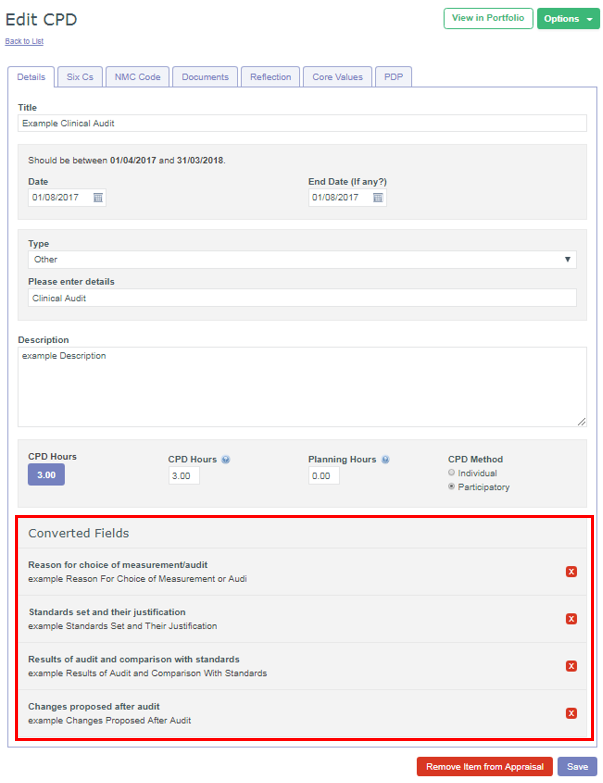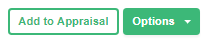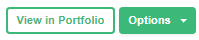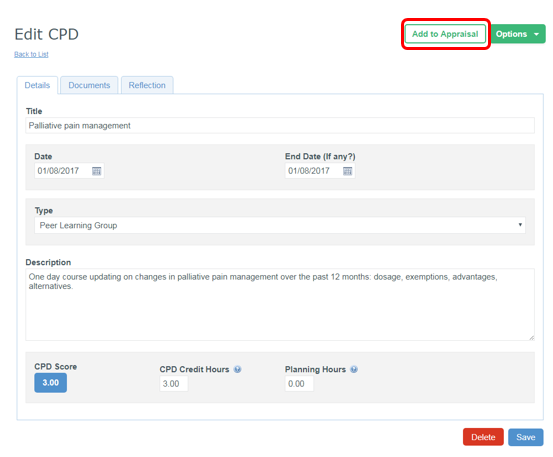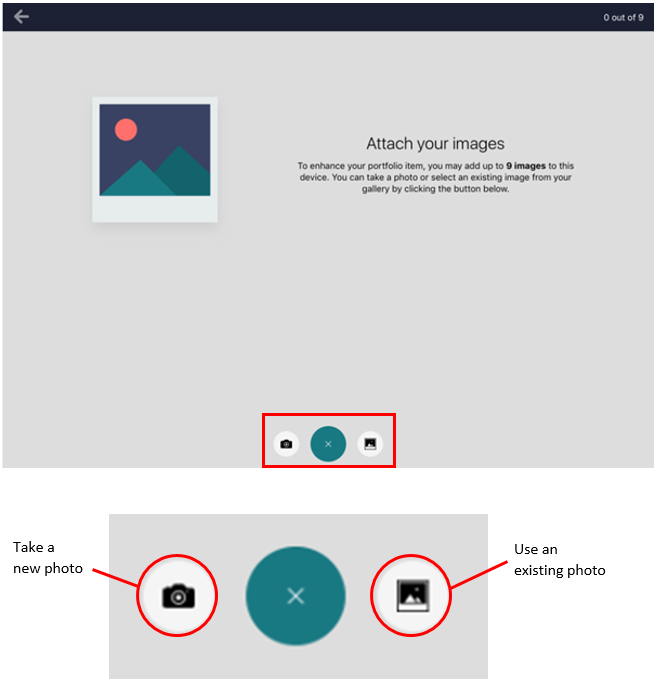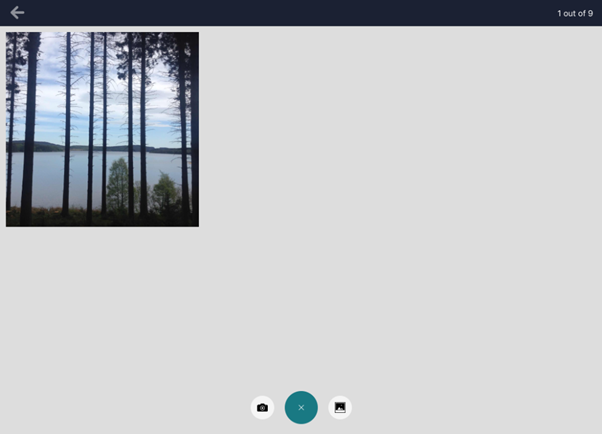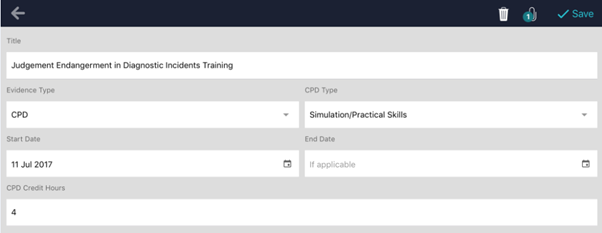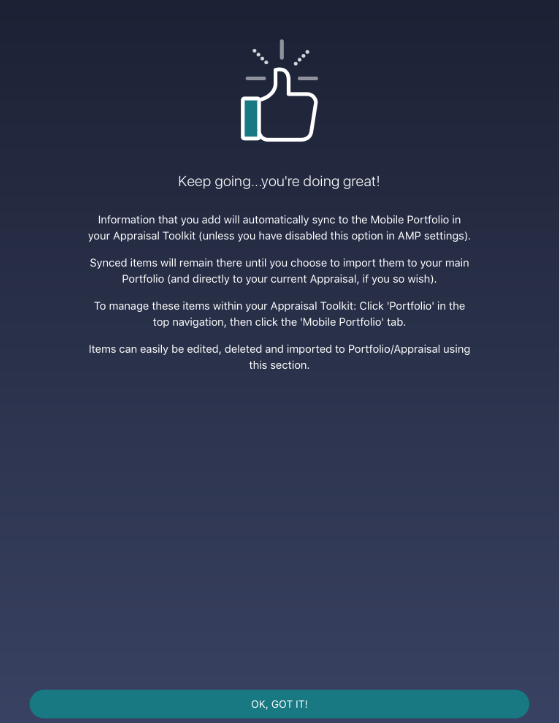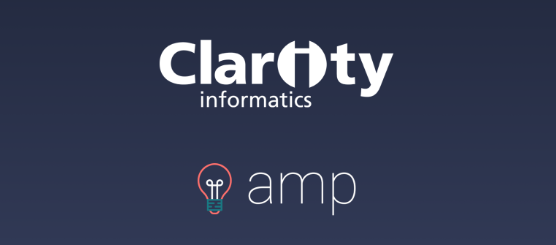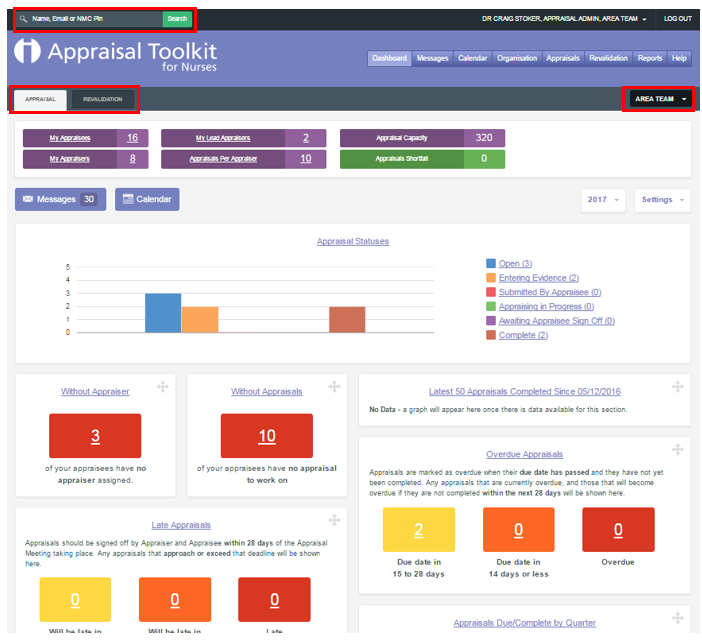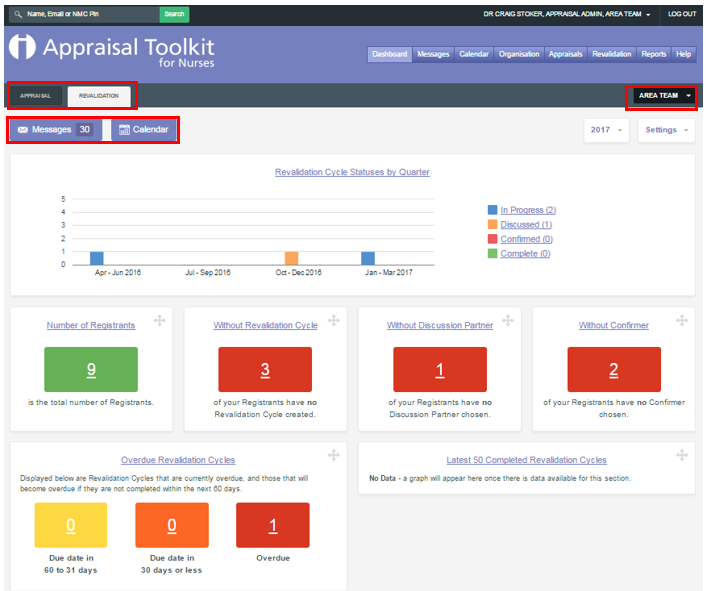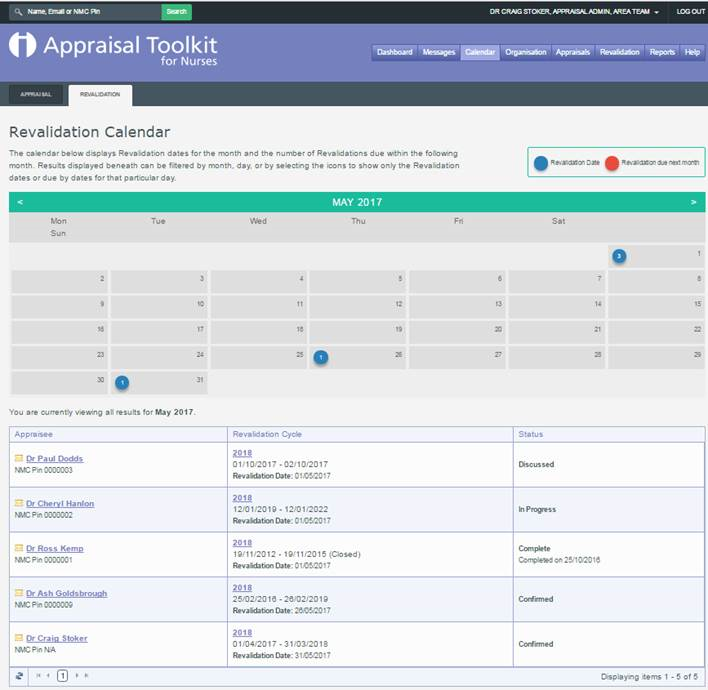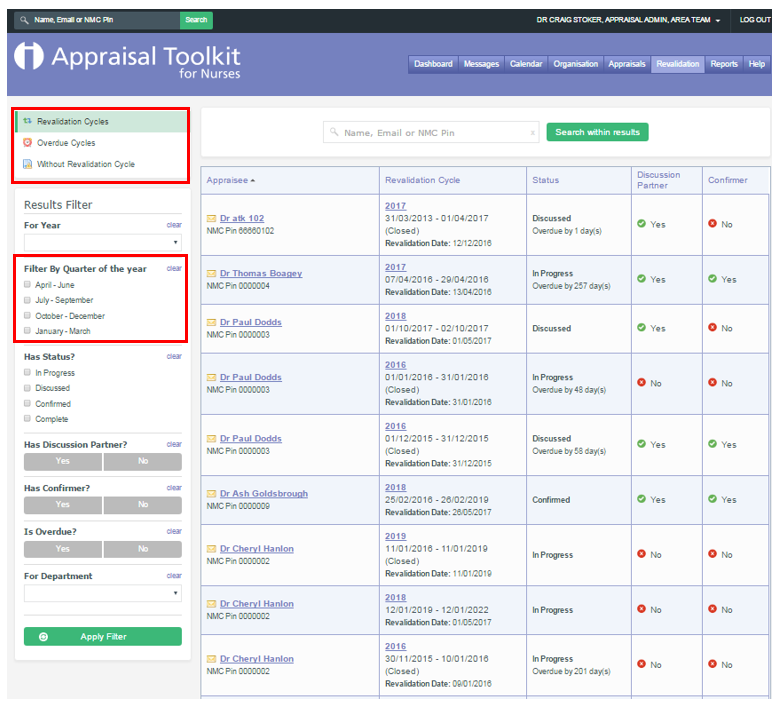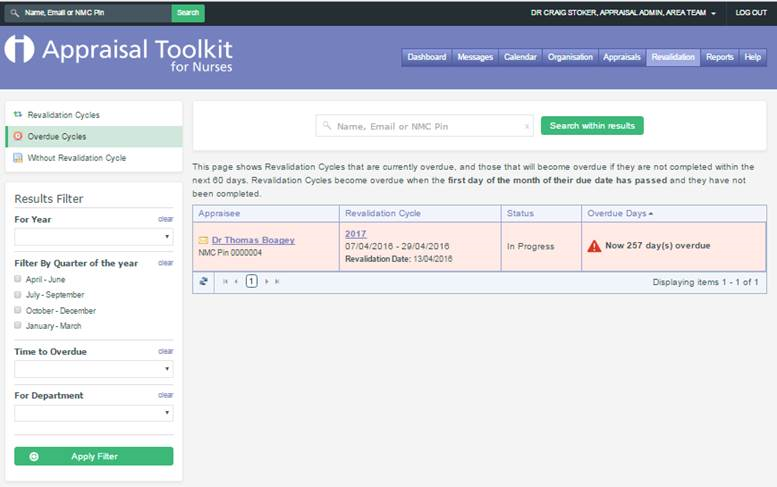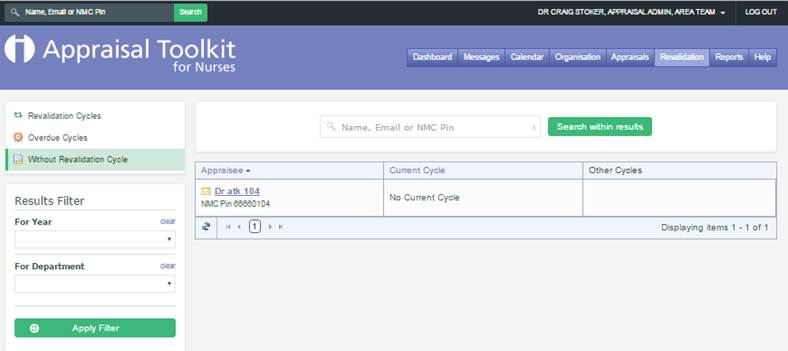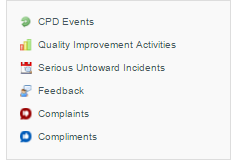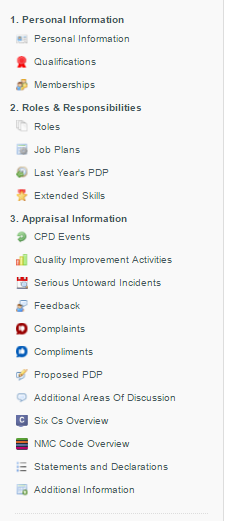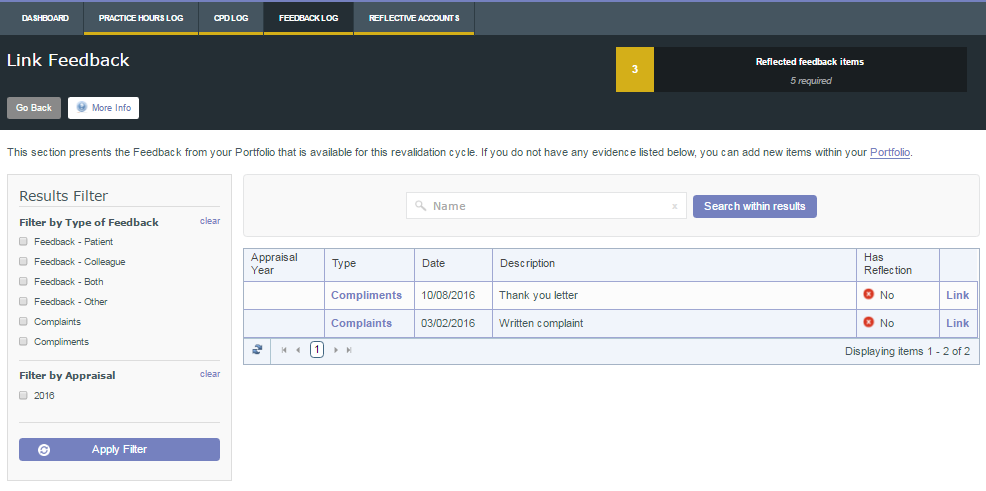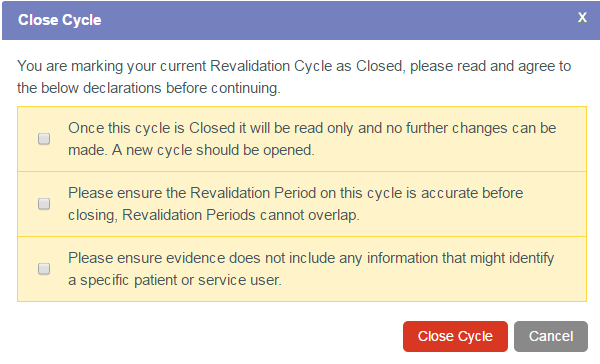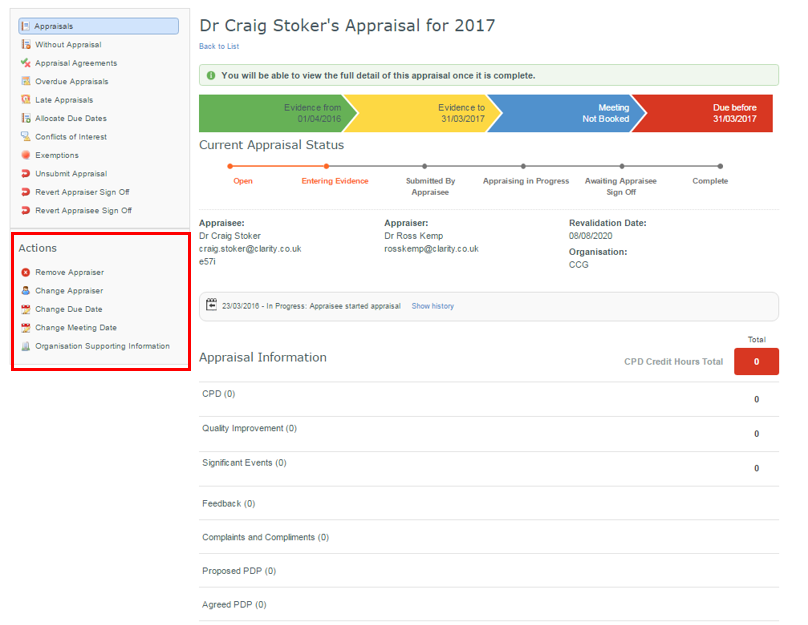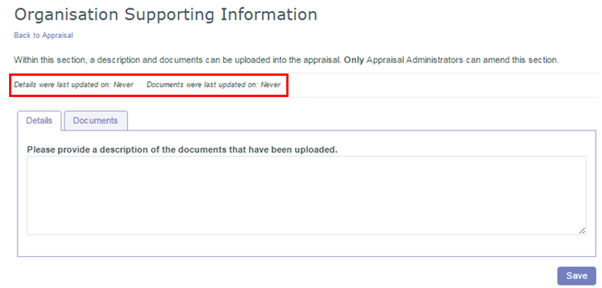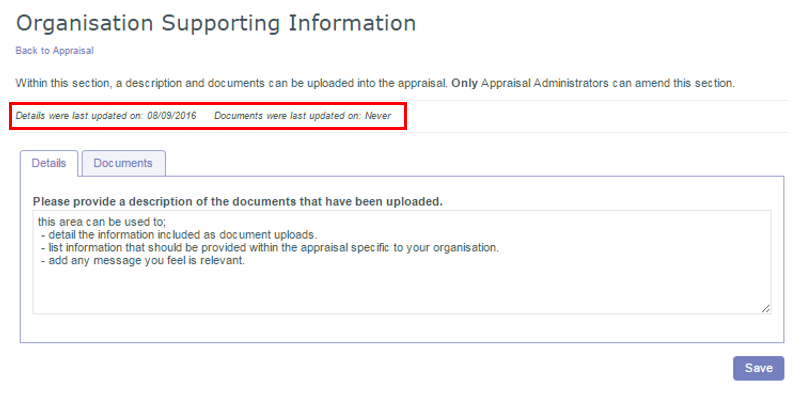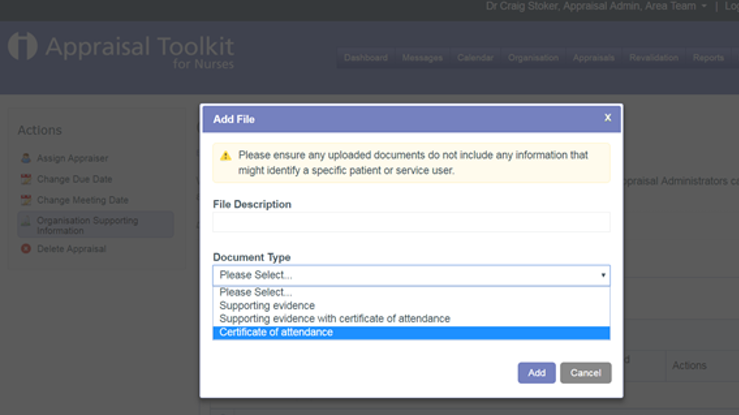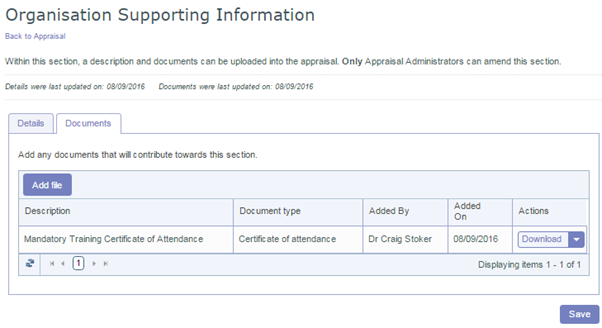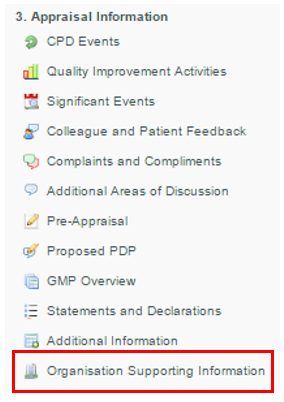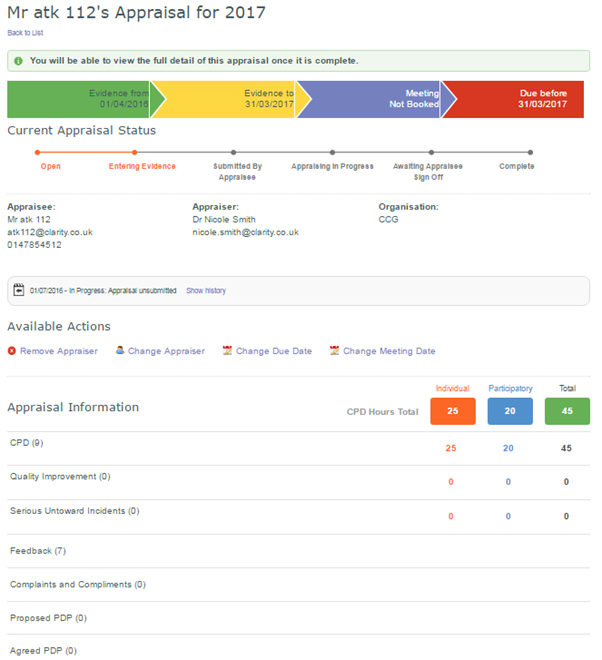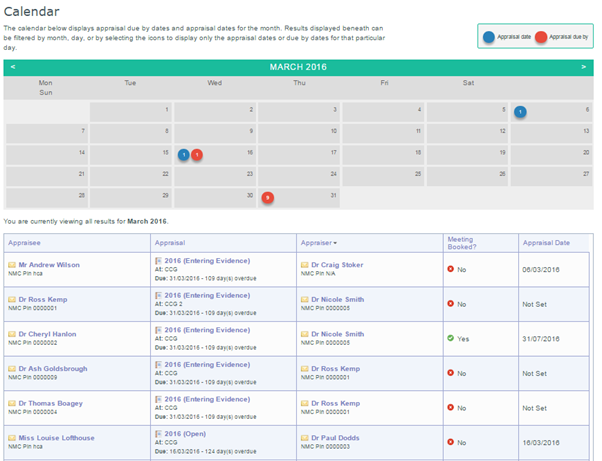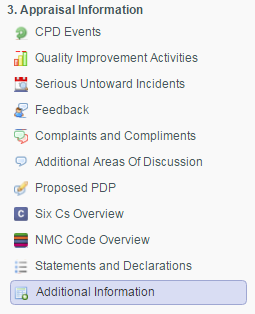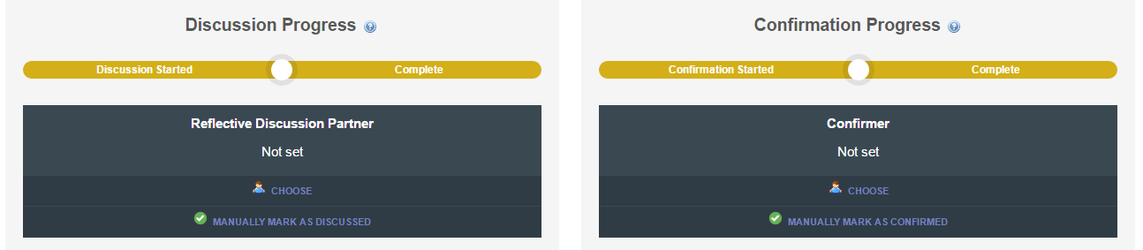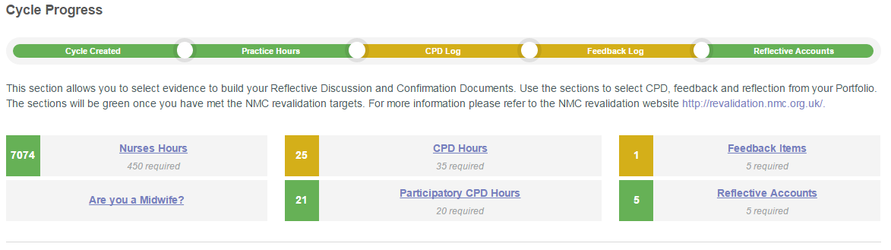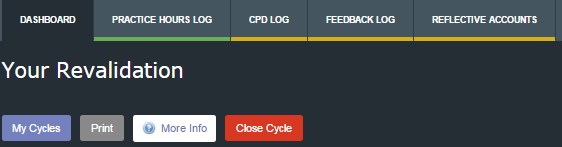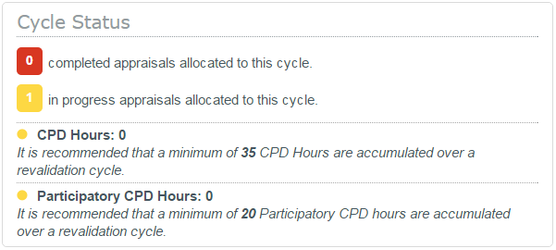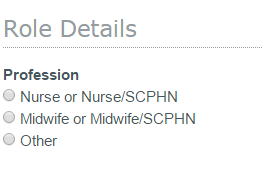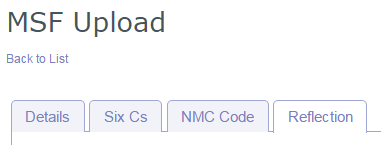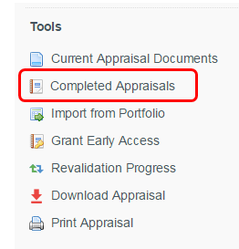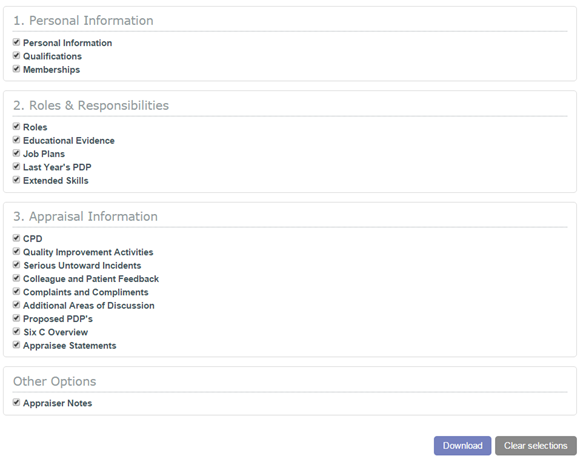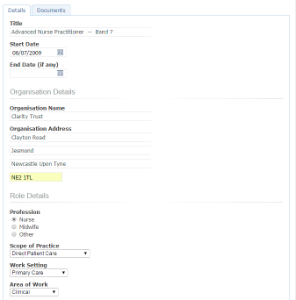What's New?
Welcome to Appraisal Toolkit for Nurses!
At Clarity, we are dedicated to continually improving our products and ensuring we are up-to-date and compliant with all newly released recommendations and guidance from the NMC. This page will contain our new features and fixes as they are released, along with tips and guidance for you to read.
February 2019
Learning Events
There is a new section in the Appraisal Dashboard and Portfolio for Learning Events. A learning event, (positive or negative), is an episode which has triggered a learning process for you or your team.
Incidents which do not meet the threshold of 'any unintended or unexpected event, which could or did lead to harm of one or more patients', are considered to be a 'learning event'.
Appraisal Year
As a result of feedback and queries received from customers regarding the singular appraisal year on an appraisal we have changed how you see appraisal years.
The appraisal year runs from April to March, so the 2019 appraisal year for example began on 01/04/2018 and ends on 31/03/2019. If your appraisal took place in July 2018 it would therefore appear as the 2019 appraisal year.
This 2019 appraisal year will now appear as 2018-19. This change affects all previous and future appraisals.
November 2018
Roles Declaration
The Roles section now includes a mandatory tick box declaration. You must declare that the roles you have recorded cover all the work you undertake.
Deferrals
There is a new section on the left hand side of the home page and in the professional profile to record Deferrals.
If you have any special circumstances that will affect your ability to complete your appraisal or revalidation cycle, you can record them in the Deferrals section.
Deferrals do not appear in the appraisal. Types of Deferral include:
- Parental Leave
- Sabbatical / Break in practice
- Sickness
- Awaiting information from another designated body
- Other (which allows free text entry).
Once a Deferral has been added it can be reviewed and assigned a status by an Administrator or Responsible Officer. They can also be added by Administrators and Responsible Officers.
Widgets have been added to the Appraisal Administrator dashboard. Select to access the lists of requests.
Appraisal notes
There is a new feature allowing Appraisers, Administrators, Assessors and Responsible Officers to add Appraisal Notes. When viewing an appraisal as one of these roles, the option to add note appears on the Appraisal Dashboard.
When adding a note, you can select which roles you want to be able to view it. The owner of the item or someone with the same role can edit or delete the note.
July 2018
Administrator Export to Excel
The new Administrator export to excel feature has been added to the following tables:
- Without Appraisals
- Appraisal calendar
- Revalidation calendar
There is a green button above these tables to ‘Export results to Excel’ and this will export the data into an excel spreadsheet.
June 2018
Administrator Export to Excel
We have deployed a new feature to the Appraisal Toolkit which allows the Administrator role to export data from reports and grids into an excel spreadsheet.
The Administrator tables below include this new feature:
- Appraisees (within Organisation section)
- Appraisals section
There is a green button above the tables to ‘Export results to Excel’
The Administrator can filter the results using the left ‘Results Filter’ menu and the ‘Apply and export to Excel’ button will export the filtered results into an excel spreadsheet.
The following Administrator Reports also include this new feature:
- Appraisals by Appraiser
- Leaver and Arrivals
- Development Needs
- Appraisals Completed
There is a 'Download Spreadsheet' option at the top left of the required report, below Actions.
February 2018
Rich Text Spell Check
Your browser spell check has been active across the toolkit other than rich text fields, e.g. reflection and pre-appraisal. This is now in place throughout the toolkit.
September 2017
Appraisee Request Change
In August 2017 we deployed updates to ensure Appraisees could more effectively control Appraiser allocation and appraisal dates where no Appraisal Administrators maintained them.
Where Appraisal Administrators control Appraiser allocation and dates we are providing a better framework for the Appraisee to pass a request to their Administrators within the toolkit.
Each of the requests below will generate an email to the Appraisal Administrator team, will show in new widgets on the Appraisal Administrator dashboard and will be automatically cleared either by an action taken by the Administrators or deleted by the Appraisee.
- Request an Appraiser allocation
- Request a change of Appraiser
- Request change of dates
Request an Appraiser allocation
Where no appraiser has been allocated the Appraisee can select the "Change Appraiser" button.
The Appraisee can send the request with who they believe Appraiser should be and a note although neither are required.
To find their Appraiser simply use the "Search for Appraiser" button and select the correct person.
Submit will notify the Appraisal Administrators that a request has been made although the request can be deleted by the Appraisee.
Widgets have been added to the Appraisal Administrator dashboard. Select to access the lists of requests.
The list presents the type of change and by default is sorted by the request date. Filters are available for appraisal year and type of request.
Select "View" to take an action.
The requested Appraiser is listed and can be quickly accepted although all other Appraisers are listed where the rules regarding consecutive Appraisers and maximum number of appraisals would not be exceeded.
Request a change of Appraiser
Where an Appraiser has been allocated an Appraisee can request a change. The process remains the same however the reason for the change must be selected.
When the request is presented to the Appraisal Administrators the reason is included should you feel it necessary to add as a Conflict.
Request Change of Dates
The option to request a change of dates is presented to the Appraisee in the left column of the appraisal in the "Actions" section
The original dates are presented along with the new requested dates. On screen guidance has been added to ensure the impact of changing "Evidence To" dates is fully understood.
All relevant dates are presented to the Appraisal Administrators. The dates can quickly be accepted, rejected or amended as required from one screen.
Appraiser Early Access
In order to make the option more obvious the Appraiser dashboard now lists early access appraisals separately.
August 2017
- Change appraiser
- Evidence options
- Change evidence type in portfolio and appraisal
- Copy option available in appraisal
- View in Appraisal (Year)/Portfolio buttons
- Push evidence from Portfolio
Change Appraiser
If the organisation settings allow an appraisee to select their own Appraiser we have allowed control to remain with the Appraisee and they can now change their Appraiser if required.
The option to Change Appraiser remains available.
Enter the name or NMC number of the appraiser and select the correct appraiser from the list.
Evidence Options
Each evidence item now has two new buttons available.
Options
Copy - This includes the option to copy the Details section of the evidence to a new event and is now available when viewing the data in both the Portfolio and Appraisal.
Change Evidence Type - You are now able to change the evidence type of events, eg a Serious Untoward Incident to a Clinical Audit or a Case review to CPD.
Where the text fields of the two evidence types do not match we present the information ready for you to copy and paste into the section you feel is most relevant. Once you are happy the details are recorded correctly you can dismiss these notes.
First select Options and Change Evidence Type.
Select the evidence type you would like to change to from the drop down.
Where the converted fields of the original type do not match those of the type the evidence has been changed to the text remains available for you to copy/paste to the relevant section.
Once completed the Converted Fields can be dismissed.
View in Appraisal (Year)/Portfolio buttons
Push to appraisal from Portfolio
The option of pushing evidence from the Portfolio is now available to complement the mass import actioned from the Appraisal.
July 2017
AMP - Screen Rotation
Screen rotation is now in place in AMP - the companion app for the Clarity Appraisal Toolkits.
AMP - Attach Photos to your Evidence
As you are recording your evidence you can now attach existing photos from your device or take photos via AMP.
Select the paperclip to open the “Attach your images“ page.
Select the green circle to show the option to take a new photo or select an existing photo.
Once the photo is attached either select the Back button to return to the mobile portfolio or the green button to attach additional photos.
A maximum of 9 can be attached to any evidence item.
The Evidence screen will present the number of photos attached to the item.
DONT FORGET: the AMP sync saves to the ""Mobile Portfolio" and will ensure all of you evidence is available on all of your devices.
To include evidence in your appraisal you will need to import from your mobile portfolio via the desktop Clarity Appraisal Toolkit.
June 2017
Internet Explorer Support
From June 2017 Clarity will no longer be developing or testing in support of Microsoft Internet Explorer browsers 8, 9 and 10. The newest version, Internet Explorer 11, will continue to be supported.
For help updating your browser, visit whatbrowser.org.
While the Clarity Appraisal Toolkits will continue to function with these older versions of Internet Explorer, over time you may find some functionality does not work or the on-screen presentation might be affected.
Why are we doing this?
- Security - Microsoft announced on the 12th of January 2016 that support has been removed for all but the latest-available versions of Internet Explorer, for each version of Windows. This has left Internet Explorer 10, and earlier versions, unsupported and no fixes or patches will be released for any future bugs or security vulnerabilities. From the 13th of January 2016, Microsoft tech support will not help you with issues on Internet Explorer 8, 9 or 10.
- Usage - Usage of old versions of Internet Explorer to access ATK has dropped significantly. This is allowing us to withdraw support for Internet Explorer 8, 9 & 10, confident that very few of you will be affected.
- Expense - Testing on old browsers is expensive, time consuming and prevents us from introducing new technologies that would improve the toolkit.
- Alternatives - We will continue to test for Internet Explorer 11 and all of the common browsers; Chrome, Firefox, Safari, Edge. We also test against all common mobile browsers.
You can download the latest version of Internet Explorer here: https://support.microsoft.com/en-gb/help/17621/internet-explorer-downloads. However, if you access the Toolkit on a terminal at work, please check with your IT team.
April 2017
AMP - the Clarity CPD mobile app is now live. For more details click here.
December 2016
We have deployed changes to the administrator dashboards today, the main change is to introduce a revalidation dashboard with a corresponding revalidation calendar.
- Search option
- Swap organisation from the dashboard
- New Revalidation Dashboard with Calendar
- New Revalidation grids
o Revalidation Cycles
o Overdue Cycles
o Without Revalidation Cycle
Search Function
The search function has been moved to the top of the screen. The search still works as before and you can search by name of GMC number.
New Appraisal Dashboard
The appraisal dashboard has been refreshed to allow access to the new revalidation dashboard.
If you belong to more than one organisation you can now change organisations via the organisation dropdown in the dashboard. You will be presented with all organisations to which you belong. Selecting a new organisation will swap your organisation without needing to access the “Change Active Role/Organisation” option.
New Revalidation Dashboard
Revalidation Calendar
The revalidation calendar will show the revalidation dates in blue although these will also show in red on the final day of the previous month.
New Revalidation Grids including filters
We have introduced three specialised grids to allow you access to the detail of your organisations revalidation cycles.
Revalidation Cycles
This is the full list of active cycles that was already in place with the addition of the filters including filtering by quarter.
Two additional lists have been created to identify the revalidation cycles still open beyond the due date and the appraisees without a revalidation cycle.
Overdue Cycles
Without Revalidation Cycle
October 2016
Login screen
The login screen has been updated to make better use of space to improve the experience for users with lower resolution monitors and anyone accessing the toolkits on mobile devices.
Portfolio changes
We have standardised the way we handle the data for portfolio items to allow for opportunities in the future and ease linkage with partners such as e-learning platforms.
Colleague and Patient Feedback
Multiple documents can now be uploaded against a Colleague and Patient Feedback item. It is now possible to link Feedback to Agreed PDP should you need to.
Complaints and Compliments
The Complaints and Compliments section has been split into two separate entries and will not automatically be included in an appraisal. After analysing usage we saw a lot of our users did not include an end date so complaints were being included in appraisals long after they were resolved. Compliments and Complaints will now work like the other portfolio items and can be included in only one appraisal. If a complaint remains outstanding you can easily create a copy of the item in the portfolio to include in your next appraisal.
It is also possible to link both Compliments and Complaints to an Agreed PDP should you need to.
The New Portfolio Menu
The New Appraisal Menu
Compliments and Complaints as revalidation Feedback
Compliments and Complaints saved in the Portfolio are now available to be linked to a revalidation cycle. They will appear alongside the Feedback items and can be linked in the same way.
September 2016
Validation on Closing/Completing a Revalidation Cycle
On closing or completing a revalidation cycle we have presented additional warnings to ensure our users are fully informed that the cycle will then be locked.
Organisation Supporting Information
Following a number of requests a new feature has been introduced to allow Appraisal Administrators to upload documents and add text directly into an appraisal via a new section, Organisation Supporting Information.
If you navigate to an appraisal using your Appraisal Administrator role you will see we have moved the actions to the left navigation and added a new option – Organisation Supporting information.
The section allows you to both add text and upload documents. The section is not presented on an appraisal unless information has been added by Appraisal Administrators.
The section can only be can only be added to, changed or removed by an Appraisal Administrator. It is read only to the other roles although they will be able to read and download the information if they have access to the appraisal.
Within the section we provide you with the date when the Details section was last saved and when Documents were last uploaded.
Document upload is quick and simple, just add a File Description and select a Document Type. There is no limit to the number of files that can be added.
Should you need to upload multiple iterations of a file, Appraisal Administrator level users can see the user who uploaded each of the documents and the date the document was added.
Other users will only see the Description and Document Type.
Organisation Supporting Information section has been included in section 3. Appraisal Information.
July 2016
Feedback no longer requires file upload
Feedback recorded in both the portfolio and appraisal sections no longer required evidence to be uploaded as a file to allow it to be saved. This is in recognition of the NMCs stance that verbal feedback is as valid as written feedback and no evidence could be collected.
Early access org setting
A new setting is available that would automatically enable the early access option on all appraisals at your organisation. The setting would allow access by appraisers to an appraisal at the ‘Entering Evidence’ status and appraisal administrators at all stages prior to ‘Complete’.
This would be a significant change and should be enabled only after engaging with your staff. Should you like to have this setting applied please contact our helpdesk.
Appraisal overview at all roles
A summary of the appraisal is now available to all roles. This lists the number of events and hours recorded but will not allow access to the details of the appraisal unless early access has been granted or early access is enforced at the organisation.
Organisation Feedback by role
Organisation feedback can now be enabled for either appraisees or appraisers rather than both or neither.
The options are available to administrator users via Organisation>Settings>Optional Appraisal Features.
Appraisals calendar for admins
A calendar is now available for administrator level users to view appraisal/meeting and due dates. The calendar can be accessed via the “Appraisals Calendar” option on the administrator dashboard or via the new Calendar option at the top of the screen.
May 2016
Profession Profile - Roles
Following feedback received from our users the tick box to identify if a performance review is undertaken has been removed.
Professional Profile – Nurse CV
Downloading/printing the CV from the Professional Profile screen was including the appraisee's date of birth. This information will no longer show on the CV.
Joint Appraiser
We now have the capacity for an additional appraiser to be allocated to an appraisal by an appraisee. This “Joint Appraiser” has read only access to the appraisal information and receives email notifications in the same way that the main appraiser does. If your organisation is interested in enabling this functionality please contact the support team.
April 2016
Additional Information
A new section has been added to the appraisal screen in 3.Appraisal Information. The Additional Information section has been added to allow a Nurse or Midwife to identify any specific information they have been requested to bring to their appraisal by their organisation or line manager.
Where the specific information is an event/activity with CPD Hours associated with it then it should be recorded in the normal section, eg CPD, QIA, SUI, and noted here to make sure it is easily identified by an appraiser.
Where there are no CPD Hours to claim against the activity the evidence required by the organisation can be uploaded as normal.
Yes or No must be selected before the appraisal can be submitted. If no option has been selected a warning will be presented. As normal, click on the warning to be taken directly to the relevant section to complete.
Revalidation updates
Reflective discussion and Confirmation steps can now be flagged as completed manually. This means you do not have to rely on your reflective discussion partner and confirmer to complete the electronic forms. The evidence and forms can be printed within the toolkit and taken to the meeting to be signed.
The revalidation dashboard has been updated to include the targets for each section along side the current counts.
A "My Cycles" button has been added to the dashboard to allow access to closed revalidation cycles.
The My Cycles screen allows the closed cycle to be viewed and printed however it cannot be reopened to edit, the information remains read only.
The actions available on a reflective account have been expanded.
Open evidence - This option can be used to view the information in the revalidation section but cannot be used to edit or update the information.
Open evidence in Portfolio - This option will open the evidence in the Portfolio section so it can be updated.
Remove - This option will remove the reflective account from the revalidation section. The original Feedback or CPD event will remain attatched to the revalidation cycle.
March 2016
NMC Revalidation
The revalidation solution is now live.
For full details see our revalidation notes here.
November 2015
NMC Reflection Template
in response to the updated NMC guidance, How to Revalidate with the NMC, we have replaced the Gibbs reflection template with the NMC reflection template that has been mandated for revalidation.
The new fields are
What was the nature of the CPD activity and/or practice-related feedback and/or event or experience in your practice?
What did you learn from the CPD activity and/or practice-related feedback and/or event or experience in your practice?
How did you change or improve your practice as a result?
Role Details
We have expanded the Role Details dropdowns to include all of the options listed in the updated NMC Guidance.
October 2015
New wide screen layout
We have introduced a new wide screen layout. This improves our adherence to our accessibility statement and WCAG 2.0 and provides additional flexibility for future development.
Revalidation CPD hours
Following the release of the finalised NMC guidance the revalidation CPD hours target have been reduced from 40 to 35.
Nurses role profession
We have updated the notation in the roles screen to clarify the inclusion of those nurses and midwives who’s registration include SCHPN.
Feedback
Reflection can now be logged against individual entries in your Feedback section.
Completed appraisals
A short cut has been introduced to the appraisal screen to allow fast access to prior appraisals.
Appraisal Submit
The traffic light key has been added to ensure the colour coding is clear.
Download/Print appraisal
You can now control what is included in the appraisal download/print. The presets are still available but additional evidence can be included or excluded as you wish. The layouts have now been updated too.
May 2015
CPD Hours can be Classified as Individual or Participatory
You must undertake 40 hours of continuing professional development (CPD) relevant to your scope of practice as a nurse or midwife, over the three years prior to the renewal of your registration. Of those 40 hours of CPD, 20 must include participatory learning.
Each event can be tagged as Individual or Participatory to count towards your accumulated total.
You can check on your appraisal totals using the Show Details option.
You can also check on the totals against your 3 year revalidation cycle in the Revalidation screen.
Roles
Each year the NMC will select a sample of nurses and midwives to provide them with further information to verify the declarations made as part of the revalidation application. If selected you will be asked to provide a range of information about your practice hours including dates of practice, the number of hours you undertook, name, address and postcode of the organisations, scope of practice, work setting, a description of the work you undertook. The fields to record this information have now been introduced.
You are now able to flag each role as Nurse, Midwife or Other to count towards your totals. Both the Nurse and the Midwife roles requires a total of 450 practice hours over a 3 year revalidation cycle.
April 2015
New Features
Link CPD Events to the NMC Code Domains
A new tab is available against your CPD, Quality Improvement Activities and Serious Untoward Incidents allowing you to link the event to the NMC Code domains.
From the Appraisal screen you can access an overview of the events linked to the different domains via the NMC Code Overview button.
Record Medical Indemnity
Within your Professional Profile you are now able to record the details of your medical indemnity arrangements.