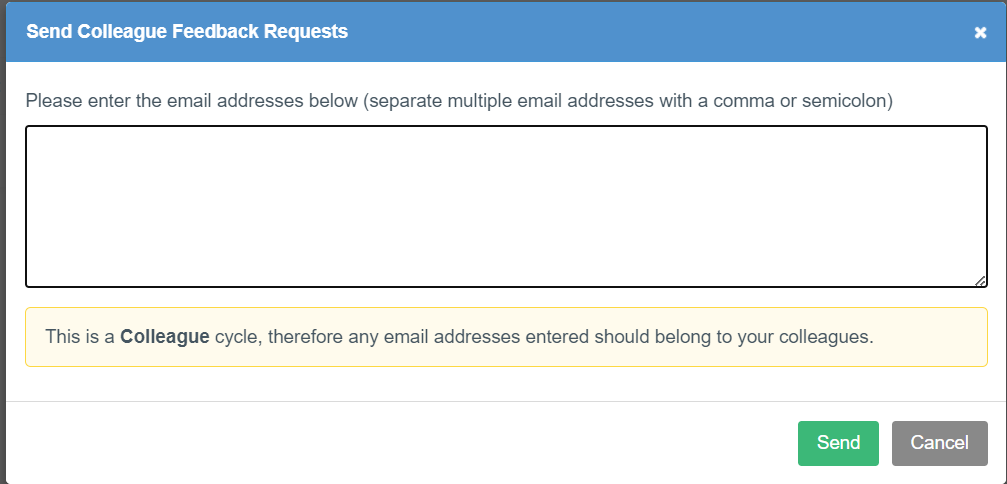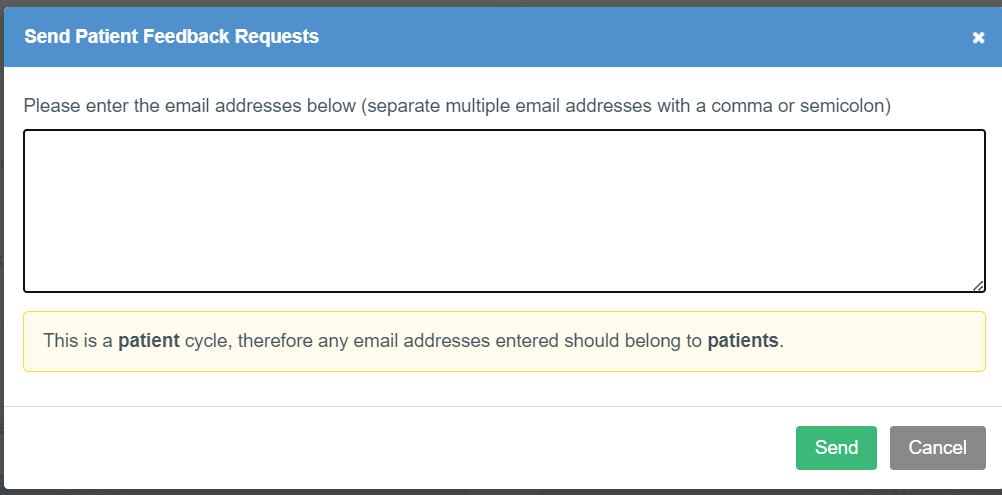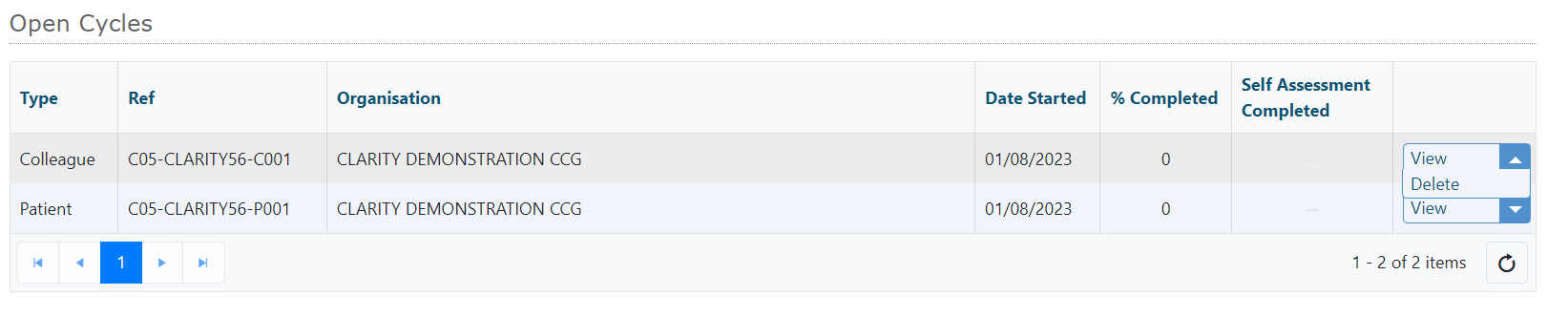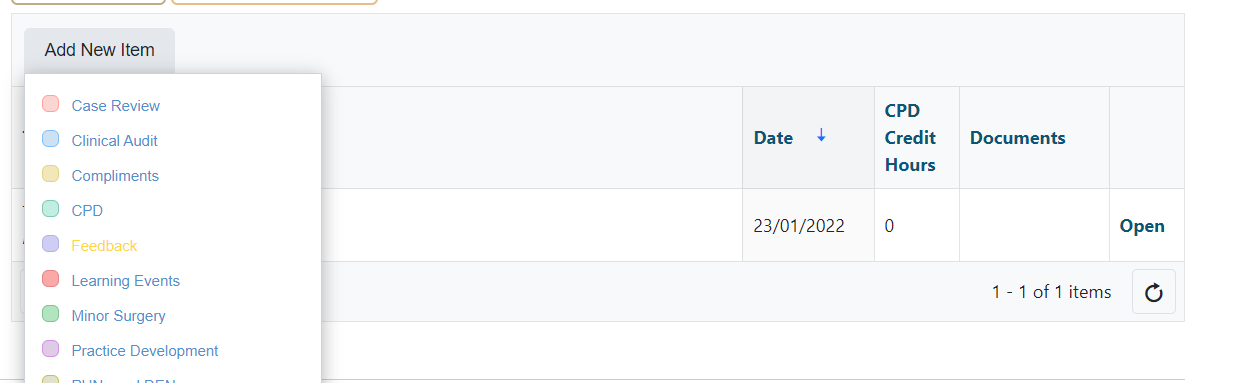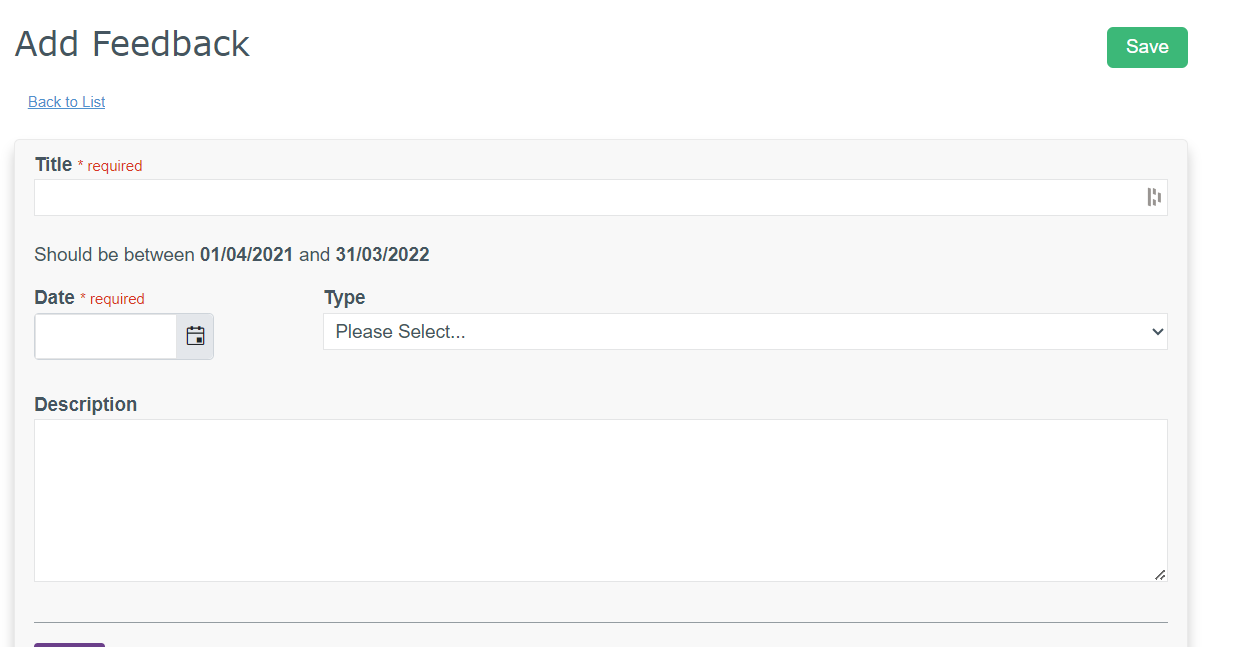Image Removed
Image Removed Image Added
Image Added
Multi-Source Feedback (MSF) is an integral part of the appraisal and revalidation process. Although the self-assessment part of an appraisal is important, a full reflection of a Clinician's practice cannot be obtained without feedback from their colleagues and the patients they treat. This feedback should help you gain insight into different areas of your practice, such as where you have performed well, and areas you may need to improve.
Clarity Appraisals provides an easy to use MSF tool which allows you to create feedback cycles for both colleagues and patients (PSQ), and then import the information directly into your appraisals.
Click the links below for more information:
Colleague feedback
Colleague feedback can only be collected electronically through Clarity Appraisals.
...
1. To start a new cycle:
- Click

- Click
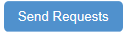
| Section |
|---|
| Column |
|---|
 Image Removed Image Removed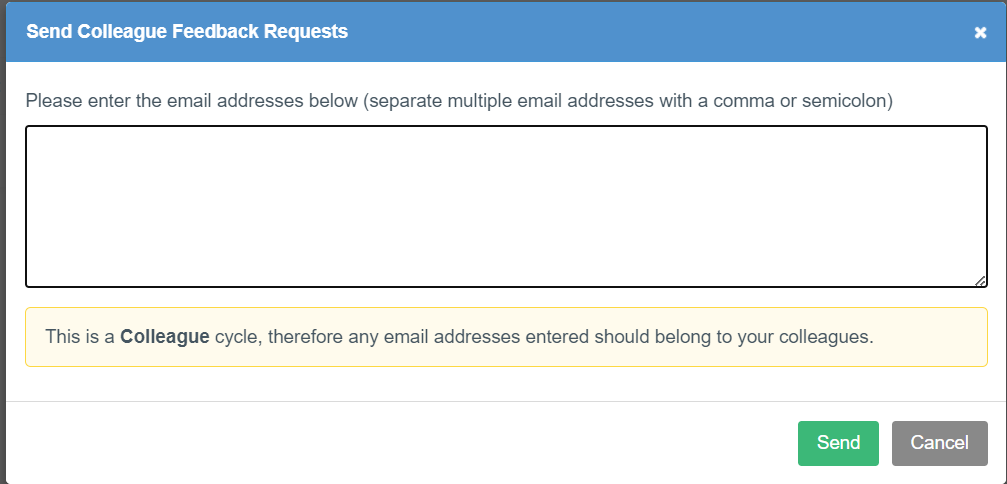 Image Added Image Added
|
| Column |
|---|
- Enter the desired email addresses into the text box
- Click
 Image Removed Image Removed Image Added Image Added
|
|
Your colleagues will receive an email inviting them to complete the questionnaire online. (example email image)
...
2. To resend questionnaires:
Click 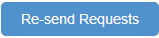 Image Modified
Image Modified
| Section |
|---|
| Column |
|---|
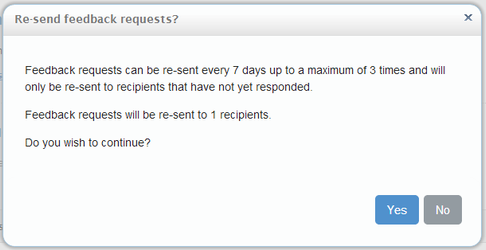
|
| Column |
|---|
Click  Image Modified in the pop-up. You do not need to re-enter any email addresses, the system will send new requests to anyone that has not yet completed a questionnaire or opted out of the process. Image Modified in the pop-up. You do not need to re-enter any email addresses, the system will send new requests to anyone that has not yet completed a questionnaire or opted out of the process. |
|
3. To send requests to new email addresses:
...
Collecting feedback electronically
Click 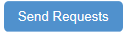 Image Modified
Image Modified
| Section |
|---|
| Column |
|---|
 Image Removed Image Removed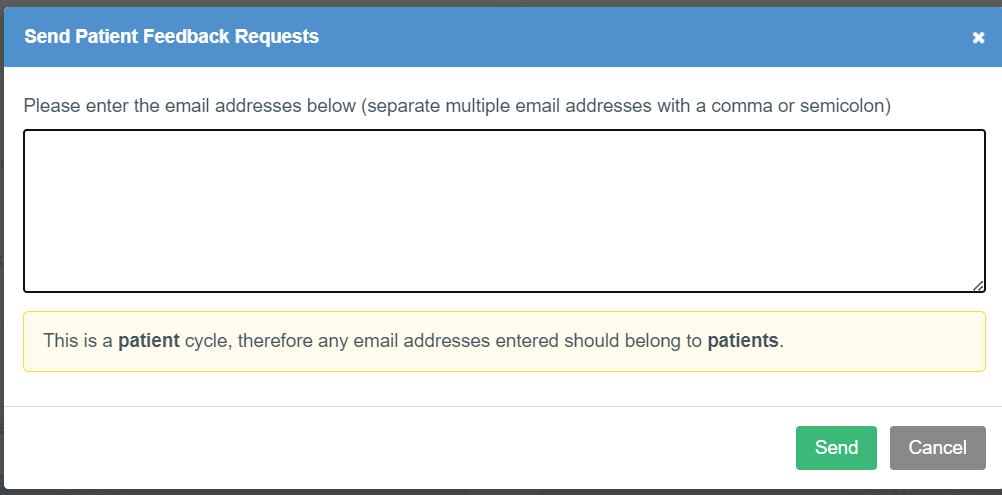 Image Added Image Added
|
| Column |
|---|
- Enter the desired email addresses into the text box
- Click
 Image Removed Image Removed Image Added Image Added
|
|
Collecting feedback using paper questionnaires
| Warning |
|---|
Please note: only official Clarity Questionnaires can be used for data collection – GMC/RCGP questionnaires are not accepted. |
| Info |
|---|
Paper PSQ is now enabled as a default setting of Clarity Appraisals, however some Organisations may still wish for their Clinicians to collect all of their feedback electronically and turn off the Paper PSQ option. |
"You Print" paper packs are available for only £28 + VAT and are available to you immediately after payment is received.
...
- If you choose "You Print" click on Pay with Card:
 Image Removed
Image Removed Image Added
Image Added
- Please check the Terms and Conditions and then click Pay with Card.
- Once you click on 'Pay with Card' you will be prompted to enter card details and click to 'Pay £33.60'
 Image Removed
Image Removed Image Added
Image Added
- Once ordered, your pack will be available to you immediately from within your PSQ cycle.
- Please click Back to Appraisals for Doctors.
...
- If you choose "We Print" click on Pay with Card:
 Image Removed
Image Removed Image Added
Image Added
- Please read the Terms & Conditions and then enter your delivery address (the address will not be checked for accuracy so please ensure it is correct before proceeding); then proceed to pay with a credit/debit card.
...
- Once you click on 'Pay with Card' you will be prompted to enter card details and click to 'Pay £42.00'
 Image Removed
Image Removed
- Once your payment has been approved, please click :
...
- Click "MSF/PSQ" in your top menu bar
- Click
 to the right of the cycle you want to edit.
to the right of the cycle you want to edit.
 Image Removed
Image Removed Image Added
Image Added
Back to top
Deleting MSF/PSQ cycles
...
- Go to the MSF/PSQ area of Appraisal Toolkit
- Click on the small blue box next to 'View' in your open cycles table.
- Click on
 to the right of the item
to the right of the item
 Image Removed
Image Removed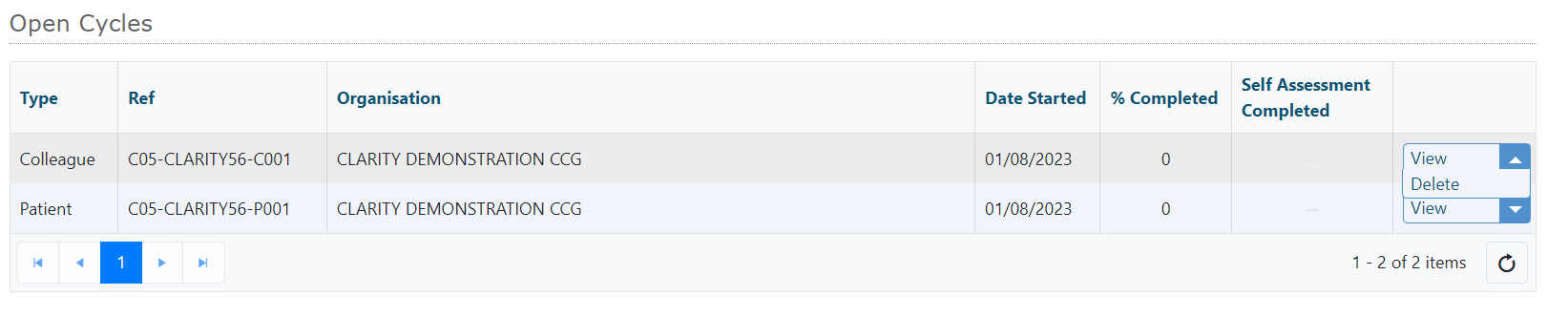 Image Added
Image Added
| Info |
|---|
Please Note: If you have completed a self assessment questionnaire and delete the cycle it is attached to, your self assessment will also be deleted. |
Back to top
| Anchor |
|---|
| selfassessment |
|---|
| selfassessment |
|---|
|
Completing your self assessment
To complete your self assessment:
- Click
 Image Modified on the MSF/PSQ overview screenClick
Image Modified on the MSF/PSQ overview screenClick  Image Removed
Image Removed - Click Start now
- Answer each question by clicking the appropriate circle in the table
 Image Added
Image Added
 Image Removed
Image Removed Image Added
Image Added
- Use the text box at the bottom of the page to add further comments
- Click
 at the bottom of the page.
at the bottom of the page.
...
- Click
 to view your results as a print preview
to view your results as a print preview - Or click
 to download a PDF copy of your results to save to your computer
to download a PDF copy of your results to save to your computer
| Info |
|---|
For more information on our benchmarking facility, click here. |
Back to top
Uploading externally collected feedback
You can record details of externally collected patient/colleague feedback and upload documents directly to an appraisal or the Portfolio, you can also enter Reflection on these items.
When viewing your "In Progress" appraisal, click 'Colleague and Patient FeedbackSupporting Information' in the left navigation menu.
 Image Removed
Image Removed Image Added
Image Added
| Section |
|---|
| Column |
|---|
 Image Removed Image Removed
The uploaded feedback item will appear in the table of the Colleague and Patient Feedback section as below once saved.  Image Removed Image Removed
To view/edit/delete details of a Colleague and Patient Feedback item you have entered: - Click on the
 Image Removedlink in the far right column of the table Image Removedlink in the far right column of the table - Click directly on the document name within the Documents column of the table to view the document without having to open the item.
| | Column |
|---|
To add details of completed feedback: Click the  Image Removed button at the top left of the table Enter a TitleEnter the Date manually (dd/mm/yyyy) or using the calendar icon Select the Type from the drop down menu (Patient/Colleague/Both)Enter a Description and Comments/ReflectionYou can add your feedback report to the Attachments section Image Removed button at the top left of the table Enter a TitleEnter the Date manually (dd/mm/yyyy) or using the calendar icon Select the Type from the drop down menu (Patient/Colleague/Both)Enter a Description and Comments/ReflectionYou can add your feedback report to the Attachments section Image RemovedClick on the Image RemovedClick on the  Image Removed button at the top left of the tableEnter the File DescriptionClick on the Image Removed button at the top left of the tableEnter the File DescriptionClick on the  Image Removed button to select the feedback documents you wish to uploadClick the Image Removed button to select the feedback documents you wish to uploadClick the  Image Removed button to add the documents to the toolkit. Image Removed button to add the documents to the toolkit.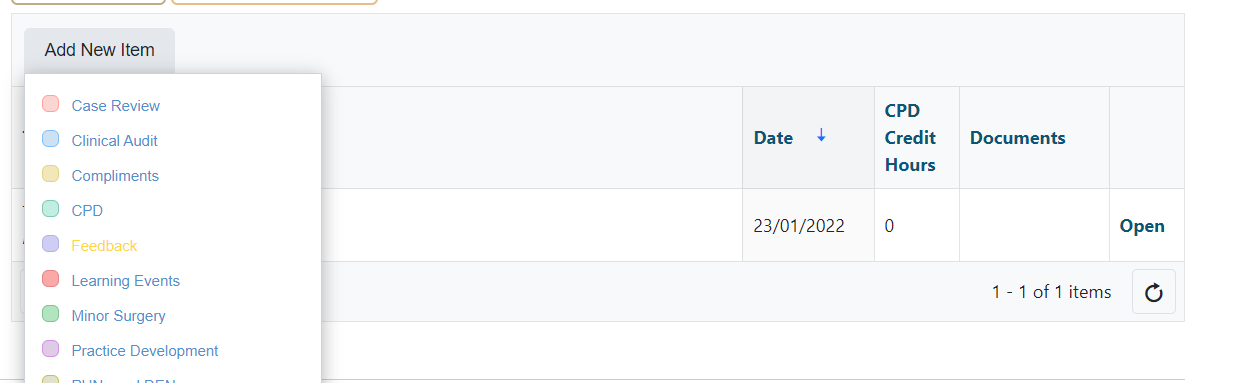 Image Added Image Added
Click Add New item and select 'Feedback' type. 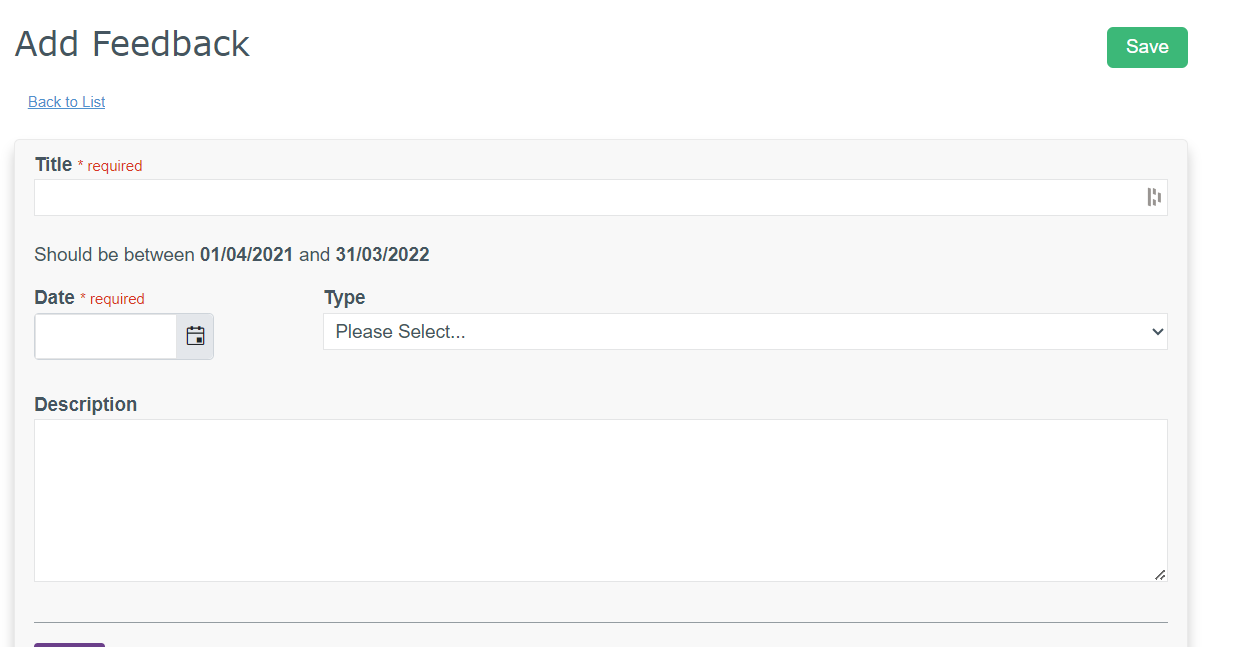 Image Added Image Added
|
|
Back to top