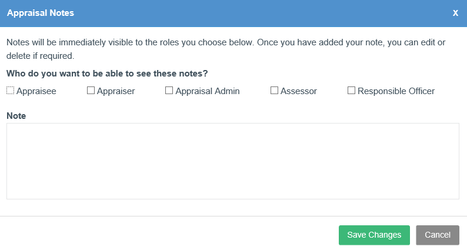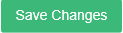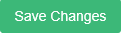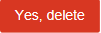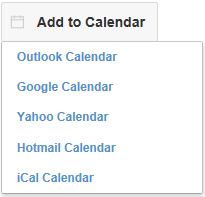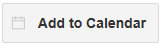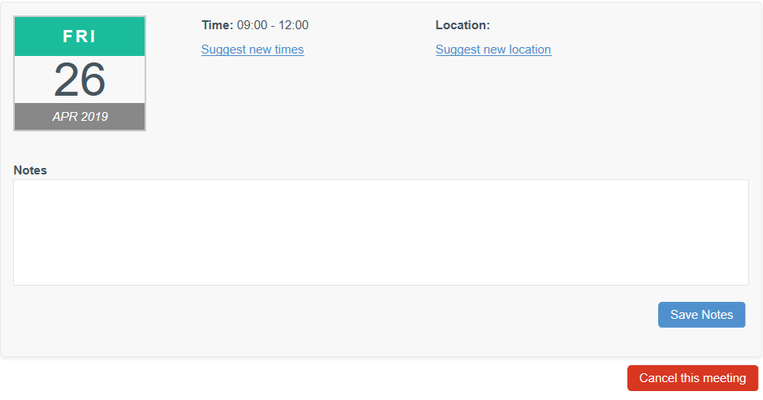| Anchor | ||||
|---|---|---|---|---|
|
Use the links below for more information on:
| Section | ||||||||
|---|---|---|---|---|---|---|---|---|
|
Anchor notes notes
Appraiser Notes
| notes | |
| notes |
While you are viewing an appraisee's appraisal you can make notes on certain items and the appraisal by using the Appraiser Notes function. You can use Appraiser Notes to make personal annotations and share notes, tips and advice with your Appraisee.
You can add notes on the appraisal as a whole as well as individual items. This can be found on the home screen of the appraisees appraisal.
- View the appraisal and click
- Select who you wish the note to be visable to, enter your notes and click
| Private notes | Shared notes |
|---|---|
These notes are personal to you. You should use them to make personal annotations when reviewing the appraisal evidence. Nothing you write as a Private Note will be visible to anyone else in the appraisal process, even after the appraisal is completed. | These notes are visible to your appraisee at all times. As soon as you add the note, it is published to the appraisee so they can read it and begin preparing to make any necessary changes If you revert the appraisal status to "entering evidence", the notes will stay visible so the appraisee can read them when editing their evidence. Once the appraisal is completed anyone with the correct permissions (some Administrators, the Responsible Officer, future Appraisers etc) will be able to view these notes. |
...
- Click (or for an item note)
- Make your changes in the text box and click
Deleting Appraiser Notes
- Click (or for an item note)
- Delete all of the text and click
Anchor messages messages
Messages
| messages | |
| messages |
To access your inbox:
Click “Messages” in your top menu bar
New, unread messages are highlighted in bold text
...
- Click to confirm deletion or to return to the message.
Anchor orsa orsa
Post appraisal (ORSA) feedback
| orsa | |
| orsa |
Once you have completed the appraisal, your Organisation may require you to complete a feedback questionnaire to allow them to adjust their appraisal process according to the thoughts of their members.
If ORSA questionnaires have been enabled by your organisation you will be prompted to complete it after signing off the appraisal.
The questions focus on:
- How long the appraisal took
- the organisation systems and support
- Your skills as an Appraiser
...
Click here to see the questions you will be asked.
Anchor meetings meetings
Appraisal meetings
| meetings | |
| meetings |
We have updated our appointments feature and added new, easy to use, functionality to afford you greater control over booking your meetings.
...
- Click “Appraisal Meetings” in the top blue menu
You can now export your booked appraisal meetings to your external calendars, including outlook and google:
| Section | ||||||
|---|---|---|---|---|---|---|
|
To view a list of Appraisees that have not yet made an appointment
...
- View the meeting details
- Click
Or
- Enter the new time or location
...
Your appraisee can accept or reject these changes. If they reject them they can suggest their own adjustments which you can accept or reject.