Use the links below for more information on:
While you are viewing an appraisee's appraisal you can make notes on certain items and the appraisal by using the Appraiser Notes function. You can use Appraiser Notes to make personal annotations and share notes, tips and advice with your Appraisee.
You can add notes on the appraisal as a whole as well as individual items. This can be found on the home screen of the appraisees appraisal.

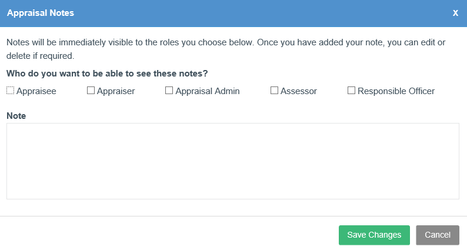
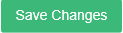
| Private notes | Shared notes |
|---|---|
These notes are personal to you. You should use them to make personal annotations when reviewing the appraisal evidence. Nothing you write as a Private Note will be visible to anyone else in the appraisal process, even after the appraisal is completed. | These notes are visible to your appraisee at all times. As soon as you add the note, it is published to the appraisee so they can read it and begin preparing to make any necessary changes If you revert the appraisal status to "entering evidence", the notes will stay visible so the appraisee can read them when editing their evidence. Once the appraisal is completed anyone with the correct permissions (some Administrators, the Responsible Officer, future Appraisers etc) will be able to view these notes. |
You can add a note to a whole section of the appraisal or against individual items.
To add a Section Note

|
To add a note to an individual item:
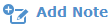 at the top of the page.
at the top of the page.
To view/edit a note:
 (or
(or 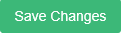
 (or
(or 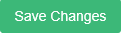
To access your inbox:
Click “Messages” in your top menu bar

![]() New, unread messages are highlighted in bold text
New, unread messages are highlighted in bold text
![]() Old messages you have already read are in regular font.
Old messages you have already read are in regular font.

Actions
To read a message:
 in the actions column
in the actions column to mark the message as read
to mark the message as read to delete the message
to delete the message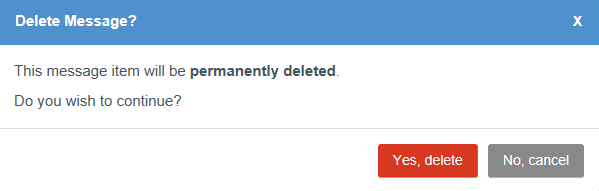
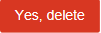 to confirm deletion or
to confirm deletion or  to return to the message.
to return to the message.Once you have completed the appraisal, your Organisation may require you to complete a feedback questionnaire to allow them to adjust their appraisal process according to the thoughts of their members.
If ORSA questionnaires have been enabled by your organisation you will be prompted to complete it after signing off the appraisal.
The questions focus on:
Choose an answer for each question and click 
There are four pages to complete. Once you have answered all of the questions, click  .
.
Click here to see the questions you will be asked.
We have updated our appointments feature and added new, easy to use, functionality to afford you greater control over booking your meetings.
Appointments have been renamed “Appraisal Meetings” and you can now make slots available to your appraisees according to time and date.
|
|
You can also access this section by clicking 'Appraisal Meetings' in the top blue menu then  in the left navigation bar and following the steps above.
in the left navigation bar and following the steps above.

You can now export your booked appraisal meetings to your external calendars, including outlook and google:
|
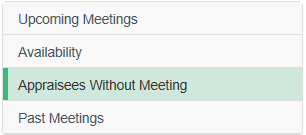

You can send a reminder to Appraisees that have yet to book a time slot for their appraisal meeting. Simply:
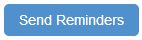
 in the left navigation bar
in the left navigation bar
|
If an appraisal meeting has been booked, you can suggest a new time or location for to your Appraisee:
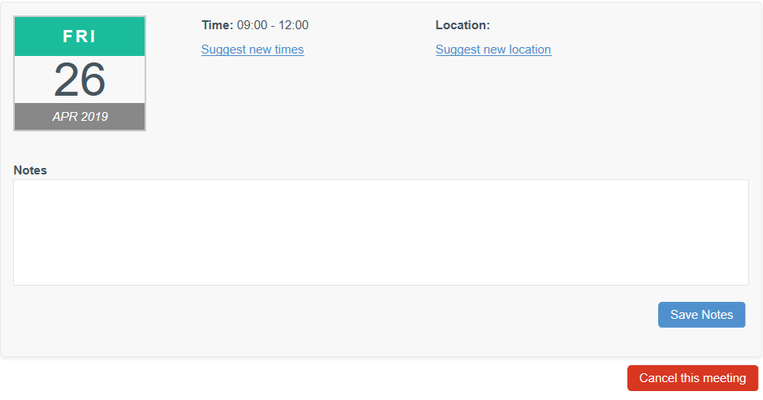

Or



Click 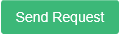
Your appraisee can accept or reject these changes. If they reject them they can suggest their own adjustments which you can accept or reject.