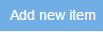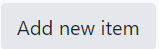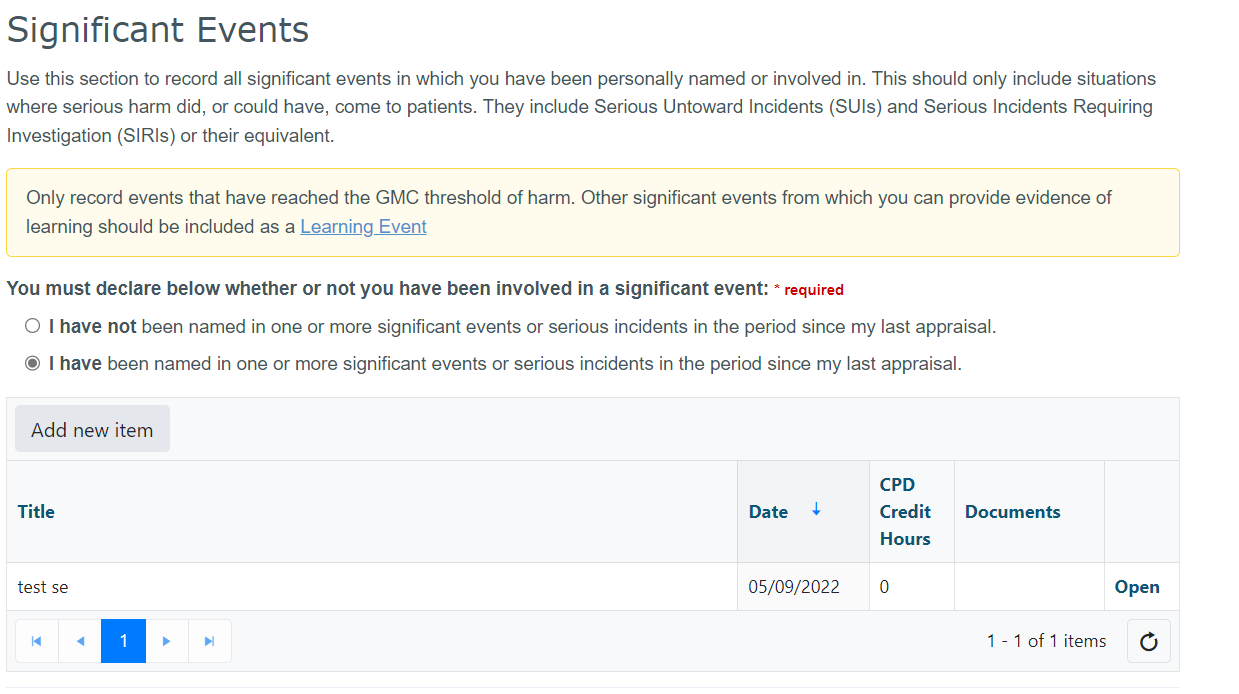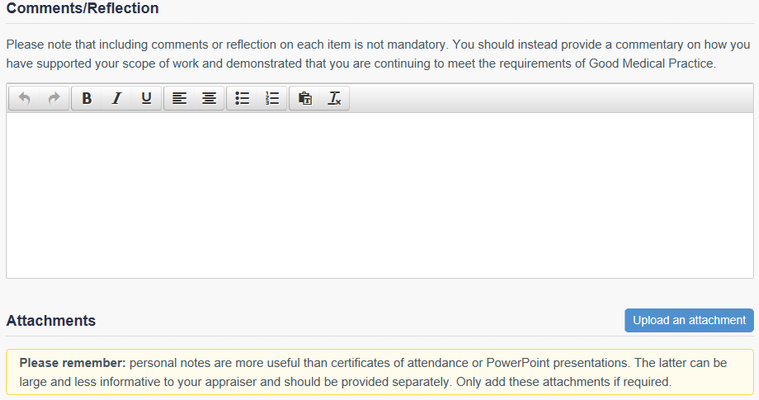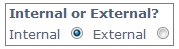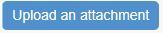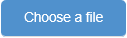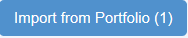This page details all of the different actions you can take with your items. Click the links below to see information about:
Adding Items
The following process shows how to add items to your Portfolio or Appraisal.
| Info |
|---|
Please note: if you add an item to your Portfolio you must import it into your appraisal if you want your Appraiser to see it |
To add an item:
- Select the evidence type from the left navigation menu in Portfolio or Appraisal
- Click the
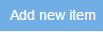 Image Removed
Image Removed 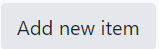 Image Added button at the top left of the table (in Quality Improvement, click
Image Added button at the top left of the table (in Quality Improvement, click  Image Removed then select the type from the drop down list)
Image Removed then select the type from the drop down list) - Complete the relevant sections.
- Click the
 button in the top right corner
button in the top right corner
| Section |
|---|
You can can add any comments/reflection or upload a document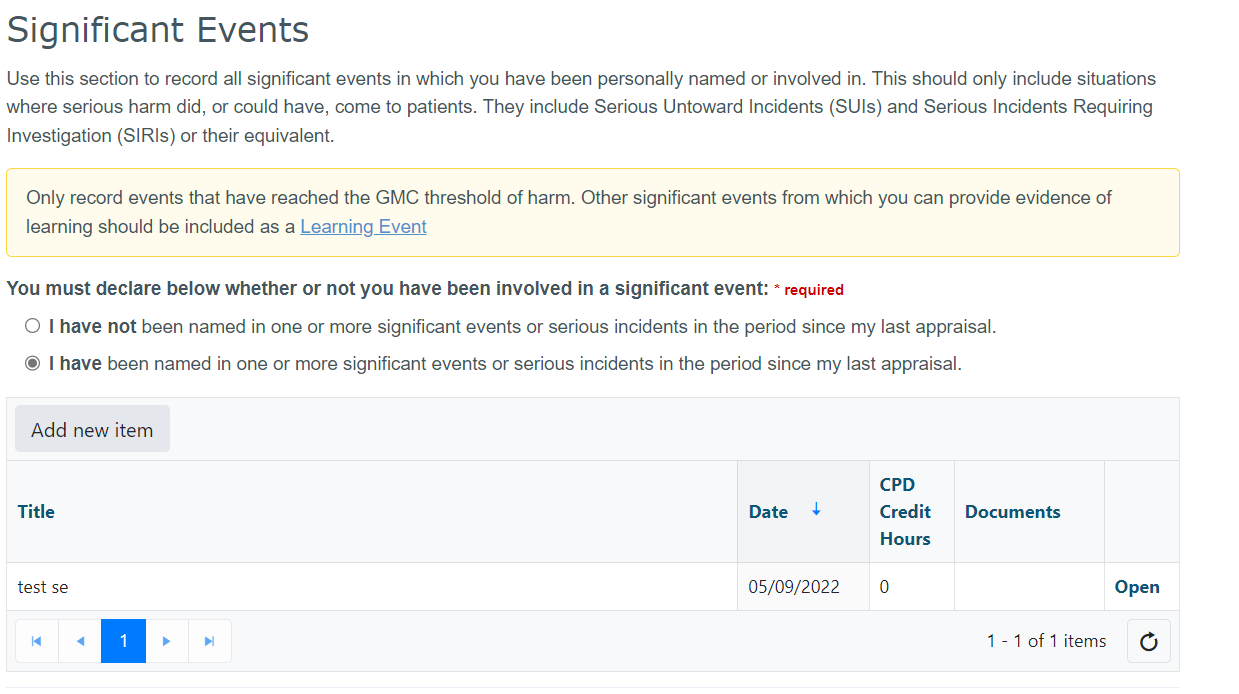 Image Added Image Added Click 'Show Optional sections' to add more details such as comments/ reflections.
 Image Added Image Added
| Column |
|---|
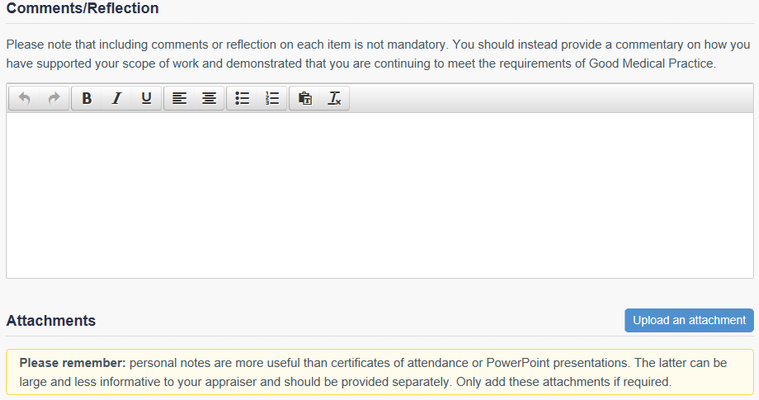
|
|
If you are adding the item to your appraisal and you are secondary care you can also:
| Section |
|---|
| Column |
|---|
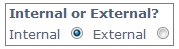
|
| Column |
|---|
Mark your CPD points as internal or external (secondary care organisations with the appropriate settings only) |
|
Back to top
Uploading Documents
...
| Section |
|---|
- Open the item you wish to add the Document to by clicking the
 link in the far right column of the table link in the far right column of the table - Scroll down to the Attachments sections (as shown below)
| Column |
|---|

|
| Column |
|---|
- Click the
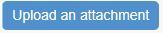 button to the right of the Attachments section button to the right of the Attachments section - Enter a file description
- Click the
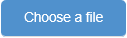 button button - Select the file from your computer and double click it to attach
- Click the
 button to add the document. button to add the document.
|
|
Back to top
Importing items from portfolio into appraisal
...
- Click on 'Home' from the top blue menu
- Click on the blue 'Go to your Appraisal' button on the Home page (below your appraisal evidence to/from dates and timeline) to access your Appraisal Dashboard
- Click on the evidence type from the left navigation menu (i.e. CPD Events)
- If you have this evidence type items in your Portfolio that fall within this appraisal period and can be imported, you will see a blue
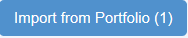 above the table of contents. The number shown in brackets is the number of items available to import.
above the table of contents. The number shown in brackets is the number of items available to import. - Click the tick boxes to the right of any items you want to include in this appraisal

- Click on the green
 button below the list of items
button below the list of items - The item(s) will appear in your appraisal instantly
| Info |
|---|
Please note: The import button will not appear if there is no available evidence to import. |
To import individual items from Portfolio:
...
Click  in the far right column of the table
in the far right column of the table
- Click
 to return to the overview page
to return to the overview page
Back to top
Editing your items
...
Back to top
Deleting and removing items
...
- Click
 in the far right column of the table
in the far right column of the table - Click the
 button in the top right corner to delete the item from the Portfolio or click the
button in the top right corner to delete the item from the Portfolio or click the  button in the top right corner to remove the item from the Appraisal
button in the top right corner to remove the item from the Appraisal - Click
 at the top of the page to return to the overview page.
at the top of the page to return to the overview page.
Back to top