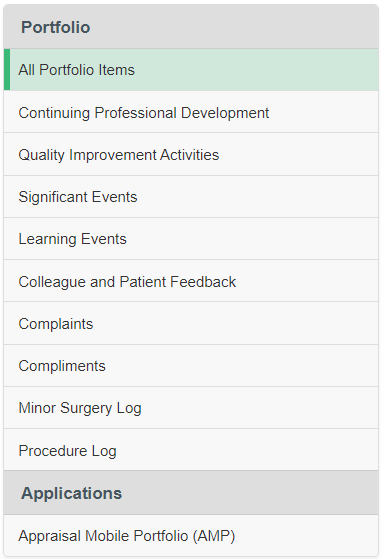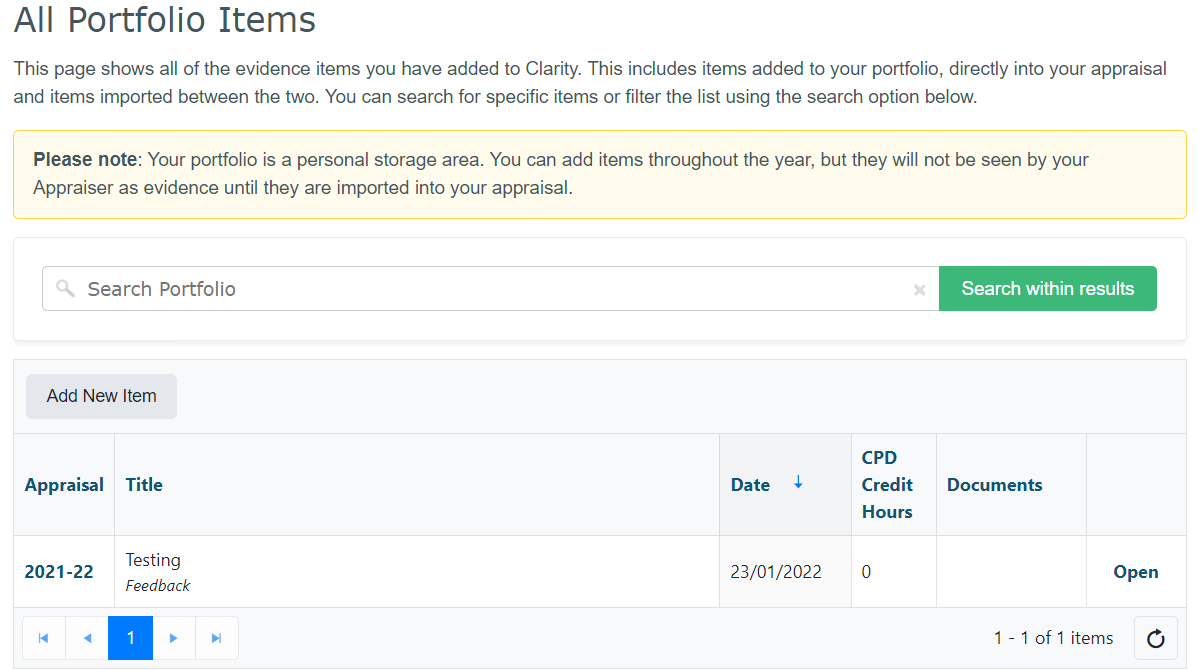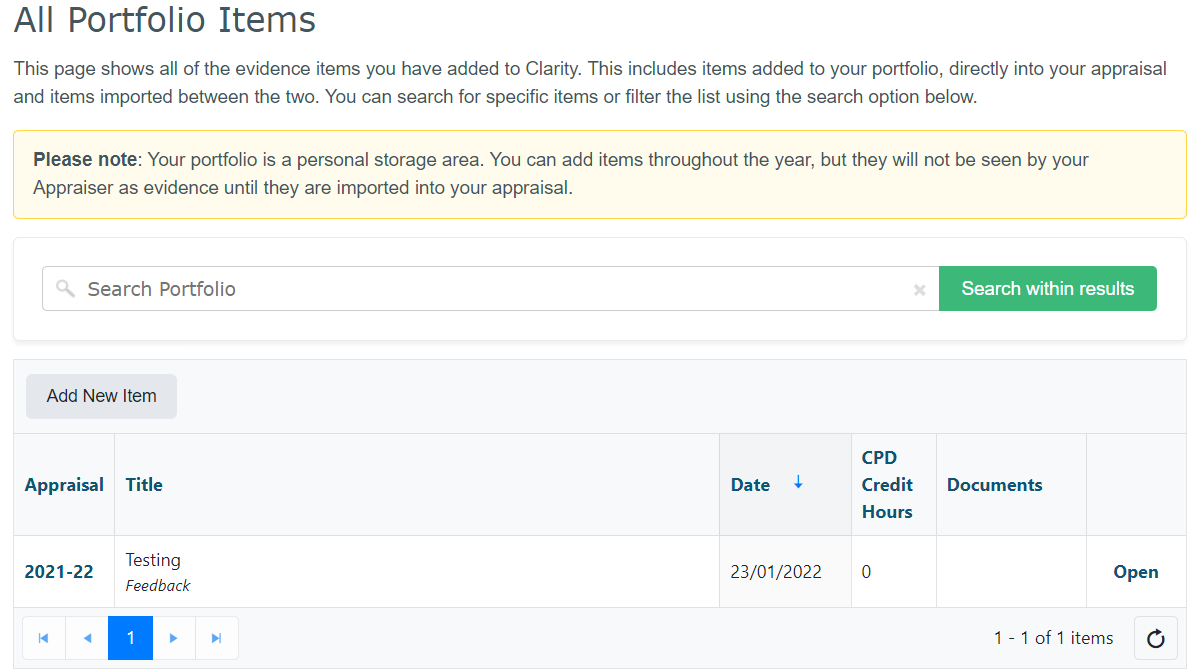Your Portfolio is your personal learning log and can be found on the top blue menu of Clarity Appraisals. You can add information to your Portfolio to record activities and decide at a later date whether to import the items into your appraisal. Information in your Portfolio is not visible to your Appraiser, Administrators or Responsible Officer. Portfolio items can be imported into an appraisal from the Appraisal Dashboard by clicking on the 'Import from Portfolio' option at the bottom of the left navigation menu within the appraisal.
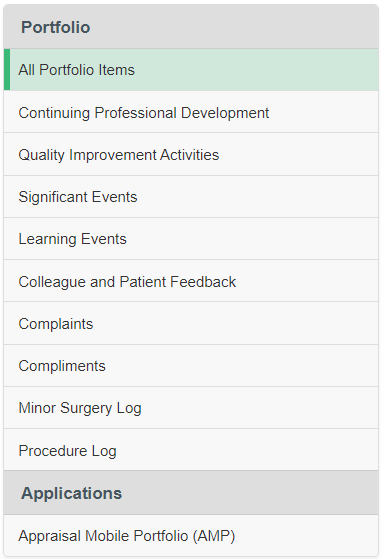
Click the links below for information about each of the evidence types contained within your Portfolio or for information on how to add and interact with your items.
Click here to see how to add items to your Portfolio.
Click here for instructions to import items from your Portfolio into an Appraisal
Your Appraisal is the actual documentation that you will be appraised on and that will be seen by your Responsible Officer as you prepare for Revalidation.
The table below shows the differences between your Portfolio and Appraisal.
| Portfolio | Appraisal |
|---|
| When can I add information? | Any time | When you have been allocated an appraisal due date |
|---|
| Who can see it? | Only you | When complete, your Appraiser, Appraisal Administrator and Responsible Officer can view your appraisal. |
|---|
| What does it contain? | Your supporting information from all of the appraisals you have completed through Clarity Appraisals and any other items you have added that have not been linked to an appraisal. | Only date-relevant evidence, including your: - personal details
- information about your roles and responsibilities
- supporting information that you have added directly to your appraisal or imported from your Portfolio and additional evidence.
After your Appraisal meeting your Appraiser will add your Appraisal Summaries. |
|---|
| Can I reflect on my items? | Yes | Yes – You can reflect on individual items or on a whole section. |
|---|
- Click "Portfolio" in your top menu bar to be taken to your Portfolio Overview page.
| Section |
|---|
| Column |
|---|
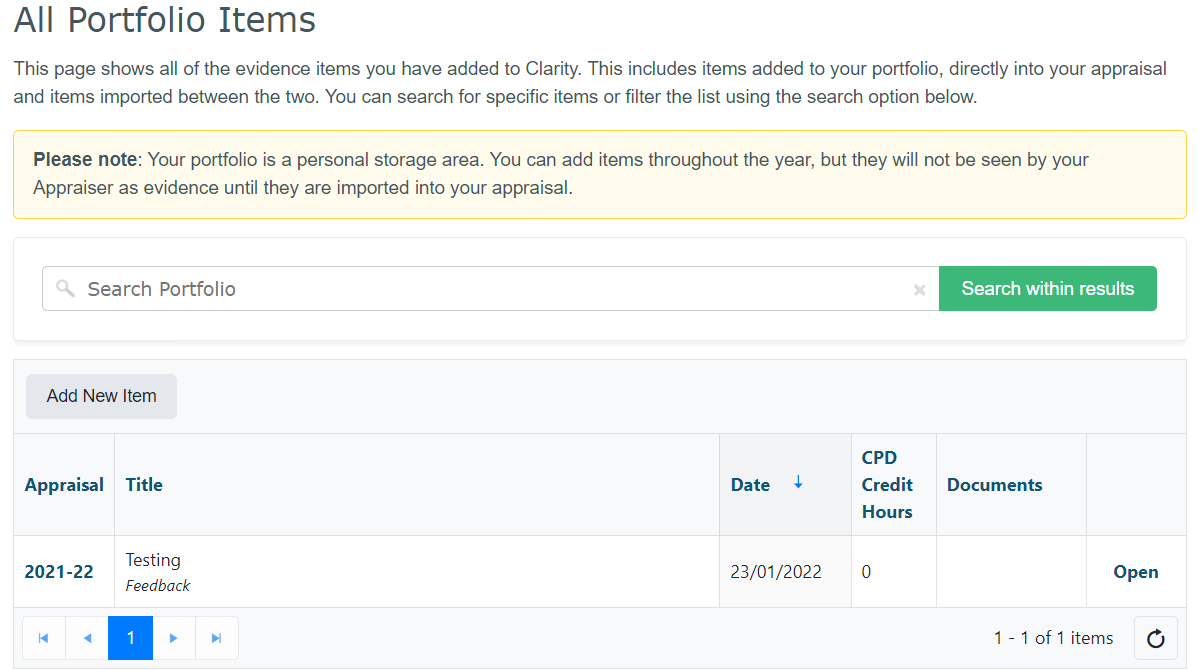 Image Removed Image Removed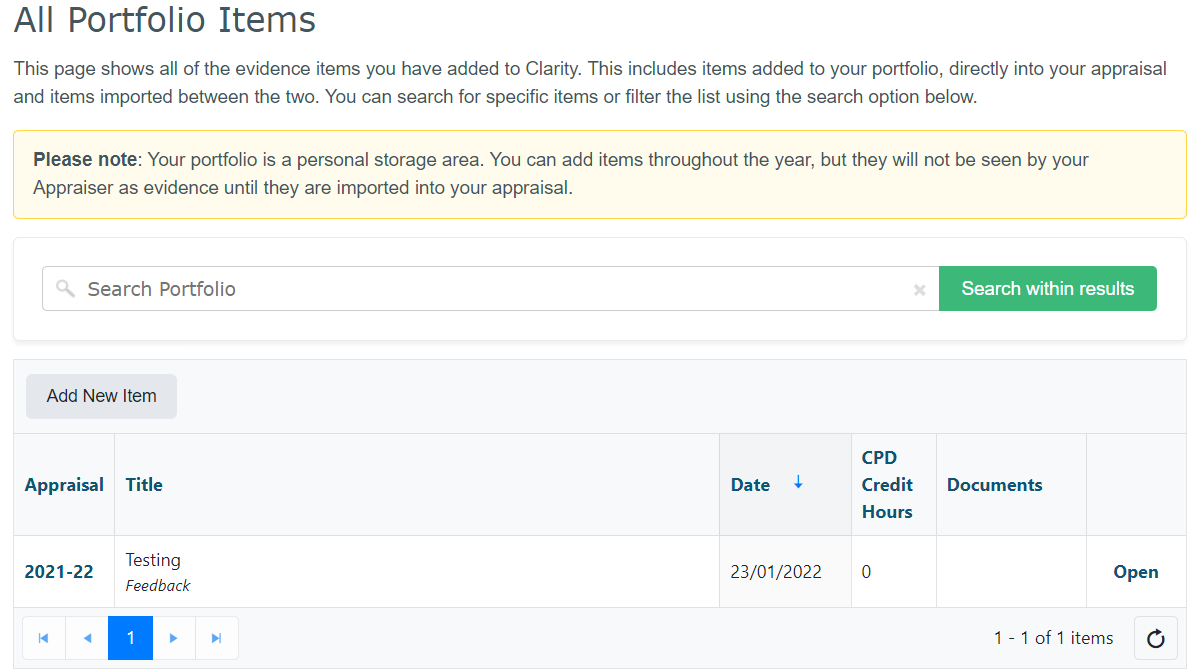 Image Added Image Added
|
| Column |
|---|
The overview page which shows every item you have added to your Portfolio and any items you have added directly to your appraisals. | Section |
|---|
| Column |
|---|

|
| Column |
|---|
You can find items in your Portfolio using the Search Function to search according to title. |
|
|
|