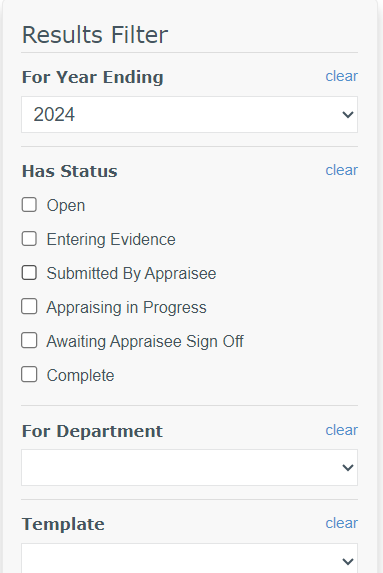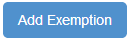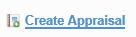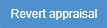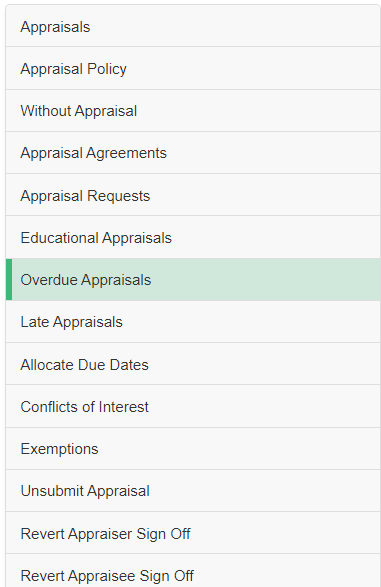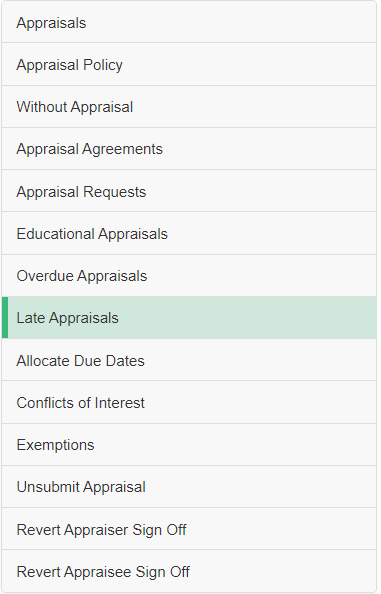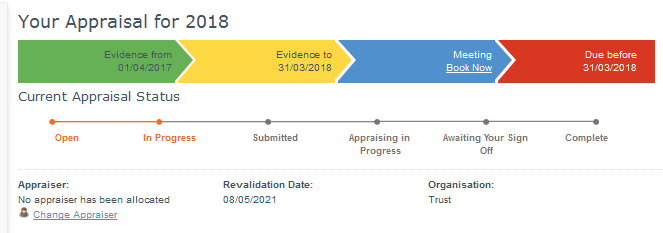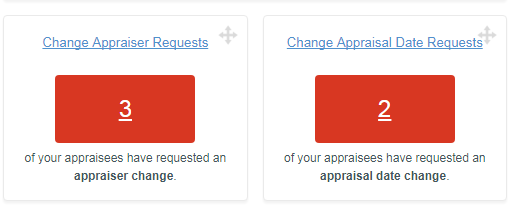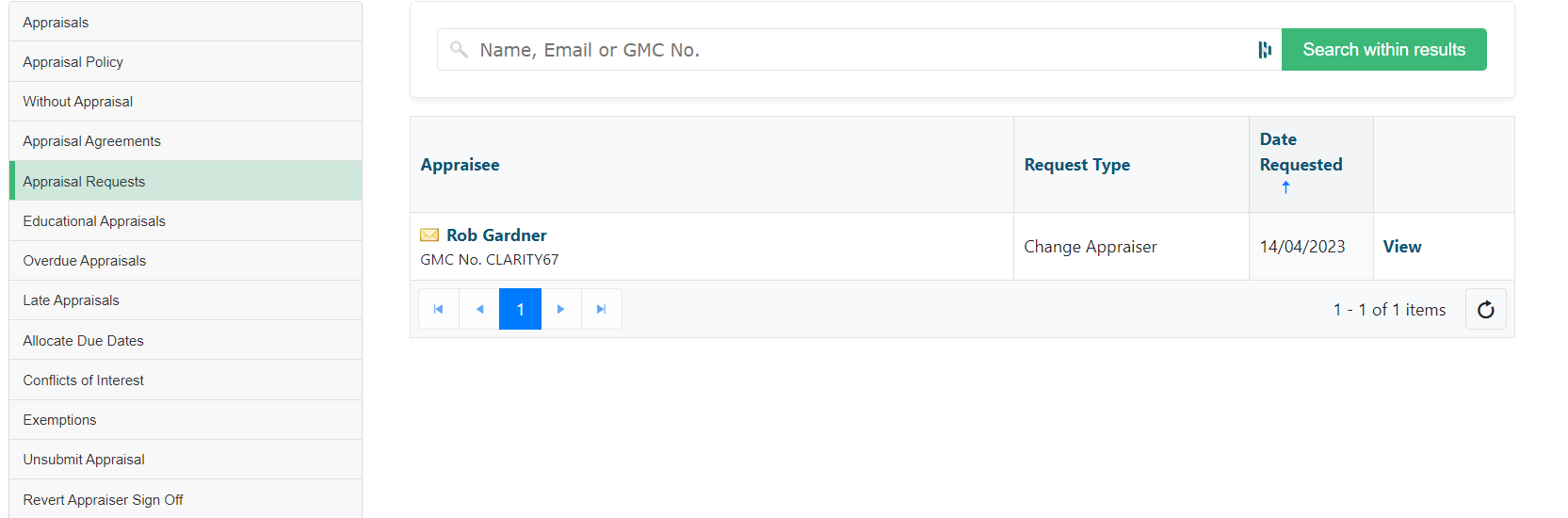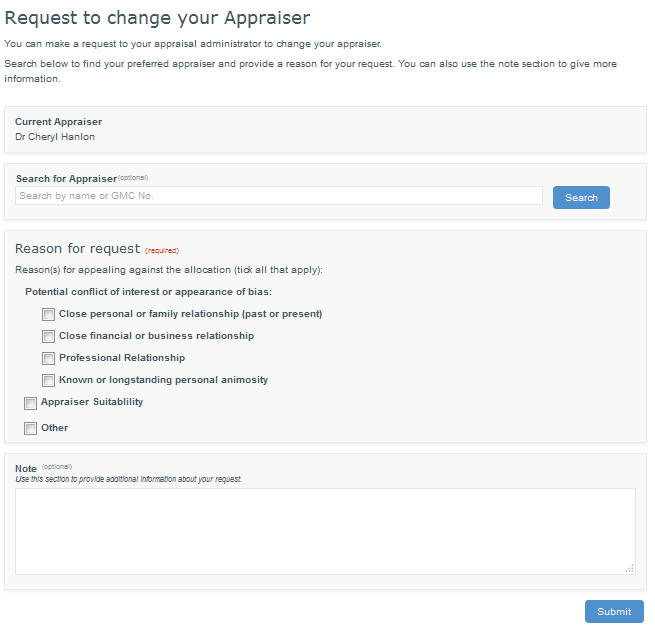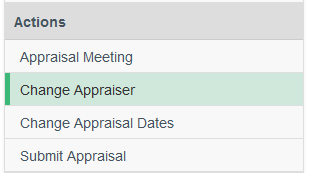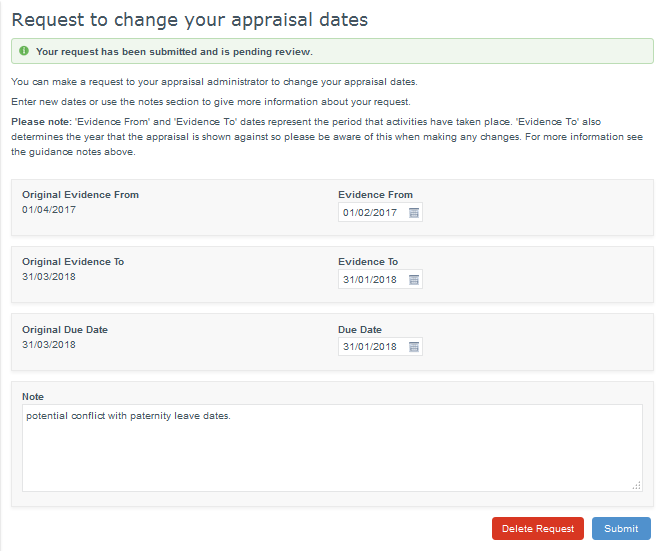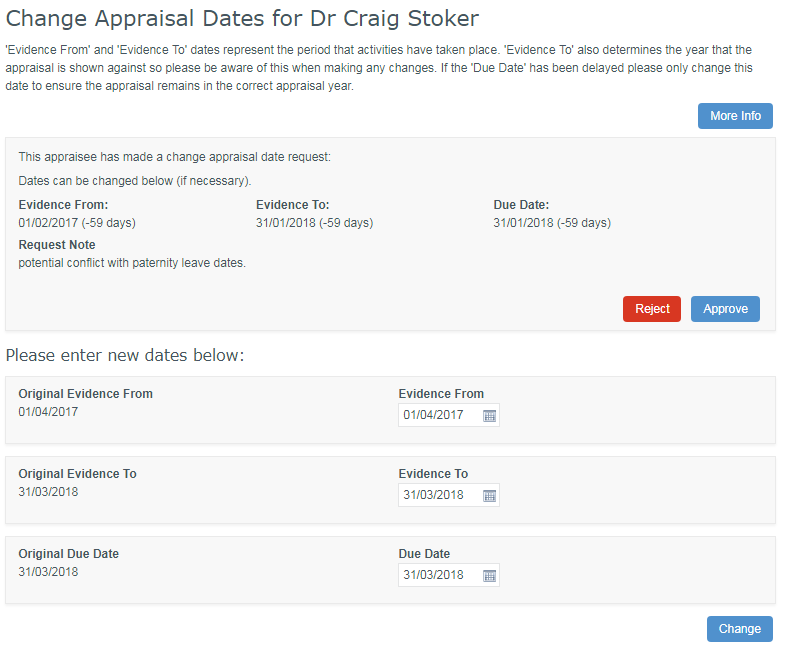...
Click "Appraisals" in the top blue menu to manage your organisation's appraisals.
 Image Removed
Image Removed Image Added
Image Added
Use the links below for more information on:
| Anchor |
|---|
| appraisallist |
|---|
| appraisallist |
|---|
|
Appraisals
...
You can search for a specific appraisal or set of appraisals using the filter and search function:
| Section |
|---|
| Column |
|---|
 Image Removed Image Removed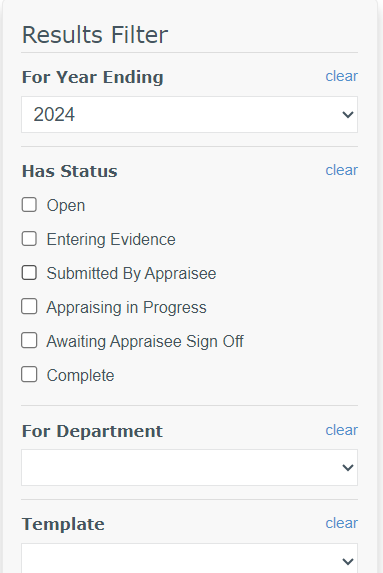 Image Added Image Added
|
| Column |
|---|
Filter the options according to year or status, or find appraisals with/without an appraiser, those that are late and/or those that are overdue : - Use the drop down, the Yes/No buttons, and/or the tick boxes to create detailed search criteria
- Click
 - You can clear searches by clicking
 then then 
Search within your results: - Enter the name of either the appraisee or appraiser into the search box above the table
- Click

Results can be exported to an excel spreadsheet: - Click
 at the top right of the table or at the top right of the table or  at the bottom of Filter Results. at the bottom of Filter Results.
| Info |
|---|
Please Note: You can only view appraisals if the Responsible Officer has granted you access and the status is "Complete" |
|
|
Back to top
Conflicts of interest
...
- Click Appraisals in the top blue menu
- Click “Conflicts of Interest” from the left navigation menu (see image above)
- Click

Back to top
Excemptions
...
| Section |
|---|
| Column |
|---|

|
|
Back to top
Allocating appraisal due dates
...
- Click Organisation in the top blue menu
- Click 'Appraisees' from the left navigation menu
- Search for the appraisee using the search box
- Click
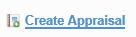 in the Current Appraisal column of the table
in the Current Appraisal column of the table - Complete the Evidence from/to and Due Date fields (if applicable )
- Click

Back to top
Allocating Appraisers
...
- Click Organisation in the top blue menu
- Click 'Appraisees' from the left navigation menu
- Search for the appraisee using the search box
- Click
 in the Appraiser column of the table
in the Appraiser column of the table - Search for the Appraiser you wish to allocate
- Click
 in the Actions column of the table
in the Actions column of the table
Back to top
Unsubmitting / reverting appraisal status
...
| Section |
|---|
| Column |
|---|

|
| Column |
|---|
- You will be presented with a list of appraisals that can be reverted
- Click
 in the Appraisal column of the table in the Appraisal column of the table - Click
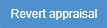 in the pop up box to confirm. in the pop up box to confirm.
|
|
Back to top
Viewing late or overdue appraisals
| Info |
|---|
Appraisals are marked as Overdue when their due date passes and they have not yet been completed. Appraisals are marked as Late if they have not been completed within 28 days of the appraisal meeting. |
| Section |
|---|
| Column |
|---|
 Image Removed Image Removed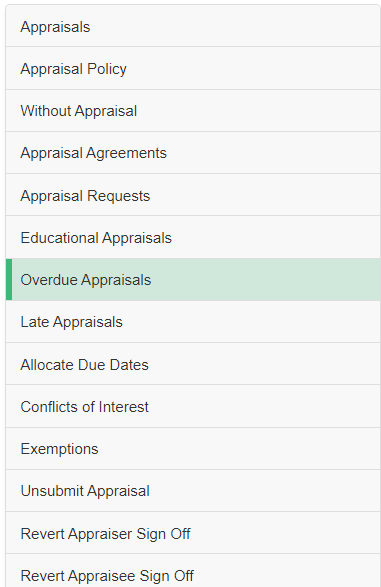 Image Added Image Added
|
| Column |
|---|
To view appraisals that are overdue, or nearly overdue: - Click Appraisals in the top blue menu
- Click 'Overdue Appraisals' from the left navigation menu
This page will display any appraisals that are already overdue, or that will become overdue if they are not completed within 28 days. You can sort the table according to date, overdue days, or alphabetically according to appraisee or appraiser name. |
|
| Section |
|---|
| Column |
|---|
 Image Removed Image Removed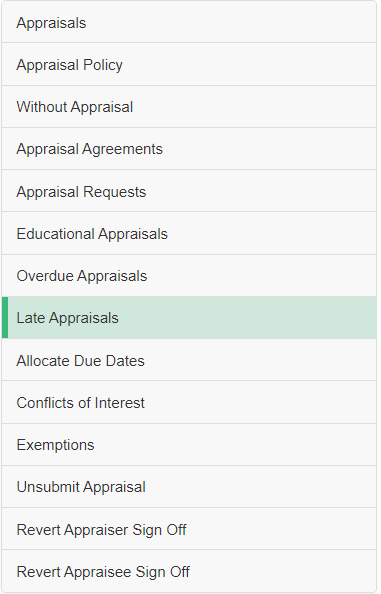 Image Added Image Added
|
| Column |
|---|
To view appraisals that are late or nearly late: - Click Appraisals in the top blue menu
- Click 'Late Appraisals' from the left navigation menu
This page will display any appraisals that are already late, or that will become late if they are not completed within 28 days. You can sort the table according to date, late days, or alphabetically according to appraisee or appraiser name.  Image Removed Image Removed
|
|
Back to top
Appraisal requests
...
Appraisee request an Appraiser allocation
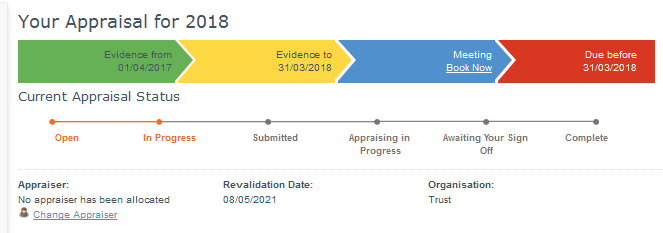
The Appraisee can send the request with who they believe Appraiser should be and a note although neither are required.
To find their Appraiser simply use the "Search for Appraiser" button and select the correct person.
Submit will notify the Appraisal Administrators that a request has been made although the request can be deleted by the Appraisee.
 Image Modified
Image Modified
Widgets have been added to the Appraisal Administrator dashboard. Select to access the lists of requests.
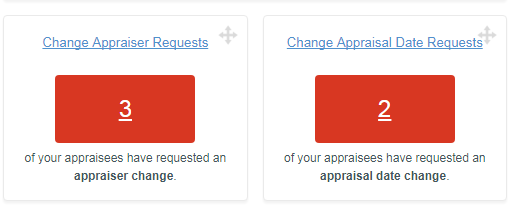 Image Modified
Image Modified
The list presents the type of change and by default is sorted by the request date. Filters are available for appraisal year and type of request.
Select "View" to take an action.
 Image Removed
Image Removed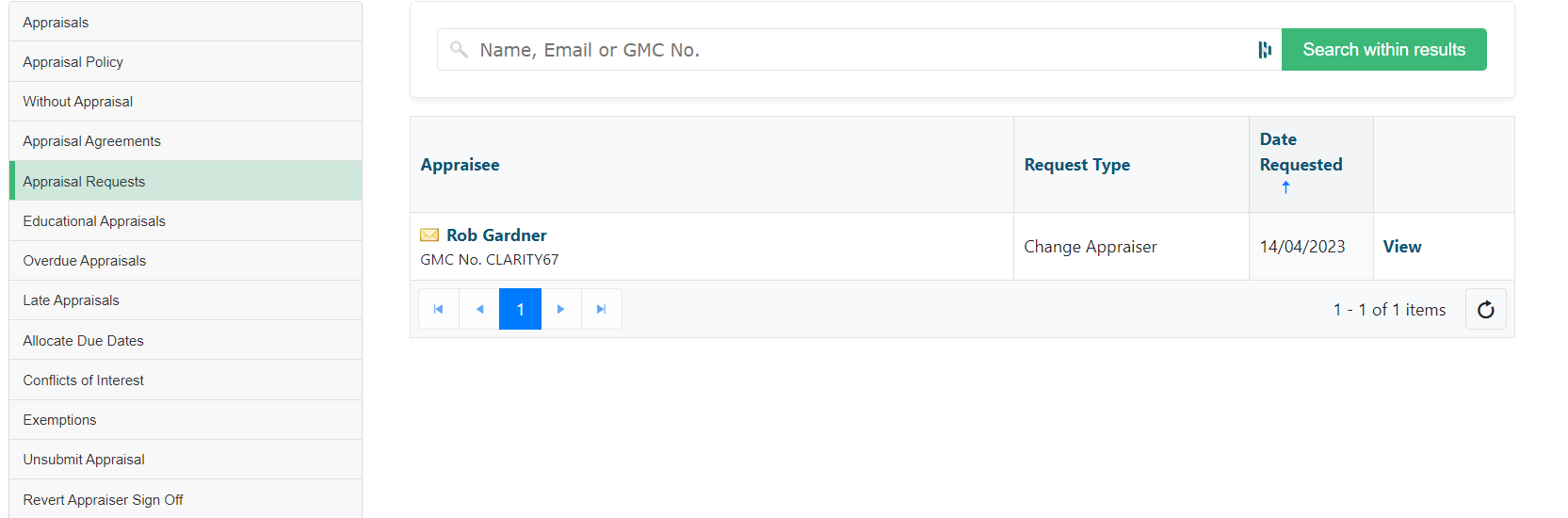 Image Added
Image Added
The requested Appraiser is listed and can be quickly accepted although all other Appraisers are listed where the rules regarding consecutive Appraisers and maximum number of appraisals would not be exceeded.
 Image Removed
Image Removed Image Added
Image Added
Request a change of Appraiser
Where an Appraiser has been allocated an Appraisee can request a change. The process remains the same however the reason for the change must be selected.
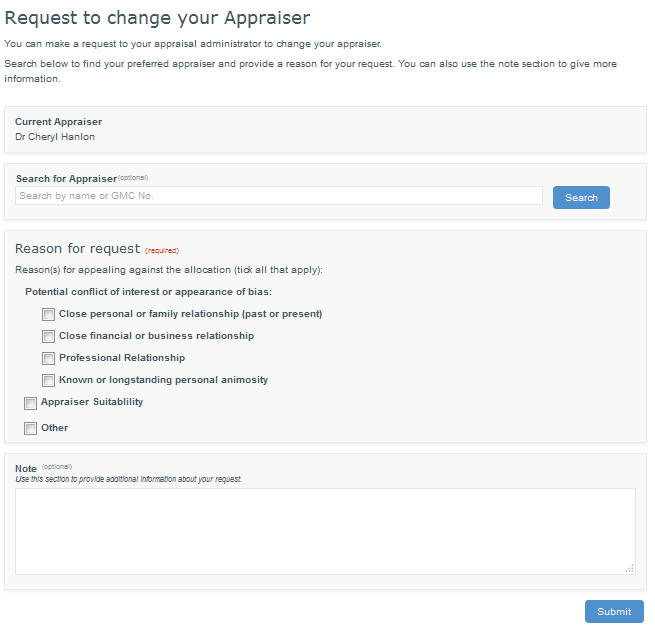 Image Modified
Image Modified
When the request is presented to the Appraisal Administrators the reason is included should you feel it necessary to add as a Conflict.
 Image Removed
Image Removed Image Added
Image Added
Request Change of Dates
The option to request a change of dates is presented to the Appraisee in the left column of the appraisal in the "Actions" section
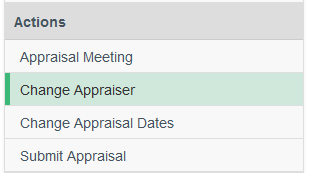 Image Modified
Image Modified
The original dates are presented along with the new requested dates. On screen guidance has been added to ensure the impact of changing "Evidence To" dates is fully understood.
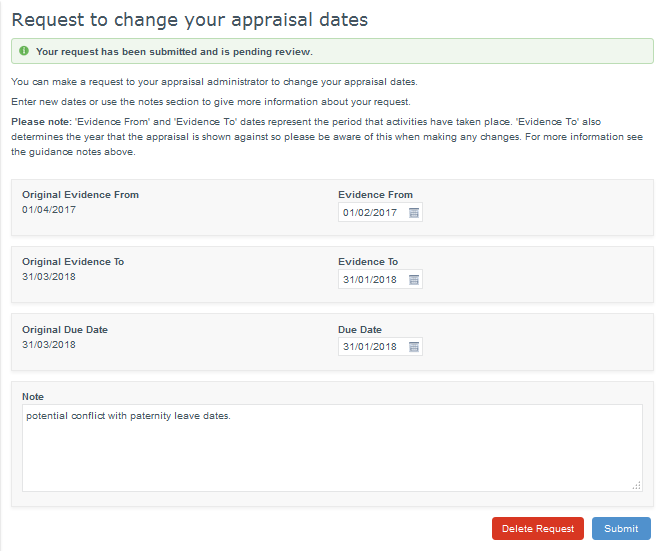
All relevant dates are presented to the Appraisal Administrators. The dates can quickly be accepted, rejected or amended as required from one screen.
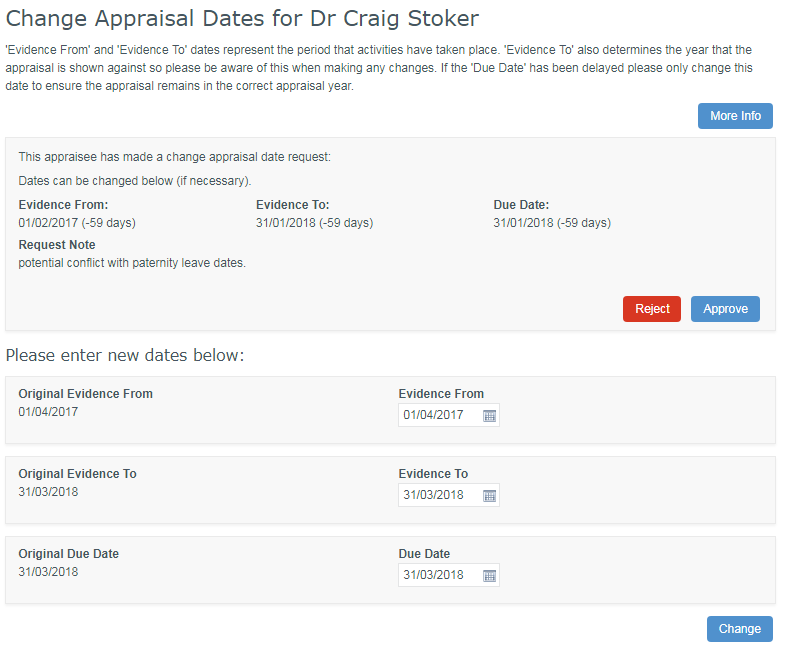 Image Modified
Image Modified
Back to top