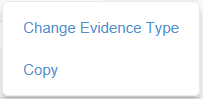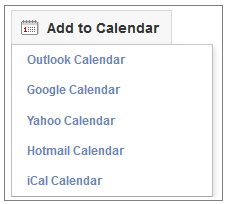Click the links below for more information on some of the tools in Calrity Clarity Appraisals:
Messages
...
- Click
 to see the content of the message.
to see the content of the message. - Click
 to delete the message.
to delete the message. - Click
 to leave the message and return to the Messages page.
to leave the message and return to the Messages page.
Back to top
Appraiser notes
...
If your Appraiser has added a note to an evidence item, click the icon to view their comments.
icon to view their comments.
| Info |
|---|
If your Appraiser makes any changes to these notes they will be updated in real time and will always reflect the most recent version. |
Back to top
Copying an evidence item
From the Edit Item page you can copy an evidence item, allowing you to attach it to more than one appraisal when appropriate.
Open the item you wish to copy and click  in the top right corner
in the top right corner
...
Click 'Copy' from the drop down menu.
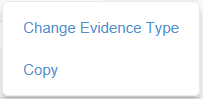
A duplicate of the item will be created. It will be visible in your portfolio as 'Item – copy' to allow easy identification of the original item.
 Image Modified
Image Modified
Back to top
Revalidation overview
...
- Click “Revalidation” in your top menu bar
 Image Removed
Image Removed Image Added
Image Added
The Revalidation section allows you to create a Revalidation cycle by entering your Revalidation cycle period and Revalidation date.
 Image Modified
Image Modified
then click 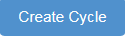
...
This table contains any appraisals you have manually uploaded to Appraisal Toolkit. These appraisals may be “old style” organisational appraisals or strengthened appraisals completed using alternative systems in the past. Click the links in the “Documents” column to download the appraisal documentation.
Back to top
Post appraisal (ORSA) feedback
Once you have completed your appraisal, your Organisation may require you to complete a feedback questionnaire to allow them to adjust their appraisal process according to the thoughts of their members.
If ORSA questionnaires have been enabled by your organisation you will be prompted to complete it after signing off your appraisal.
The questions focus on:
- How long your appraisal took
- the organisation systems and support
- the skills of your Appraiser
- the appraisal itself.
...
Click here to see what questions you will be asked.
Back to top
Appraisal meetings
...
| Section |
|---|
| Column |
|---|
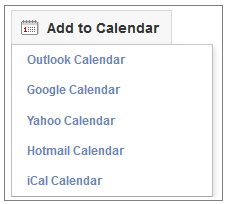
|
|
If your Appraiser has not made slots available, you can send them a reminder:
...
Your Appraiser will either accept or reject your changes.
Back to top