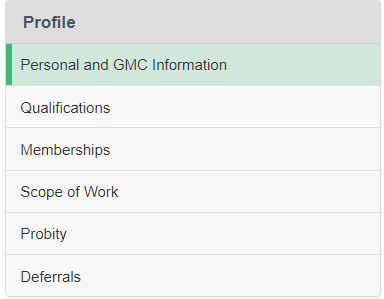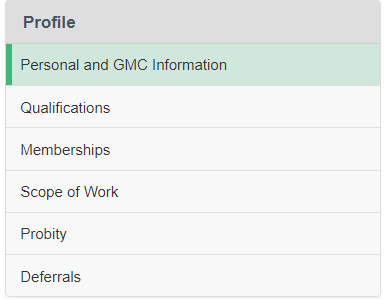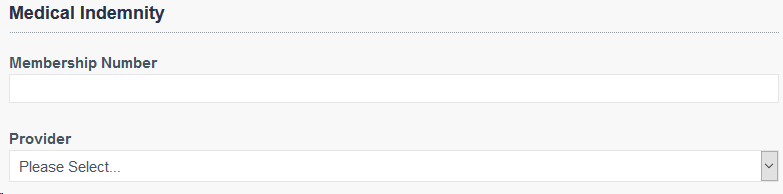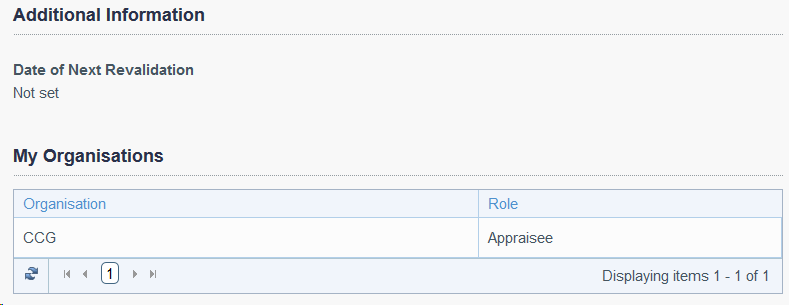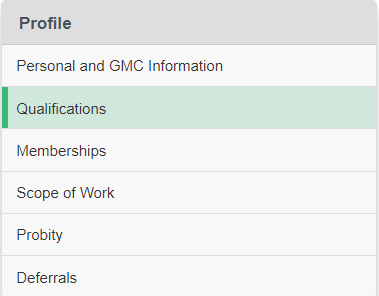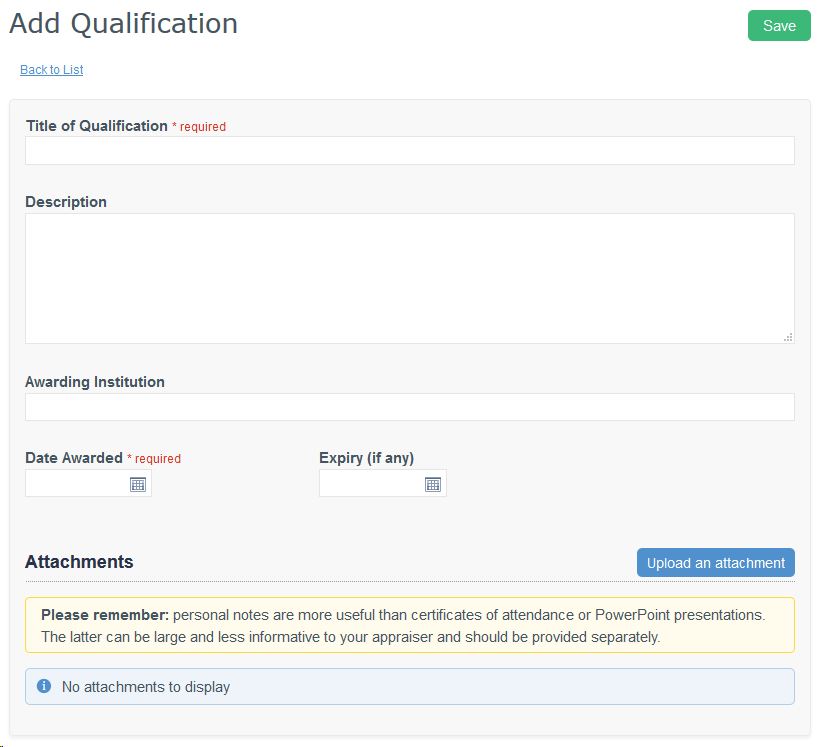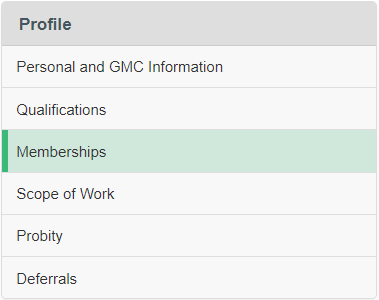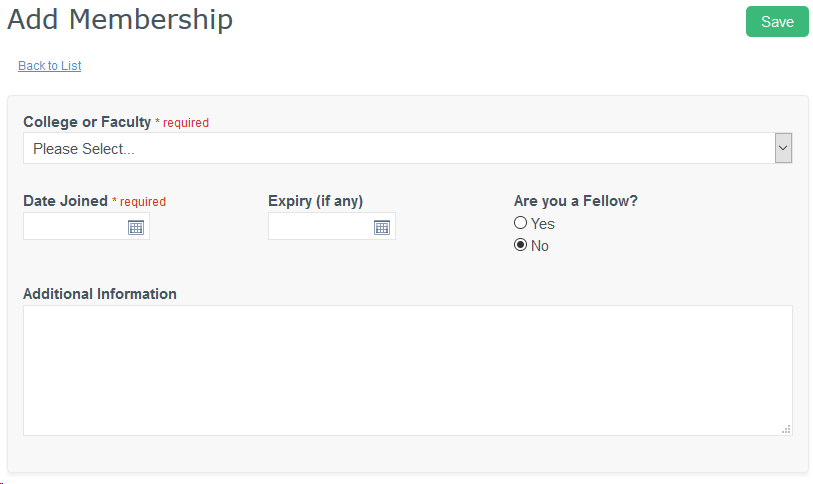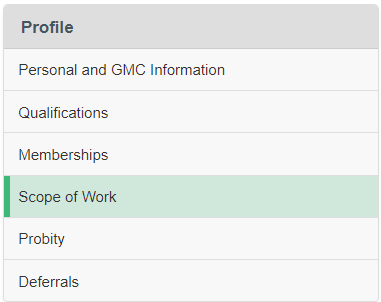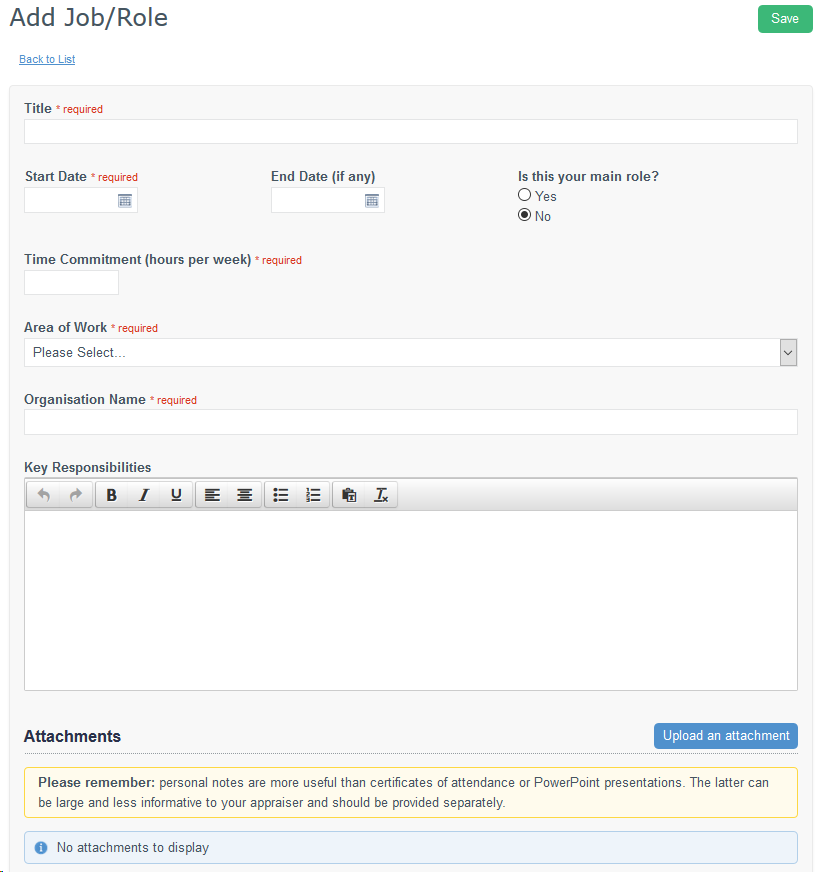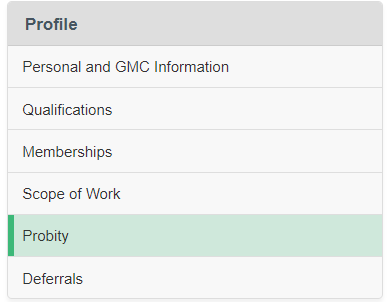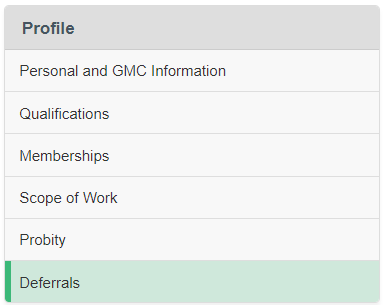Use your Professional Profile to save your personal and professional details. Relevant information will then be automatically added to Form 1 of your appraisal.
 Image Removed
Image Removed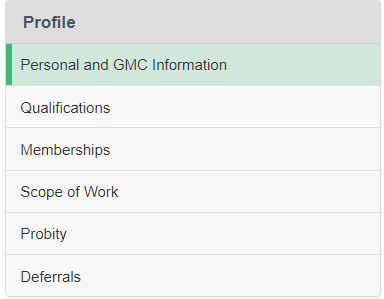 Image Added
Image Added
Your Professional Profile is separated into the following sections.
Click the links below for more information:
...
Personal and GMC Information
| Section |
|---|
| Column |
|---|
 Image Removed Image Removed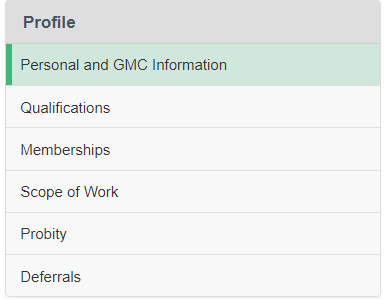 Image Added Image Added
|
|
| Section |
|---|
GMC Information | Column |
|---|
Your GMC information is populated automatically and cannot be changed through Clarity Appraisals. To change these details you must contact the GMC directly.
 |
|
| Section |
|---|
Contact information You can edit your telephone number, however to change your email address please contact Customer Support on 0191 287 5800.

|
| Section |
|---|
Medical Indemnity Every practising clinician should have a Medical Indemnity policy. Here you need to enter the membership number of your policy and your policy provider. The top 3 providers can be found in the drop down list. If your policy is with a company we have not provided in the list, select other and enter the name of your medical indemnity provider manually.
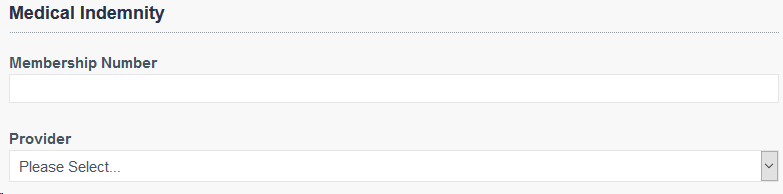
|
| Section |
|---|
Additional Information Your revalidation date will appear once you have created your revalidation cycle in the Revalidation section of Clarity Appraisals. The GMC's guidelines on Good Medical Practice state "you should be registered with a general practitioner outside your family". You should enter your specialty to utilise the Specialty Benchmark information when completing your multi-source feedback.
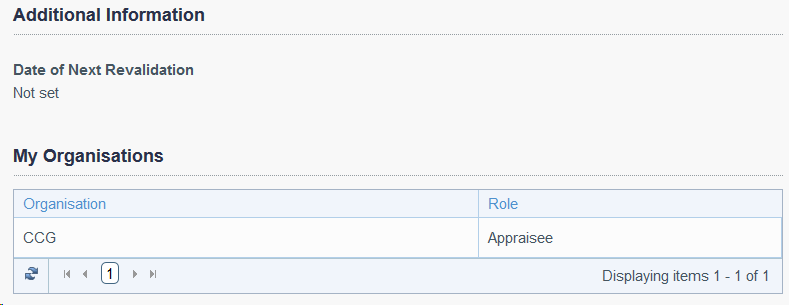
|
...
| Anchor |
|---|
| qualifications |
|---|
| qualifications |
|---|
|
Qualifications
| Section |
|---|
Use this section to add details of any professional qualifications you obtain that are relevant to your appraisal. You can upload electronic or scanned certificates and documents once you have added a qualification. Qualifications will be automatically added to your appraisal. You can reflect on this section in your appraisal.
 Image Removed Image Removed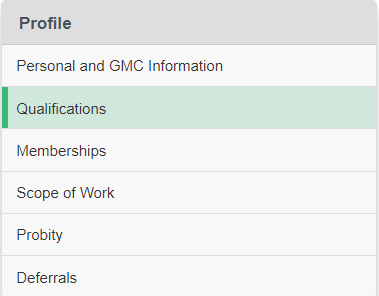 Image Added Image Added
|
| Section |
|---|
Click "Add Qualification" at the top left of the table to enter details of a qualification. Qualifications will be automatically added to your appraisal.
 Image Removed Image Removed Image Added Image Added
|
| Section |
|---|
Add the details of your qualification. Only the Title and Date Awarded fields are required but you may find it useful to include a description for your appraiser. Once you have completed the fields, click "Save" at the top right of the page. Use the Attachments section to upload any documents as evidence.
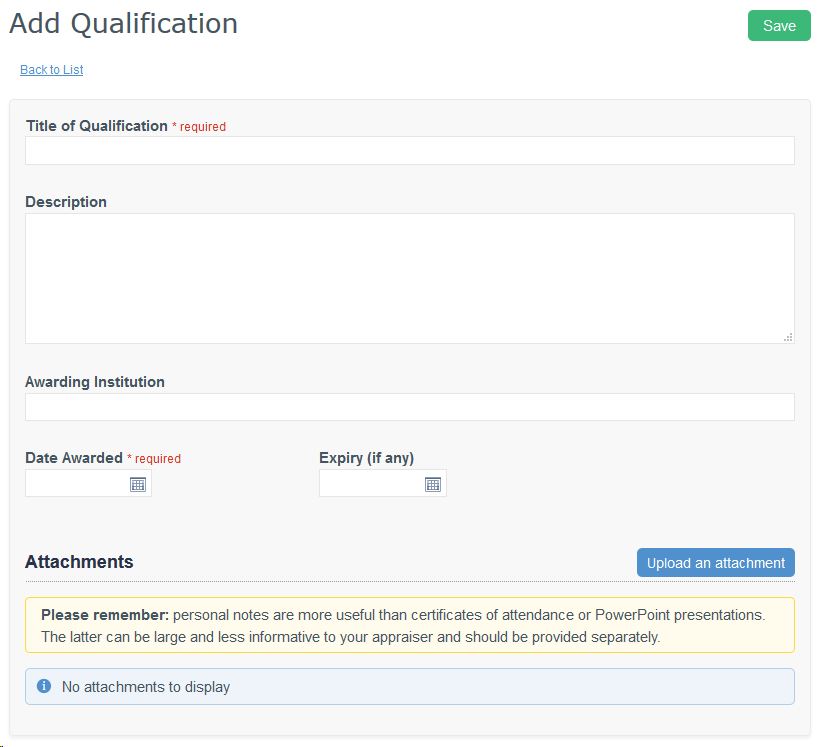
|
Back to top
Memberships
| Section |
|---|
Use this section to record any memberships you have to medical colleges or faculties. You can reflect on this section in your appraisal.
 Image Removed Image Removed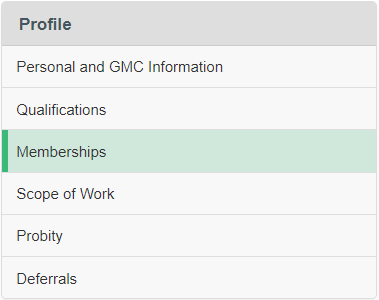 Image Added Image Added
|
| Section |
|---|
Click "Add Membership" at the top left of the table to enter details of a new membership. Memberships will be automatically added to your appraisal.  Image Removed Image Removed Image Added Image Added
|
| Section |
|---|
Add the details of your Membership. Only the College and Faculty and Date Joined fields are required. Once you have completed the fields, click "Save" at the top right of the page.
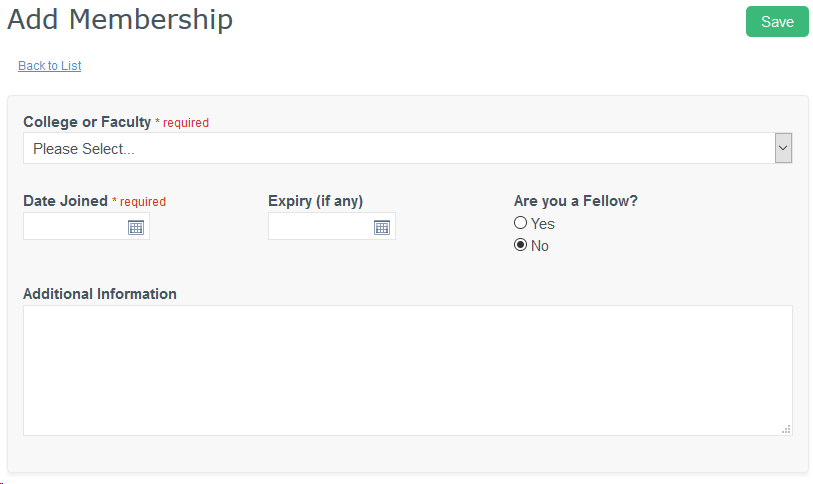
|
Back to top
Scope of Work
| Section |
|---|
Your appraisal should focus on your full scope of work, not just your clinical positions. Use this section to add information about your scope of work, including managerial, academic, teaching and research positions. You can then upload electronic documents as evidence for you appraisal. You can reflect on this section in your appraisal.  Image Removed Image Removed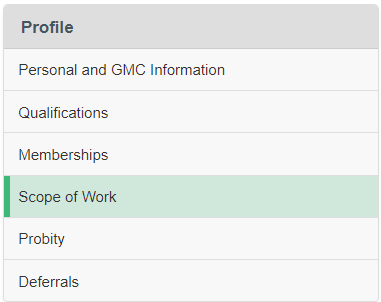 Image Added Image Added
|
| Section |
|---|
Click "Add Job/Role" on the top left of the table to add a new role.
 Image Removed Image Removed Image Added Image Added
|
| Section |
|---|
You should complete as much of the form as possible to provide background for your Appraiser. Once you have completed the fields, click "Save" at the top right of the page. Use the Attachments section to upload any documents as evidence.
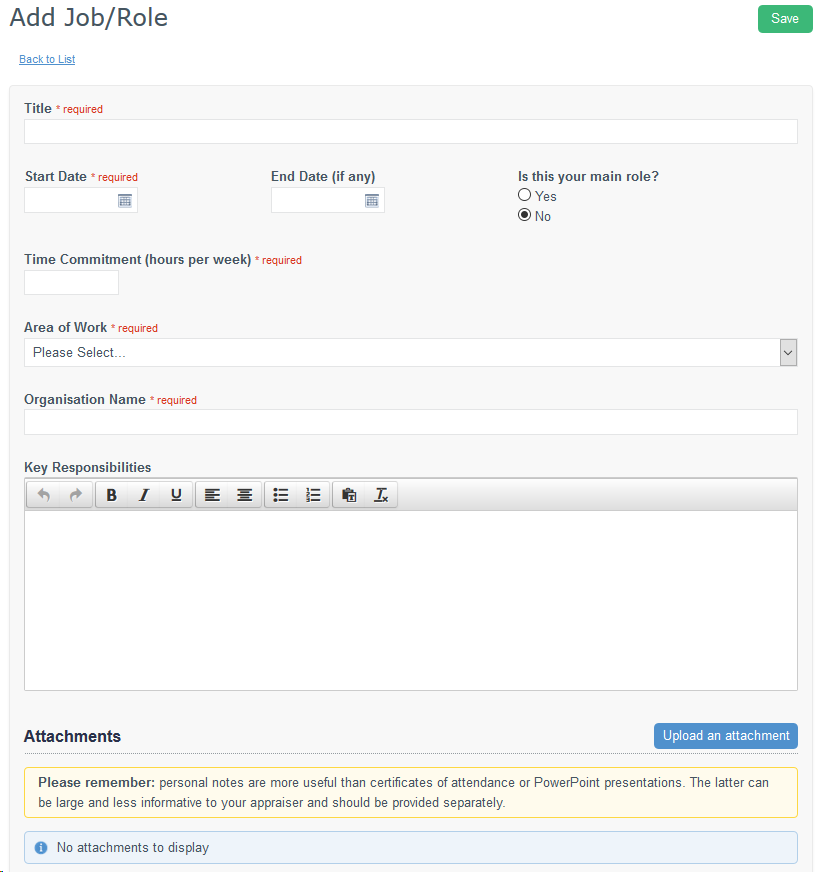
|
Back to top
Probity
| Section |
|---|
The Probity section involves details of issues relating to honesty, integrity and being trustworthy; characteristics which are integral to a clinician's good medical practice. Probity issues may involve both the clinician and their practice.
An effort should be made to reflect on at least one issue of probity each appraisal year.
Matters of probity may include: - Fabrication or falsification of documents such as; information regarding medical services, CVs, research, report writing
- Ethical practice including bribes regarding drug representatives and other practitioners
- Patient care such as; exploiting vulnerable patients, receiving gifts, confidentiality issues
- Conflicts of interest such as financial gain from organisations they are affiliated with
 Image Removed Image Removed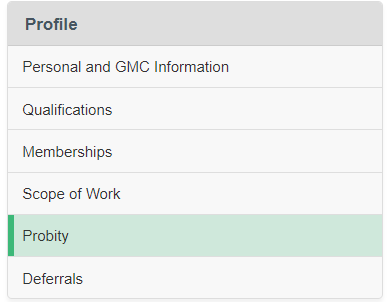 Image Added Image Added
|
| Section |
|---|
Click "Add Probity Issue" on the top left of the table to add details of a new probity matter. You should complete as much of the Details tab as possible to provide background for your Appraiser. - Once you have completed the fields, click "Save" at the top right of the page.
| Info |
|---|
It is important to declare all probity issues you encounter through your practice and to reflect upon them for your appraisal. Any information added here will be added to the Probity declaration in the Statements and Declarations of your appraisal. |
 Image Removed Image Removed Image Added Image Added
|
Back to top
Deferrals
| Section |
|---|
Use this sectin to record any special circumstances that will affect your ability to complete your appraisal or revalidation cycle. Deferrals do not appear in the appraisal. Types of Deferral include: - Parental Leave
- Sabbatical / Break in practice
- Sickness
- Awaiting information from another designated body
- Other (which allows free text entry).
 Image Removed Image Removed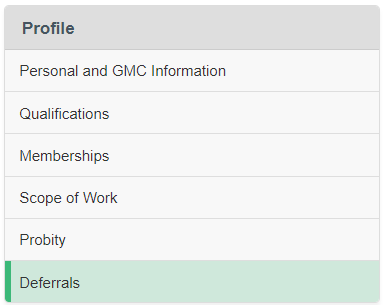 Image Added Image Added
|
| Section |
|---|
Click "Add Deferral" on the top left of the table to add details of a deferral. Once you have completed the fields, click "Save" at the top right of the page.
 Image Removed Image Removed Image Added Image Added
|
Back to top