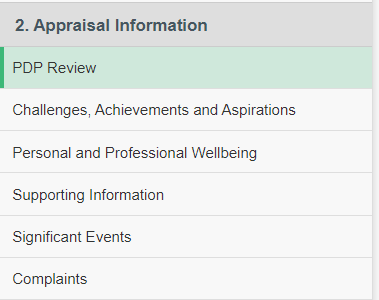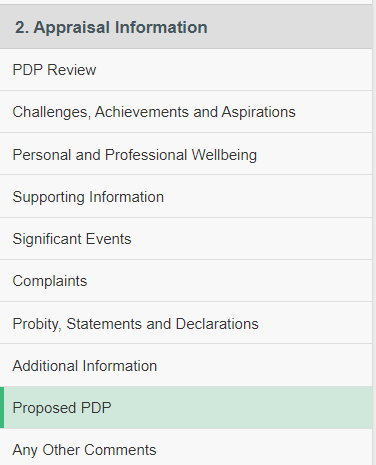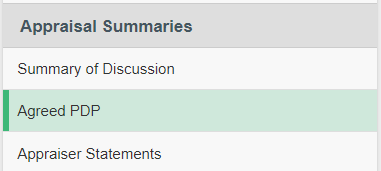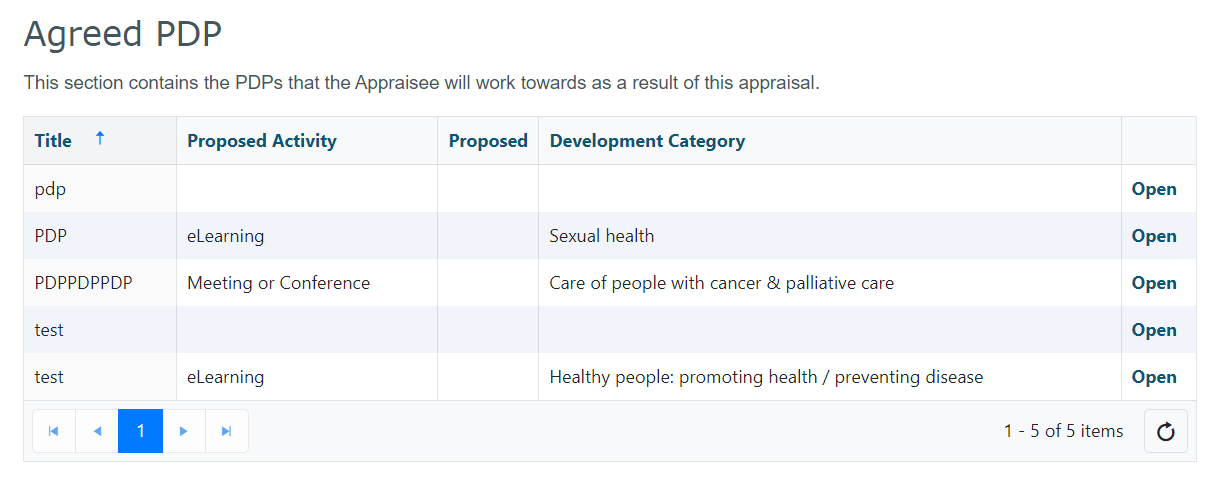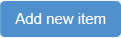Use the links below to find more information on:
Last Year's PDP
| Info |
|---|
Before you can sign off an appraisal you must ensure all of the Clinician's Last Year's PDP items have a status. |
You can assign statuses to Last Year's PDP items by viewing the appraisal and clicking "Last Year's PDP" under Section 2 in the left navigation bar.
 Image Removed
Image Removed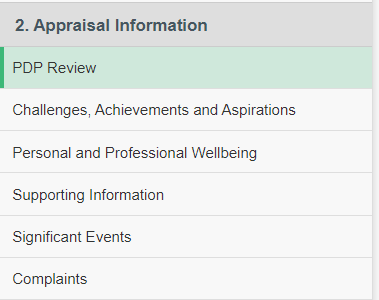 Image Added
Image Added
Click  to the right of the item you wish to edit
to the right of the item you wish to edit
 Image Removed
Image Removed Image Added
Image Added
Select a status from the drop down menu

If you select "Complete" as a status, you must enter the date of completion then click  in the top right corner.
in the top right corner.

If you select "Current", "Proposed Carried Forward" or "Proposed Dropped" as a status, you should enter the reason into the text box below and click  .
.


'Current' and 'Proposed Carried Forward' are essentially the same action. The difference being that a PDP marked 'Current' hasn't passed the target completion date. 'Proposed Carried Forward' would be applicable if the PDP has passed the target completion date.
Back to top
Proposed PDP
...
- View the appraisal and click “Proposed PDP” in the left navigation bar.
 Image Removed
Image Removed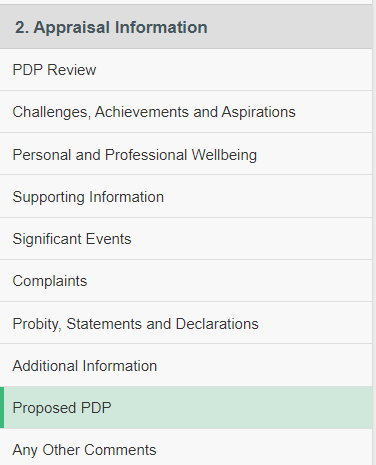 Image Added
Image Added

- Click


- Click
 to agree the PDP
to agree the PDP - You can only accept Proposed PDPs in the Agreed PDP section in Section 3 of the appraisal.
Back to top
Agreed PDP
...
- Click “Agreed PDP” in the left hand dashboard
 Image Removed
Image Removed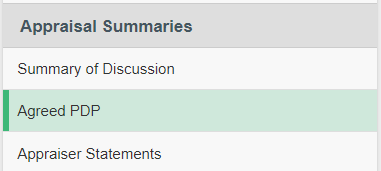 Image Added
Image Added
 Image Removed
Image Removed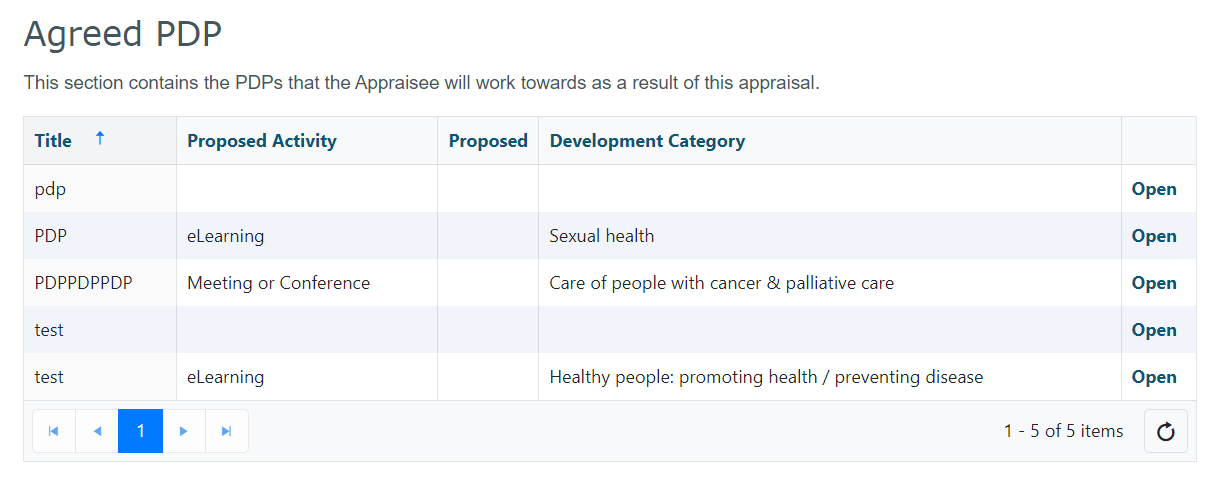 Image Added
Image Added
- Click
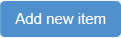 in the top left corner of the table
in the top left corner of the table
...
This will move the items from 'Proposed PDP' to 'Agreed PDP' and will make them available for your appraise to work towards over the next year. Image Removed
Image Removed
Back to top