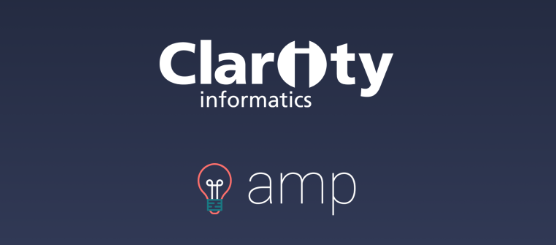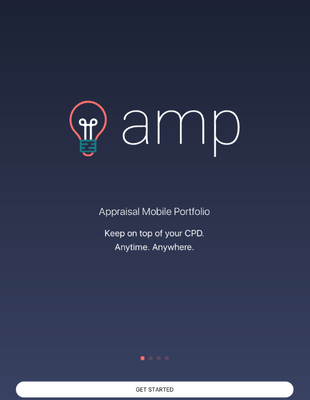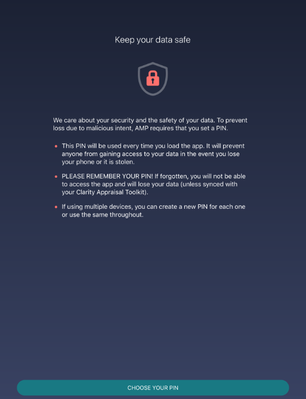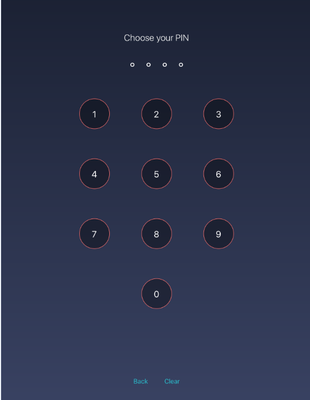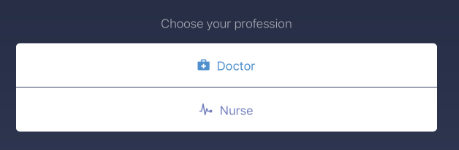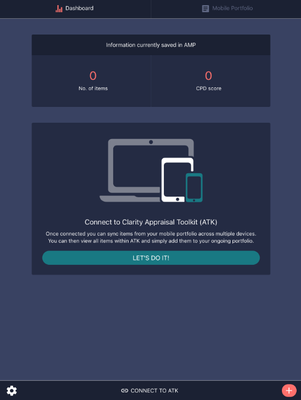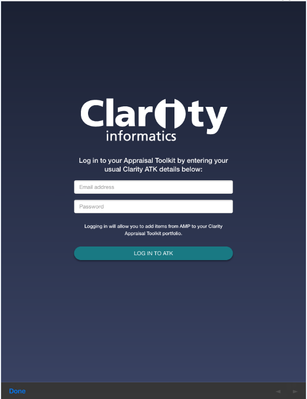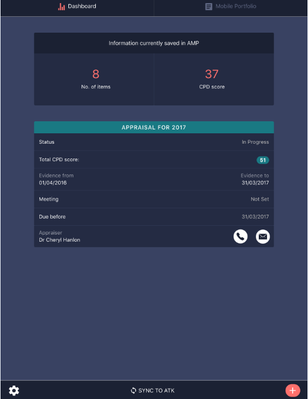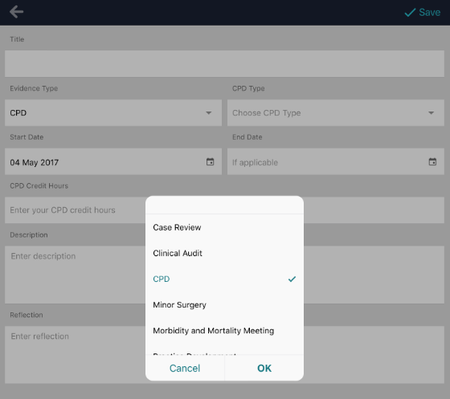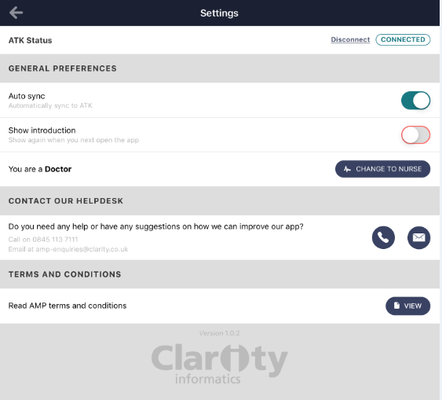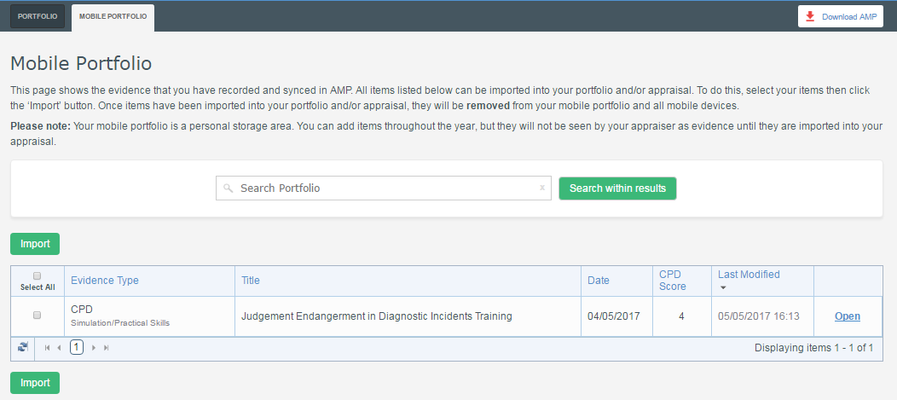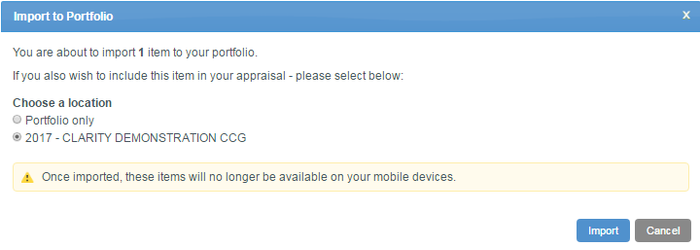AMP for Doctors
Welcome to AMP – the companion CPD app for the Clarity appraisal Toolkit for Doctors.
AMP has been designed around security of your data with the goal to allow you to record your learning activities on the go.
Once you have recorded your evidence in AMP the data is sync’d to your appraisal toolkit account, held in the mobile portfolio, ready for you to complete the import to your portfolio or both your portfolio and appraisal.
AMP
1. Install and select PIN
On opening AMP you will be prompted to enter a PIN. This ensures any data held in AMP on your device is encrypted and remains as secure as any data already recorded in the Clarity Appraisal Toolkit.
2. Choose profession
Select the toolkit you would like to link to.
3. Link to account
Select “Get Started!” to link your AMP installation to your Clarity Appraisal Toolkit account. The sync will copy some basic information such as
- your appraisal period, due date plus a meeting date if you have one selected
- your current CPD credits/hours
- your appraiser and their contact details
4. Record evidence
Select to add a new item of evidence.
Record your events as you would in the main appraisal toolkit. You can change evidence types both on your device and in the mobile portfolio until you have accepted the evidence into your appraisal/portfolio.
5. Sync
The sync action copies the events to your mobile portfolio. The data can be accessed and changed via your mobile portfolio in the desktop appraisal toolkit and AMP on any linked mobile device.
6. Settings
Select to open the Settings screen.
The settings screen can be used to:
- Disconnect from your appraisal toolkit account
- Set the auto sync function
- Set the appraisal toolkit you are connected to (Doctor or Nurse)
- Directly contact our helpdesk.
There may be an additional option showing if you have failed to sync. This will show in red and will allow you to send us any error logs via email in case you have an issue connecting.
7. Import
The Import action moves the evidence from your mobile portfolio to your appraisal toolkit desktop portfolio and can be added directly to your appraisal too.
Log in to your desktop Appraisal Toolkit. Select Portfolio then Mobile Portfolio.
The mobile portfolio allows you access to the data you have recorded via AMP in the desktop appraisal toolkit.
You can amend the data as you are able within AMP and the changes will be reflected in AMP on your mobile devices.
When you are ready you can import the evidence from your mobile portfolio into your main portfolio and appraisal.
You can select Open to edit any of the Evidence items or tick and select Import to remove the Evidence from your mobile portfolio and add to your Portfolio/Appraisal.